How to fix STOP-error 0x000000c2?
During the operation of some programs, a blue screen of death may appear with error code 0x000000c2. This means that some driver is not working correctly, or the application contains a critical error.
BSoD 0x000000c2: how to fix
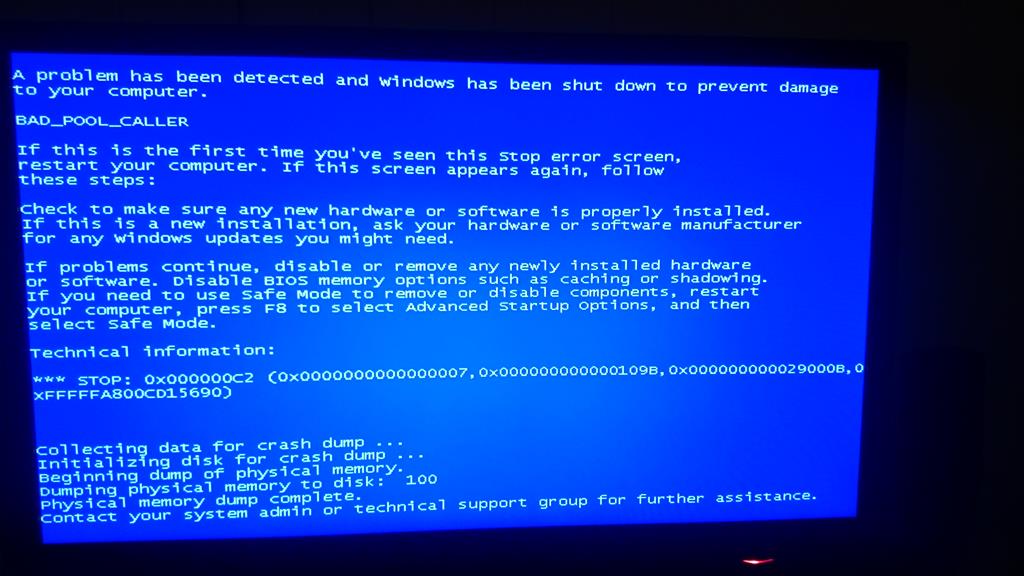
If the process that called it does not appear in the text description of the error, then to resolve the problem, proceed as follows:
- Install Microsoft Debugging Tools on your computer.
- Download the kdfe script. It is needed to simplify the analysis of the memory dump, which is necessary to detect a failing process or driver.
- Create a temporary folder. It needs to unzip the script and move the most recent memory dump from the C: \ Windows \ Minidump \ directory. To see this folder, you must enable the display of hidden files and folders.
- Click on the temporary folder with the right mouse button, holding down any Shift. In the context menu select “Open command window”. A command line opens, where you run the query kdfe.cmd <XXX> .dmp, where XXX is the name of the memory dump being analyzed.
- Carefully read the information about the analysis. There will be indicated when the blue screen of death and other similar information appeared. We are only interested in the “Probably caused by” line, because it will give the name of the process, system component or driver that caused error 0x000000c2.
- Update the buggy component. Regarding system files – install the latest updates. Regarding the drivers and components of third-party applications – check that the developers have not released updates, patches, new versions of the files.
Subscribe
0 Comments