Error 0x80300024 during Windows Installation – How to Fix?
Error 0x80300024 can occur when installing Windows. From Windows XP to the latest builds of Windows 10, all versions of Microsoft’s OS are prone to this affliction. In addition, along with the error comes a message stating that the OS cannot be installed in the selected location. There are many possible reasons, but usually the problem is caused by an incorrectly created USB installer or a faulty drive.
Getting rid of error 0x80300024
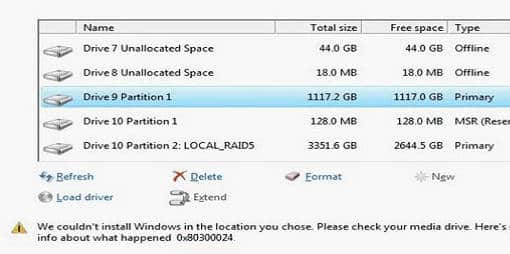
Method #1 Deactivate unused drives
The most basic way to solve the error is to disconnect the drives (HDD/SSD) from the PC, which are not involved in the installation process. Simply disconnect them and restart Windows installation.
Method #2 Insert the USB-stick into a different USB port
A “bad” USB port can cause many problems for users, especially if they are trying to reinstall Windows via a USB flash drive. Short-term loss of connection between the flash drive and the port and installation will be interrupted. Insert the stick into another USB port, preferably on the motherboard itself and repeat the installation.
Method #3 Full formatting of the partition
Before installing a fresh version of Windows, you should always format the partition to be used. If you don’t format it, you are almost guaranteed to run into numerous issues, including the 0x80300024 error. Format the partition on which you are going to install Windows and the problem will resolve itself.