Api-ms-win-core-path-l1-1-0.dll is Missing: Causes and Solutions
The api-ms-win-core-path-l1-1-0.dll is missing error can occur when running some Windows applications. Among other things, the following message is attached to the error:
The program cannot be started because api-ms-win-core-path-l1-1-0.dll is missing from the computer.
Unfortunately, the advice from the message (reinstallation) often does not help. So that you don’t waste your time, in today’s article we will show you how to quickly and, more importantly, simply solve the error of missing api-ms-win-core-path-l1-1-0.dll.
api-ms-win-core-path-l1-1-0.dll Error Fix
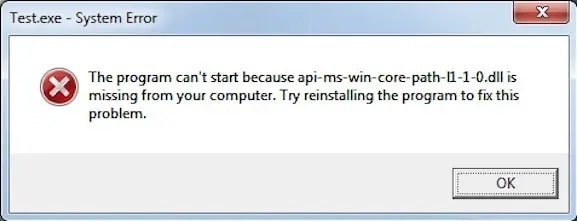
Perhaps the most common cause behind the error is when you run modern applications on outdated versions of Windows. For example, this happens if you run a program designed for Windows 11 on Windows XP or even ” the seven “. So what’s the problem? The problem is that the system lacks very important Visual C++ libraries.
And no, it’s not enough just to copy the api-ms-win-core-path-l1-1-0.dll file into the system directories – it doesn’t work that way. What can you do then? Here’s what you can do:
- Download and install Universal C Runtime. The main thing is to choose the version of libraries that are designed specifically for your version of the system.
- Seek help from GitHub. The clever people of this site were able to develop a library api-ms-win-core-path-l1-1-0, which is able to work in Windows 7. Unzip the downloaded api-ms-win-core-path-blender-0.3.1.zip to a convenient location and copy the file from the error into your system directories. If your OS is 64-bit, you need to copy x86-wise file to SysWOW64 folder, and x64-wise file to System32. Don’t get confused! If you have a 32-bit OS, take the x86 file and place it in the System32 folder.
- Copying the file into the folder with the EXE file. In some cases it is enough to place api-ms-win-core-path-l1-1-0.dll library in the folder of the program, where its executable file (EXE extension) is located. In more rare cases, the file should be put in the BIN folder, which is located in the program folder.
It is important to note that the above methods do not guarantee a solution to the error. Perhaps, when you add the troublesome library to your OS, you will encounter some other issue. Anyway, the only truly reliable solution is to upgrade to a more up-to-date version of Windows.
Do you know some alternative solution? Please share it in the comments below!