AppData Folder in Windows 11 – How to Open It?
“Now go to the AppData folder…” – probably every user at least once in his or her life has come across such a line in some tutorial. So we open the system Explorer and search for that folder, but all in vain: there is no folder with that (or at least approximate) name on the computer.
Today’s article is about where the AppData folder is in Windows and how to open it.
Where is the AppData Folder?
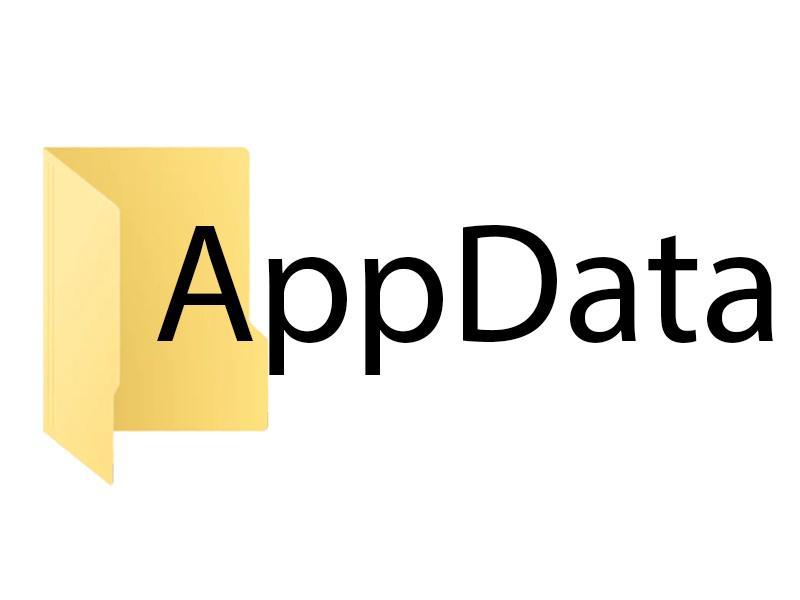
The AppData folder is located at C:\Users\[USER NAME]\. Wandering around your PC in endless searches, you probably visited this location, but the desired folder was certainly not there. And the reason it wasn’t there is because it is hidden from the user’s eyes by default. To instantly access the AppData folder, just do the following:
- press WIN+R to bring up the Run dialog box;
- type %appdata% in the blank line and press ENTER.
You’ll see the System Explorer window open, but in a slightly different location: in C:\Users\[USER NAME]\AppData\Roaming. To get to the AppData folder, click on its name in the Explorer address bar.
How do I Unhide the AppData Folder?
Okay, but what if you don’t want to fuss over entering values into all those dialog boxes? How can you make the AppData folder appear in Explorer? It is sufficient to activate the option to show hidden files and folders in the Explorer. This is done as follows:
- open the system Explorer;
- click on “View” in the menu bar of the window and select “Show”→”Hidden Items”;
- go to C:\Users\[USER NAME]\ and check if the AppData folder appears.
But what does the AppData folder contain? Well, there’s all sorts of applications, such as Discord or a torrent client, video game save files, temporary files after the installation of various software, and much, much more. In general, a user, especially an experienced one, has to work with this folder almost on a regular basis.
Under no circumstances delete data from the AppData folder, which you know nothing about! Be assured, doing, so to speak, “general cleaning” you can do a lot of harm. Before you delete anything, make sure that it is safe for the system.