BSOD bddci.sys on Windows 11/10: Causes and Solutions
Very often, the bddci.sys file appears in various blue screens of death as a problematic file. Often this error is associated with the DRIVER_IRQL_NOT_LESS_OR_EQUAL code. The situation with the bddci.sys BSOD has its own specific fix, which we will talk about in the guide.
Causes
Among all user reports, there are several main reasons that provoke the appearance of the “blue screen of death”.
Main reasons:
- Due to some peculiarities of this software, it very often provokes this bddci.sys BSOD.
- A faulty driver could be the source of the problem.
- File corruption. This is the rare case when the bddci.sys file itself can become corrupted. More precisely, this happens many times more often than in other errors.
How to fix bddci.sys BSOD?
First, we would recommend not using BitDefender. It is quite decent software, but far from being the only one of its kind. Deleting a BD may work on its own, if it doesn’t, you need to further work on the file itself.
In total there are 2 solutions to the problem: renaming and deleting the bddci.sys file. The essence of the first tactic is to change the name of this file. The system will not detect it during important operations and will automatically restore it. You just need to go to C: / Windows / System32 and add .old to the end of the name. Save the changes and reboot the system. However, the system may block editing the file, in which case you will have to start Windows in safe mode and do this procedure.
The second option is to delete the file. If during the last action we just changed the name, now we completely delete the file. The main advantage of the approach is that it can be used even without starting the system. It also makes sense to use the method if you cannot rename the file. It requires a more detailed description.
Instructions for fixing the bddci.sys BSOD:
- Run the command line as an administrator. If Windows does not boot, we can enter recovery mode through the boot disk and open the console from there.
- Go to the drive where we have Windows installed. Usually this is drive C, enter C: into the console, and then go to the folder with the file – cd C:\Windows\System32\drivers.
- Enter the delete command – del bddci.sys. A report should appear stating that the procedure completed successfully. We can check if the file is deleted with the following dir bd*.* command and now you can return to Windows. This time there shouldn’t be a mistake.
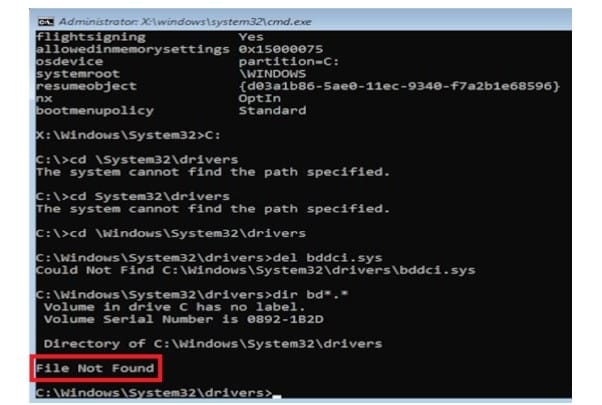
It is impossible to exclude the possibility that drivers are the cause of the bddci.sys BSOD, since the file is directly related to them. If all else fails, you may need to analyze their current state and reinstall outdated ones (or roll back recently updated ones).
We ask you to write the result of performing your recovery procedure in the ways listed above. This is how we make the information as useful as possible.