BSOD wdf01000.sys on Windows: What It Means & How to Fix It?
In fact, a BSOD referring to the Wdf01000.sys file is just one of many that can appear in the Windows operating system of different versions. This particular code refers pretty accurately to a driver issue. This has been confirmed by many real cases. We can conclude that in 99% of cases BSOD indicating the Wdf01000.sys file occurs due to broken drivers. What to do with this information further, we will tell in this manual.
Below is a list of codes that may accompany this BSOD:
DRIVER_IRQL_NOT_LESS_OR_EQUAL
CRITICAL_PROCESS_DIED
SYSTEM_SERVICE_EXCEPTION
MEMORY_MANAGEMENT
SYSTEM THREAD EXCEPTION NOT HANDLED
How to fix Wdf01000.sys BSOD?
Everyone wants us to write what kind of driver is causing a similar problem, but this is not possible. The fact is that almost any driver can provoke an error, especially those that use WDF – this is the Windows Driver Framework (and most of them are). According to our personal rankings, the most common drivers at the root of the problem are audio, wireless, webcam, and HID (gaming mouse/keyboard/etc) drivers.
How then to find a problem if we cannot specify it in absentia? There are several approaches. The first option involves analyzing a specific system for troubleshooting. It is longer, maybe in some ways more difficult, but has a great chance of success. The second method involves manually sorting through all the drivers: uninstalling, disabling, reinstalling, updating, or rolling back until the very problematic driver is found. The work is more monotonous, protracted, and if any procedure is performed incorrectly, other software may be damaged. The choice of method is up to you.
Best Solved
This method is also divided into 2 options: using a semi-automatic program for viewing minidumps and a more detailed application. We hope you can get by with the first way.
How to fix Wdf01000.sys BSOD:
- Right-click on Start and select “System”.
- Go to “Advanced system settings”.
- In the “Download and recovery” item in the “System failure” block, check the box next to the “Write event to the system log” line. In the “Write debug information” drop-down list, select the “Small memory dump” option to make it easier to find the culprit of the error. We remember the location of the dump file, by default %SystemRoot%\MEMORY.DMP.
- Install the BlueScreenView program and open a time-appropriate memory dump from the available list. Usually this is not required, but sometimes it is necessary to specify the path to the dump (it is indicated above).
- In the information about the dump, the file that caused the error is highlighted in red, that is, it did not complete successfully. There may be several.
- Enter the name of the file on the Internet to understand which driver it belongs to.
- Remove, reinstall, update or roll back the problematic driver. It’s hard to say exactly what will work, it all depends on the type of driver, but something should help.

There is a more detailed scanning program – WindBG. In it, you can find a line like “Faulting application name: blahblah.exe”. It is much more complicated and requires a separate detailed analysis. The instruction is available here.
Enumeration method
Here is what you should do to correct the situation:
- Disable all non-essential peripherals. We leave only the keyboard and mouse, and if it is a laptop, we disconnect them as well.
- We use diagnostic start. To do this, enter msconfig in the Run line and on the first page turn on “Diagnostic startup”.
- We restart the computer and check if the Wdf01000.sys error appears. It usually appears after a certain time after the computer boots or in some programs.
- If an error is displayed, then the matter is in the main system drivers. It is necessary to update the chipset drivers of the computer components. Usually the BSOD stops appearing in this mode, and we can disable all minor drivers (done in the “Device Manager”). Particular attention should be paid to SSDs, HIDs, audio devices, and Wi-Fi or LAN drivers.
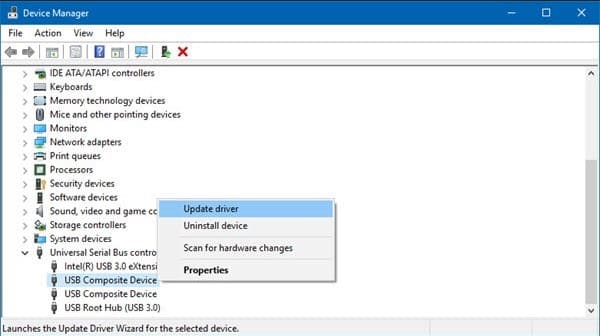
At one stage, the error should go away. Of course, it will be faster to do this with a dump analyzer, but you yourself chose this method.
Other problems with the Wdf01000.sys file
Wdf01000.sys sometimes appears in other problems, which we will briefly touch on:
- Sound freezes, audio delay increases. Especially common in LatencyMon. The forums recommend updating the USB 3.0 host controller drivers. It may also work to turn off the options in the power settings: “USB Selective Suspend Settings” and PCI Express – “Link State Power Management”.
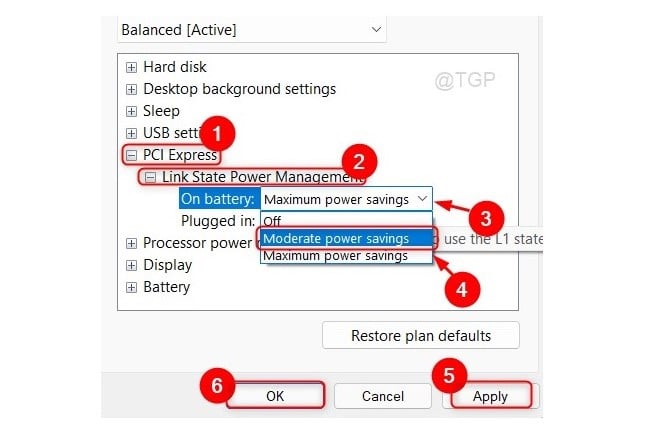
- Loads the processor. It is important to check that the wdf01000.sys file is located at C:\Windows\System32\drivers\. If this is the case, most likely the problem is in the drivers and some processes are stuck in a loop. Just another manifestation of the error, the correction process itself is similar to that described above. You can also reinstall the file itself. If the file in the device manager that loads the processor is not located there, then this is a virus. It is worth eliminating it with any antivirus.
If you take enough time to find the problematic driver, you can definitely fix the wdf01000.sys BSOD. This is the best way out. If you can’t parse mini-dumps correctly, you can send them in the comments, maybe someone from the community can help you.