How to Fix d3d12.dll Missing from Windows 10 & 11?
The d3d12.dll file error occurs when running various Windows applications, most often modern video games. The following message is attached to the error:
The program cannot be run because d3d12.dll is missing on your computer. Try reinstalling the program.
There are other variations of the message, but this one, the one above, is the most common.
What is d3d12.dll?
d3d12.dll is a dynamic library that is part of the DirectX 12 API. It is important to note that this library can only be found on Windows 10 and Windows 11 – it is initially built into the operating system.
How to Fix d3d12.dll File Error
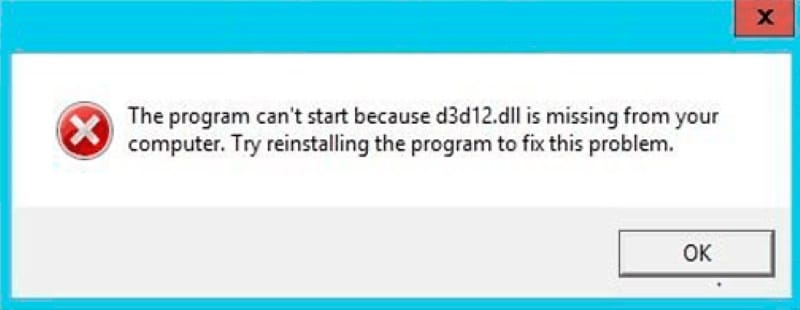
The video game you are running almost certainly requires DirectX 12 support. We recommend reading the system requirements of the game and make the appropriate conclusions. If you are trying to run the game on Windows XP, 7 or even 8/8.1, we hasten to disappoint you: you will not be able to make it work. Applications that require DirectX 12 support can only work on Windows 10 and 11. Besides, it won’t work without the support of DX12 by the graphics card itself – you should check that too.
But what to do, for example, if you have the latest version of Windows 11 on modern hardware, and the error about the missing d3d12.dll file still pops up? In that case, most likely, the problem is in the application itself. Try to reinstall it completely. And don’t forget to restart your PC! In more rare cases the problem may lie directly in the library itself.
- Press WIN+X and select Command line (as administrator);
- enter the SFC /SCANNOW command into the console, and press ENTER;
- wait for SFC to finish and then reboot your PC;
- check for an error.
Under no circumstances try to add to your OS a DLL-file downloaded from some unknown place! This will not lead to anything good and you probably will not be able to fix the error that way. Upgrading to Windows 10/11 and having a DirectX 12 capable video card is all you can do.