Dinput8.dll Error When Launching Apps on Windows 10/11?
Dinput8.dll missing error may occur when running some Windows applications, in particular video games and Grand Theft Auto V specifically. The following information is also attached to the error:
The program cannot be started because dinput8.dll is missing on the computer.
There are also other variations of the message – one of them says that the library is not intended to run in Windows or contains an error. Today’s article will tell you what causes this error and how you can fix it.
Contents
Fixing dinput8.dll File Errors
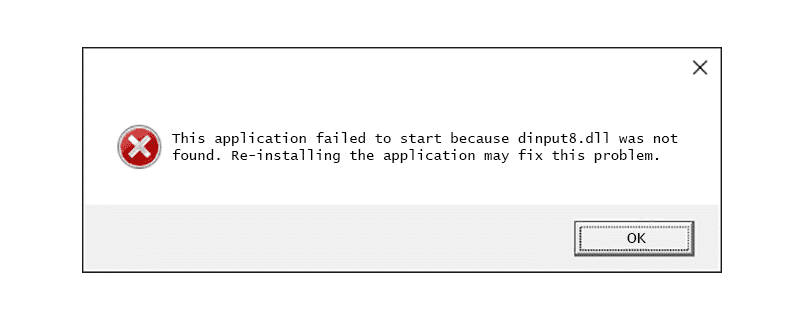
dinput8.dll is a dynamic library which is part of the DirectX API. There may be several dozens of such libraries on a user’s computer – that’s not an exaggeration. Some versions of the file can be found in the system directories, e.g. C:\Windows\System32, others directly in the folder of the application itself.
To try to fix this or that error with file dinput8.dll we recommend the following methods.
Update DirectX with the web installer
The most obvious solution when DirectX errors occur is to update the set of libraries you have on your PC. It is very simple to do, using a special DirectX web installer. Installation is held in semi-automatic mode – you should not have any problems. Run the downloaded executable file and click a few times “Next” – that’s it.
Usually the DirectX update is enough to fix the missing file dinput8.dll.
Copy dinput8.dll from the system directory into the application folder
Copy file dinput8.dll from the system folder C:\Windows\System32 and paste it into the application folder, where the EXE file is located. Has the situation not changed at all? Perhaps the 32-bit version of the library located in C:\Windows\SysWOW64 may help. There is no guarantee that it will work, but it is worth trying.
Run an application in compatibility mode
Some applications are not designed to run on modern versions of Windows. To eliminate the error dinput8.dll, run the application in compatibility mode with older versions of Windows. This tip is especially relevant if the software was developed to work with Windows XP or “seven”. To activate the compatibility mode you need to click on the application EXE file, select “Properties”→”Compatibility” and activate the option “Run the program in compatibility mode”. What version of Windows to use is up to you to find out for yourself. You will have to experiment.
Disconnect a HID device from the computer
After surfing the net we came across one unusual solution: disabling a HID device that is not actually a “HID” device. What kind of devices are these? Well, for example, there are table lamps or mini fans that connect to the PC via USB – these may be mistakenly considered HID devices by the system. Disconnect similar gadgets from your PC and check for the problem.
How to fix dinput8.dll error for GTA V players
We should put the dinput8.dll file error in GTA 5 with Script Hook V installed into a separate topic. If you are one of these players we recommend that you try the following:
- download dinput8.dll from dev-c.com and copy it to the GTA 5 folder and replace it;
- use another version of the library from a third party website with GTA 5 (be careful!);
- disable potentially conflicting and disruptive modifications by checking the ScriptHookV.log and asiloader.log files;
- in the extreme case, if you decide to give up on the idea of mods, delete the library dinput8.dll and rename the “Mods” folder.
Installation and configuration of game modifications is not a simple thing, at least for the majority of average players. Few people get to do everything right the first time.
If you failed to get rid of the error with dinput8.dll file, please, describe your situation in more detail in comments. Maybe we or other visitors will be able to help you.