How to Fix ‘ERR CERT AUTHORITY INVALID’ in Browser?
‘ERR CERT AUTHORITY INVALID’ is one of the common types of errors: “Your connection is not secure”. Though the issue can be triggered by the server side, it is still usually caused by some malfunction on the user’s device. It is easy to check this by trying to log in to the site from a different device. More details are below.
Why is There an Error?
An error indicates that there is a problem verifying the site’s certificate. If you’re dealing with an almost unknown site, it may be that the administrators really forgot to purchase an SSL certificate and the old one had expired.
Triggers for ‘ERR CERT AUTHORITY INVALID’
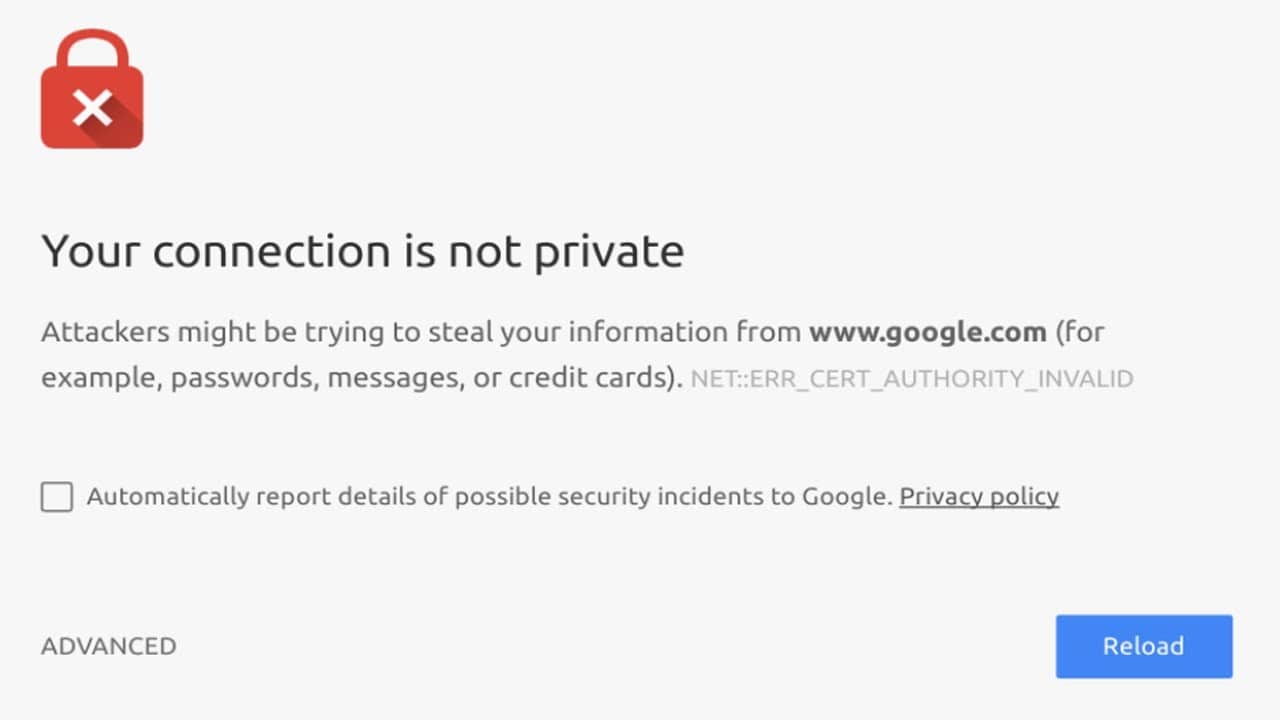
- Incorrect DNS data, possibly a mismatch of addresses on the router and on the end device;
- wrong time or date;
- certificates are affected by some program or extension;
- outdated certificate data in your browser;
- outdated version of operating system or web browser.
It should also be noted that in most cases you can continue to use the site if you click on “More” and then “Continue Anyway”. This is just a warning that the system fails to validate the certificate and therefore there are risks to the end user. Although when using verified sites, these risks are minimal.
What Should be Done?
The solution to the ‘ERR CERT AUTHORITY INVALID’ error is one of the fairly simple procedures. Since they are relatively simple to implement, we won’t explain in detail how to do them. We will only make the necessary hints and give explanations of why this is the case.
Working error solutions:
- Set the time correctly. It’s better to set the “Internet Time”. A serious time lag or incorrect date is the most common cause.
- Check DNS. On the end device and in the router settings, the DNS address must match. Usually the best way is to obtain DNS automatically through a DHCP server.
- Disable programs and applications that may affect certificates. For example, Sendori is known to have a negative effect on browsers. The list of such utilities is rather long.
- Update your operating system and browser. Recently, many people have been complaining about the error on earlier Mac OS than Catalina. To fix the problem without updating, you need to install the Let’sEncrypt ISRRootX1 certificate.
- Clear your cookies and cache. The easiest way is to press Ctrl + Shift + Del and select the necessary options there.
- Install a certificate through CryptoPro CSP. On the “Tools” tab – “View Certificates” – “Properties” and select “Install”.
The listed procedures should help to eliminate the error in popular browsers: Chrome, Safari, Opera, Yandex.Browser, Amigo, etc.