How to Fix ‘ERR HTTP2 PROTOCOL ERROR’ in Google Chrome?
‘ERR HTTP2 PROTOCOL ERROR’ is an error of the HTTP2 protocol, which prevents you from loading a site, several web resources or a significant part of them. The main key is ‘ERR HTTP2 PROTOCOL ERROR’, and this is the key to identify the problem.
In fact, the error affects almost all browsers: Opera, Chrome, Edge, Firefox etc., as well as different devices, so there is no fundamental difference. See everything we know about this error in our full guide.
Causes
We should start with what it means. Simply put, it’s an HTTP2 protocol fault, but it can appear for a variety of reasons. In brief, it is mainly caused by one of the following problems:
- corrupted cache data;
- malfunction in the browser itself;
- restricted access from the security system;
- conflict of browser extensions.
What Can Be Done?
The first stage is diagnostics. It will help you to understand, if the problem is on our side or it is not. If the problem is on the server side, and you are an ordinary user, you do not need to do anything, because the solution lies on the developers’ shoulders. To better understand the nature of the origin of the ‘ERR HTTP2 PROTOCOL ERROR’, you need to do a couple of simple things:
- Check other sites. We recommend trying to run different sites and see if the problem affects something in particular or all at once. It is better to test several completely different, popular web resources. If at least a few of them are inaccessible, the problem is client related. If it is only one site, most likely it is a server problem.
- Launch other browsers. Checking in other web browsers will help confirm or rule out the failure in a particular browser. This way it will be understood whether it is something global or local.
How to Fix ‘ERR HTTP2 PROTOCOL ERROR’?
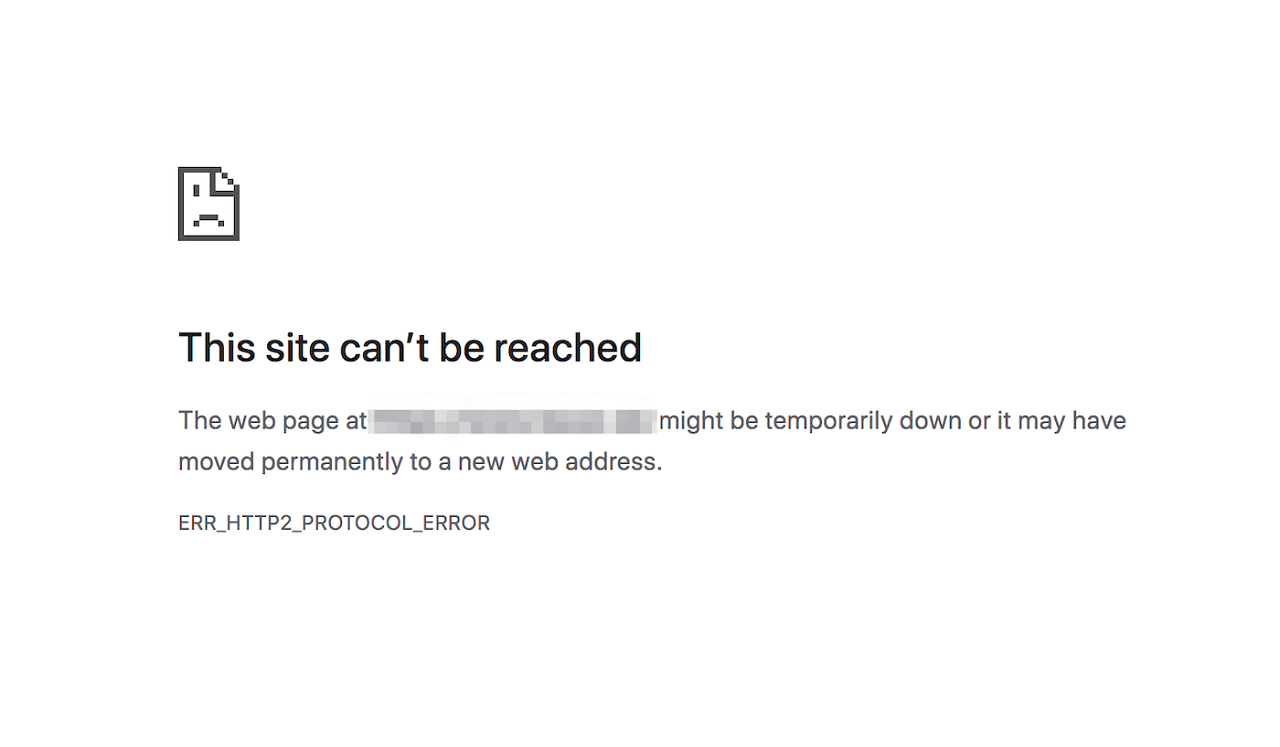
Here we will list a list of basic actions that will help to fix the error. You don’t have to try them all, since your previous check should already have formed an idea in which direction it is most reasonable to dig.
Working ways of solving the problem:
- Delete the cache. Should be performed by those who do not load one or a number of sites only in one browser. The easiest way to run the cleanup tool is the combination Ctrl + Shift + Del. Works in almost all web browsers.
- Disable extensions. If the problem is observed in a particular browser, there is a high probability of extensions conflict. Go to the “Extensions” tab and disable everything, especially VPNs and ad blockers. Even easier – enable Incognito mode. By default, it does not work with addons. Did it help? Run the addons one by one, until we find the one that is not working properly.
- Check the time and date. Almost all sites and browsers are not working correctly? To be more precise, the ones that use SSL certificates. Most likely the reason is that the date and time are wrongly set. You need to set them manually or do a network auto-update.
- Disable QUIC. If the problem is limited to a particular site in a particular browser, you should turn off the experimental QUIC standard. It can be processed incorrectly. To do this, go to chrome://flags/#enable-quic and deactivate the parameter that will be highlighted in yellow.
- Disable the means of protection. This includes antivirus and firewall.
Turn on VPN. Relevant for those sites that are blocked for certain regions.
If nothing works, you can only wait. You can also write to technical support, perhaps this will speed up the recovery of the web resource. Most likely, the problem is on the server side, where the average user will not be able to get in any way.