How to Fix ‘ERR_TIMED_OUT’ in Different Browsers?
ERR_TIMED_OUT is a frequent visitor when visiting various web sites. Google Chrome, Opera, Mozilla Firefox and even Microsoft Edge – this error can be seen on all browsers. The type and version of the operating system doesn’t matter either. What causes such an unpleasant error and how to get rid of it – today’s article!
Contents
What Causes ERR_TIMED_OUT?
Error ERR_TIMED_OUT means that the waiting time of response from the website was exceeded, so the connection is terminated. Typically, this situation occurs for the following reasons:
- issues with the user’s network connection;
- maintenance or malfunction on the site;
- the owner or Internet service provider has blocked access to the website;
- conflicting browser extensions or incorrect settings;
- too many visitors to the website;
- antivirus/firewall, or vice versa, viruses and malware block access to the website;
- Insufficient network connection speed.
ERR_TIMED_OUT Fix
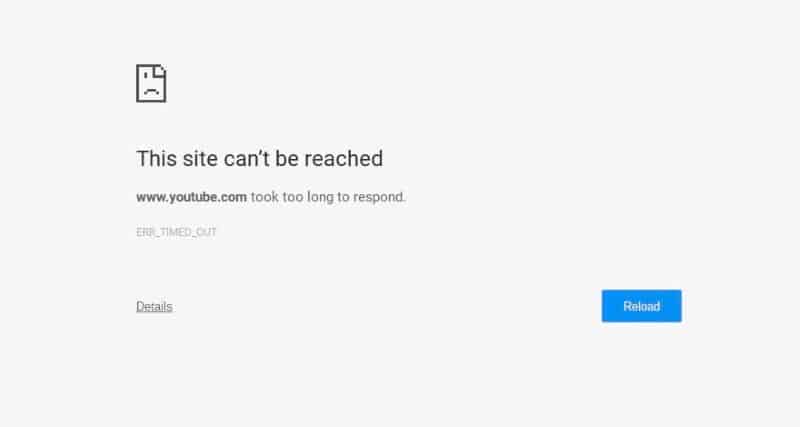
Different browsers and different websites
First thing we do is go to another browser and check it out, not only on the website we want, but also on other sites. No issues? Then something is wrong with your main browser. Extensions are one potential cause. Deactivate all installed extensions.
If error ERR_TIMED_OUT disappeared, the problem was in one of the extensions. Using the exclusion method, determine the culprit and get rid of it. In more rare cases, problems with opening web pages can be caused by incorrect browser settings. Restoring the default browser settings helps.
Experiments with VPN, disabling the proxy server
If you have a VPN installed in your system, we recommend you to experiment with it. Perhaps, access to the desired website was limited and it is not possible to enter it without changing the IP. On the other hand, there are cases when the VPN, on the contrary, prevents a normal entrance to a website. In addition, you need to make sure that a proxy server is not activated in the system. To disable the proxy on Windows 11, you need to do the following:
- press WIN+I to open the Setting window;
- then go to Network and Internet→Network and Internet Options;
- go a little lower in the window and click on Proxy Server;
- deactivate the Define settings automatically option;
- disable the proxy server under the two Setup buttons;
- close all windows and restart your PC.
Test the VPN, disable the proxy and make appropriate conclusions.
Unload the network connection, restart the router
It’s worth remembering that going to websites requires a stable Internet connection. Close all applications that may “eat” network traffic. If you are using a router, make sure that the devices connected to it are also not consuming excessive amounts of traffic. Among other things, routers become unstable and buggy over time – reset it, if available.
Resetting the network settings can also help with ERR_TIMED_OUT, especially if it appears when you go to all sites without exceptions. The Windows 11 network reset is done as follows:
- press WIN+I to bring up the Settings window;
- go to Network and Internet→Advanced Network Settings→Reset Network;
- click Reset Now;
- confirm your intentions by clicking Yes;
- restart your PC and check if there is a problem.
Deactivate the Windows Firewall
If ERR_TIMED_OUT appears when opening any websites, there is a good chance that the system firewall has blocked the browser from accessing the network. This can be easily checked by deactivating the firewall.
- press WIN+S to bring up the search box;
- type in Control Panel and select the result found;
- open the Windows Defender Firewall section;
- go to the Enable and Disable subsection..;
- disable the firewall for both private and public networks;
- confirm the changes.
After disabling the firewall, open a browser and check for the problem. If everything is working fine now, the culprit was indeed the firewall. So what do you do? You can’t just keep it disabled forever, right? No, you don’t have to. You just need to make some changes in the firewall rules:
- re-open the Windows Firewall section of the Control Panel;
- go to the Allow communication… submenu;
- check the Private and Public columns next to your browser;
- activate the firewall as prompted above.
Additional solutions for ERR_TIMED_OUT
If none of the above worked, we recommend additional solutions.
- Wait for a solution to the problems on the website side itself.
- Check your system for viruses and malware with your antivirus.
- Contact your ISP and ask them about the problem, check your balance.
- Restore the PC to the previous state when there were no problems with the Internet.