How to Fix Error 0xc00000e9 on Windows?
Error 0xc00000e9 “An unexpected I/O error has occurred” (sometimes with a file name, for example: \Boot\BCD\ or “An unexpected I/O error has occurred” is a fairly common problem that occurs when booting Windows 10 (here it appears in blue Recovery screen), 8.1 or Windows 7, and in some cases, when you clean install the system from a USB flash drive or CD. This guide details what can cause unexpected I/O error 0xc00000e9 and how to fix it, depending on the causes. If an error with this code reports that “the operating system could not be loaded because the system registry file is missing or contains errors,” preferably restore points if available.
An unexpected I/O error 0xc00000e9 occurred – How to Fix?
The most common cause of error 0xc00000e9 during Windows boot or installation is a problem with the operation of SATA devices or hard disk errors / failures. Most often we are talking about the system hard drive, but this is not always the case: for example, a malfunction of the second physical disk or DVD drive can also lead to the same result.
Depending on the conditions under which the “Unexpected I / O error” occurs or what preceded its appearance, the following approaches to the solution are possible:
- If the error occurs once after shutting down, and does not appear when you turn it back on, and Windows 10 or 8.1 is installed on your computer or laptop. Try disabling fast startup Windows 10 (the same method is also suitable for 8).
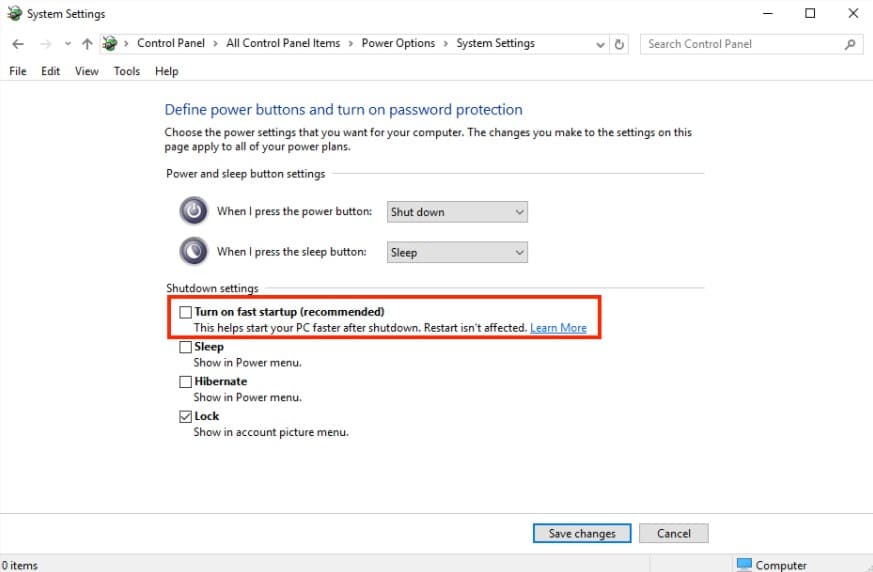
- Try disconnecting all drives except the system drive (including DVD drive, flash drives, memory cards).
- On the error screen, you will be prompted to press F8 in order to open the boot options. Press F8 (or Fn+F8) and see if the computer boots in safe mode. If the download was successful, open the properties of “Disk C” and check the “Tools” tab.
- If safe mode does not start, you can try booting from a bootable Windows flash drive, press Shift+F10 (or Shift+Fn+F10 on some laptops) and use the command line to check the hard drive for errors using chkdsk (be aware that when booting the drive may have a letter other than C, use Diskpart to determine the current drive’s system partition letter, and in some cases it may be necessary to check hidden partitions). You can also use the hard drive check utilities from any LiveCD.
- Try using a bootable flash drive with your version of Windows to restore the system bootloader, see: Repairing the Windows 10 Bootloader, Repairing the Windows 7 Bootloader.
Recheck the BIOS settings, in particular, the SATA operating mode (usually AHCI) and the boot mode (the error may be caused by switching from UEFI to Legacy mode or vice versa when the system on the disk is set to a different mode). - As reported in the comments, sometimes resetting the TPM module in the BIOS of a computer or laptop helps. Important: With Bitlocker encryption enabled and no recovery keys, this may make the data on the drive inaccessible.
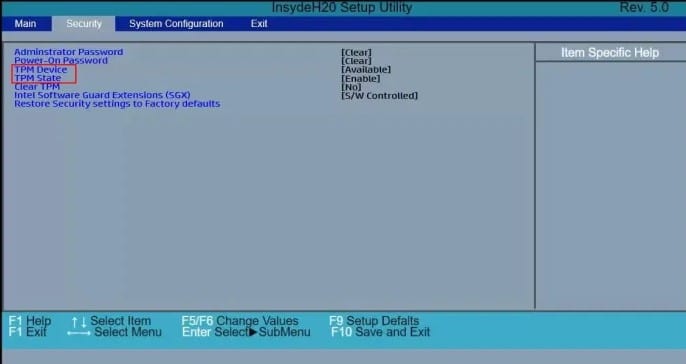
Usually, one of the above will help in solving the problem, however, if this did not happen in your case, it may make sense to try reinstalling Windows on your computer.
Also take into account the fact that the error can also be the result of hardware problems with the hard drive, especially if you dropped your laptop, the hard drive often made strange sounds lately, or you regularly had to urgently turn off the computer (from the outlet or the power button) during work.
In case the described scenarios for the appearance of the 0xc00000e9 error are not what happens in your particular case, describe how, on what system and under what conditions the problem manifested itself for you, and I will try to suggest a possible solution.