How to Fix Error 1020 Access Denied?
Error 1020 Access Denied can occur at any time when you access a website protected by Cloudflare. Given the popularity of the latter, this error is a frequent visitor on the computers of many users. Error 1020 appears due to the following reasons:
- browser violation of Cloudflare firewall rules;
- IP address is blocked (probably by mistake);
- conflict between different cookies;
- corrupted cache files;
- extensions that block the site’s cookies.
Contents
What Can I Do About the Error 1020 Access Denied?
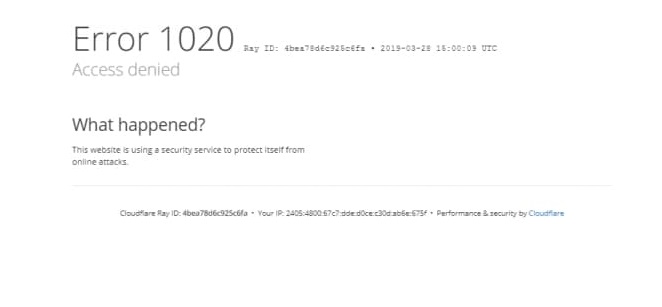
The following solutions will be demonstrated on the Google Chrome browser. However, they are applicable to other browsers as well.
Websites that use Cloudflare services will not work properly if cookies are banned in the user’s browser. Do you forbid cookies as a matter of principle? Well, it’s time to change your attitude in this regard.
- Open Google Chrome;
- click on the ••• icon (top right corner) and select Settings;
- go to Privacy & Security;
- open the Cookies and other site data menu;
- activate the Allow all cookies option;
- restart Google Chrome.
Conflict between cookies, corrupted cache files – all these are potential causes behind error 1020. Get rid of the problematic elements, and it’s done!
- Open Google Chrome;
- click on the ••• icon (top right corner) and select Settings;
- go to Privacy & Security;
- select the Cookies and other site data option only;
- click on the Delete Data button;
- restart the browser.
Deactivate installed extensions
Some extensions, despite all their usefulness, can prevent sites protected by Cloudflare from working properly. How? Again, it’s all about cookies: extensions simply block them. In the first place, such extensions include AdBlocks and so-called “bypassers”. But it is enough to deactivate the existing extensions to make everything clear.
- Click on the puzzle icon (top right corner) and select Manage extensions;
- deactivate all the extensions you see in the list;
- restart Chrome.
Check if the error 1020 Access Denied appear in other browsers
None of the above helped you? Then you should seek help… with a different browser. Try to access the desired site through another browser. In fact, it does not even matter which one. The main thing is to check for error 1020 Access Denied. If the latter is not observed, then the blame lies entirely on your main browser. Full reset or reinstallation – there are no other solutions.