How to Fix Error 1053 ‘The Service Did Not Respond’?
Error 1053 ‘The Service Did Not Respond’ occurs in a number of situations:
- at the initial start of the computer;
- when starting some applications;
- at random moments during system operation.
The full error message tells the user the following:
Failed to start the [SERVICE NAME] service on the Local Computer.
Error 1053: The service did not respond in a timely manner.
The problem is specific to Windows 10 and Windows 11, but the error may also appear on earlier versions of Microsoft’s OS.
In today’s article, we will tell you what causes error 1053 and how you can fix it.
Why didn’t the service respond?
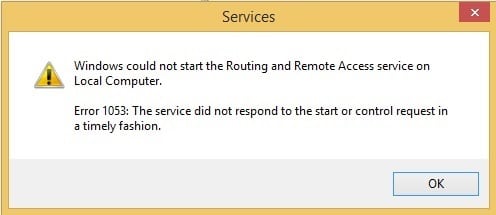
A certain amount of time is allocated for launching certain services. If the service hasn’t started by the time allotted, you will get the appropriate message. In our case it is error 1053: “Service not responded to request in time”. To put it simply, it’s not a problem at all, just a small glitch in the system’s performance.
How do I get rid of Error 1053?
The first and most logical solution is to increase the service response time. You can do this using the Windows registry editor as follows:
- press WIN+R to bring up the “Run” dialog box;
- type regedit in the blank line and press ENTER;
- Using the editor’s address bar, go to HKEY_LOCAL_MACHINE\SYSTEM\CurrentControlSet\Control;
- create in the Control section a new DWORD parameter called ServicesPipeTimeout with a value of 120000 (2 minutes);
- close all open windows and restart your PC.
The second solution is to disable the service that causes error 1053. You should only do this if it is a non-system service. If you try to deactivate a system service, you’re almost certain to get yourself in all sorts of trouble.
- press WIN+R to open the “Run” window;
- type services.msc in the blank line and press ENTER;
- find the service that causes error 1053 in the list and double-click it (this will open the properties window);
- set the Startup Type drop-down menu to Disabled;
- save your changes and close all windows;
- restart your PC.
A small registry adjustment and disabling the “harmful” service – nothing else is needed, as a rule.
What to do if error 1053 has not been fixed?
Unfortunately, in some cases, the above actions do not help in solving error 1053. So what to do? Well, there are a few other things you can try on your computer:
- completely reinstall the program to which the problem service belongs;
- make sure that the folder where the service resides has access rights in the “Users” and “Local Service” sections;
- perform a clean system boot to identify the problem item on the system;
- run the sfc /scannow command in PowerShell or at the command line (WIN+X) to search for corrupted system files and restore them;
- use a restore point to bring the system back to a more stable state, when the 1053 error did not exist.
Of course, the 100% solution is to return the PC to its original state, i.e., reinstalling Windows 10 and Windows 11 with your personal data intact. It rarely comes to that, but you can find cases online.
If you still have not been able to deal with error 1053, and you still see a message about untimely response to the request, please describe your situation in more detail in the comments. Maybe we or other site visitors can help you in some way.