How to Fix Error Code Exception Access Violation on Windows?
The Exception Access Violation error usually appears when trying to download various programs and games. Naturally, after closing the window, the launch is terminated. The message header may say Unhandled Exception, Unexpected Error, or Fatal Error. The text itself may refer to a specific dll file, but a specific error is often written. Learn how to fix this issue in Windows 10, 11.
How to fix Exception Access Violation error?
The Exception Access Violation error usually comes down to the inability of any program or game module to access the desired area of RAM.
Basic way
DEP is a set of software and hardware technologies that allow you to perform additional checks on the contents of RAM and prevent malicious code from running. Sometimes technology leads to undesirable results.
How to do it:
- Press the Win+R keys on your keyboard, type sysdm.cpl and press Enter.
- On the Advanced tab, under Performance, click the Options button.
- In the Data Execution Prevention section, you will see the option to turn on DEP for programs other than those specified by the user. We add a problematic game or utility to the list and enjoy its correct operation.
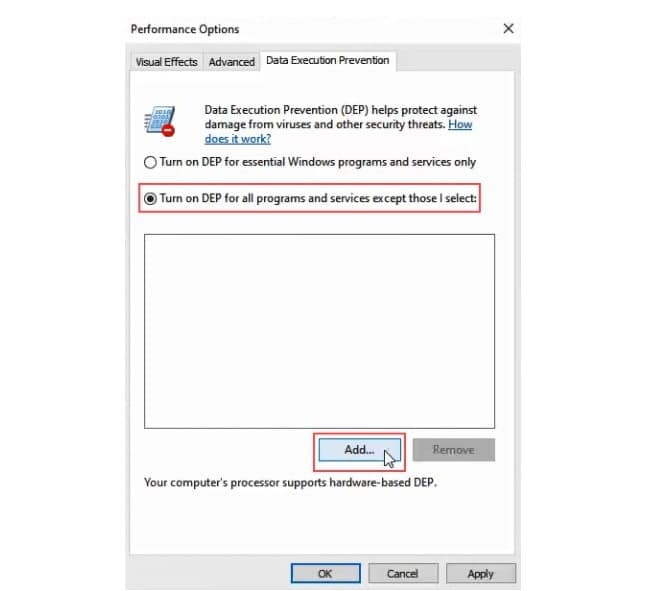
Additional ways
The method described above is most often the solution to the problem, but not always. Additionally, you can try the following methods:
- Disable antivirus. If it works, add the program or game to the exception.
- Run in compatibility mode. This is done in the properties of the shortcut or exe file.
- Manually install original drivers. This is especially true for those who have recently reinstalled Windows.
- Check RAM for errors. The most commonly used for this is Memtest86.
- Restore libraries. If you recently changed dlls, most likely it is in them. They either do not work or have the wrong bit depth.
If it is a program downloaded from an unofficial source, you can try to remove it. Then download from another source.