How to Fix ‘File not found’ Error on Windows 10 & 11
The ‘File not found’ error is one of the most annoying Windows errors. What a good thing that it is so easy to get rid of!
Some users may encounter the following message when saving files:
[FILE NAME AND EXTENSION]
File not found.
Check the file name and try again.
Following the prompt in the message, the user tries to rename the file… but nothing changes: saving is still unavailable. Well, this error is almost guaranteed to disappear if you try to save the file to another partition, for instance, or to another drive altogether. So what is the problem?
The problem is with controlled access to folders.
‘File not found’ Error – Fix
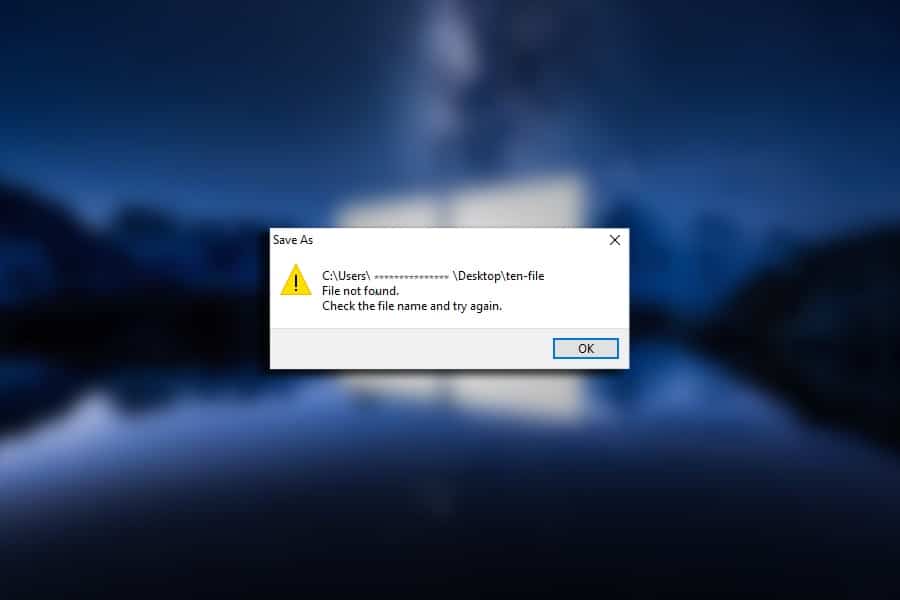
The fix for the error in question takes literally 2-3 minutes. All you need to do is to go to the Windows security settings and deactivate just one parameter. Yes, it’s that simple.
- Press WIN+I to go to the Settings window;
- Go to: Update and Security→Windows Security→Virus and Threat Protection;
- now select: Controlled folder access→ Manage controlled file access;
- find the Controlled File Access option and set it to Off.
That’s it, the ‘File not found’ error should be gone now, and you will be able to safely save files to your preferred directory. True, the security of your system will slightly decrease, but you will not notice any difference.
Unsuccessful in solving your problem? Please share the details in the comments! We may be able to help you.