Fix: Error 0x800704ec Windows Defender is deactivated by Group Policy
It is not uncommon for Windows Defender to fail to start due to the following error. ” This program is blocked by group policy. For more information contact your system administrator.” It may also be: “Windows Defender is deactivated by Group Policy”. The reason for the problem is that in addition to Windows Defender, a third-party antivirus is also running on your computer, and it disables Windows Defender in order to avoid software conflicts in your operating system.
To get rid of this mess, try the methods below to fix error 0x800704ec.
Contents
How to fix error 0x800704ec when starting Windows Defender
There are 4 working solutions to this error that have good reviews.
#1: Remove Third Party Antivirus
Let’s try to start with the most obvious solution in case of error 0x800704ec – uninstall third-party antivirus software. If you no longer wanted to use a third-party service and decided to run Windows Defender to check something, but error 0x800704ec got in your way, remove the third-party antivirus and the matter will be resolved.
Different antiviruses are removed from the system in different ways. For example, some of them can be removed simply using the classic Programs and Features menu or the new Apps and Features menu that appeared in Windows 10. However, some antiviruses can only be removed using specialized tools developed by the software manufacturers themselves.
In general, you will have to go to the site of the antivirus developers and find out how it is removed from the system. Once you remove the antivirus and get rid of its traces on the system, start Windows Defender and make sure that the 0x800704ec error has been resolved.
#2: Working with the Windows Registry
Now we will explain everything you need to do:
- Press Windows + R; enter the regedit.exe command in the empty line and press the Enter button.
- Open the Windows Registry Editor, go to the HKEY_LOCAL_MACHINE\SOFTWARE\Policies\Microsoft\Windows Defender section.
- Double-click on the “Default” parameter located on the right side of the Editor window, and set the value for this parameter to 0. save the changes in the Windows Registry.
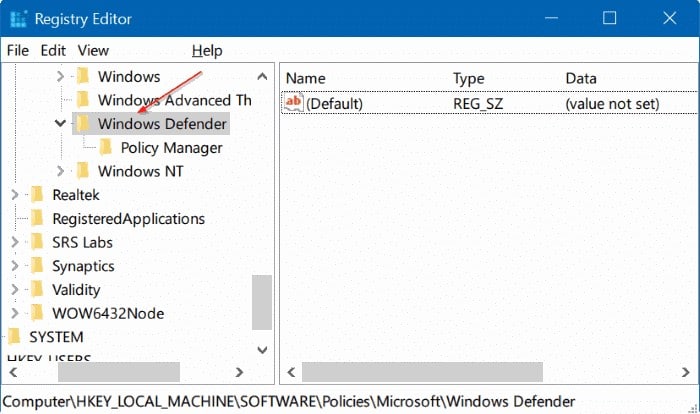
If the above steps did not help you with error 0x800704ec when starting Windows Defender, then try these steps:
- Repeat the steps with which you opened the Windows Registry and follow the same path.
- Select “DisableAntiSpyware”.
- Double-click on the “Default” entry.
- Set “Value – 0”.
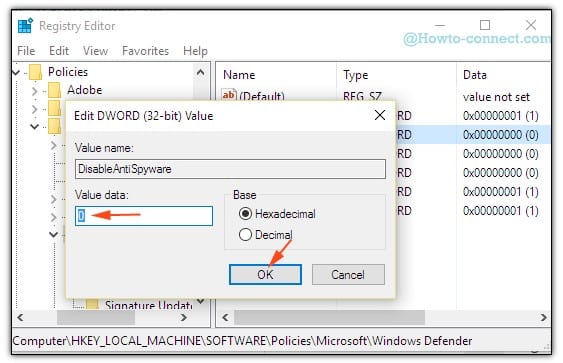
#3: Editing Group Policy
Sometimes the problem may not be with Windows Defender and the system itself, but that Defender may be disabled through Local Group Policy. If the error 0x800704ec arose precisely because of this, then fixing this situation is not difficult.
Instructions for fixing error 0x800704ec:
- Press Windows+R on your keyboard.
- Type gpedit.msc into the empty line and press Enter.
- Using the left pane of the Local Group Policy Editor, navigate to Computer Configuration→Administrative Templates→Windows Components→Windows Defender.
- Find the policy called “Turn off Windows Defender” in the list and double-click on it with the left mouse button.
- Check the “Not configured” box.
- Save your changes in the Local Group Policy Editor, then close it.
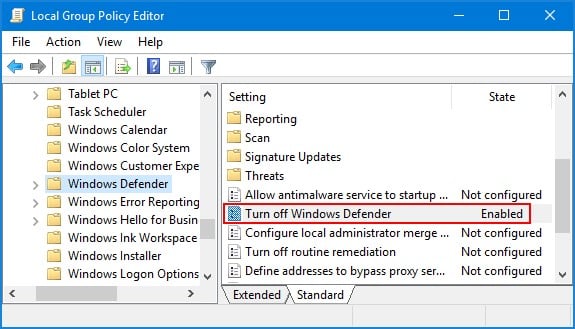
#4: Enable Windows Defender Service
If you don’t have any antivirus programs installed on your computer and you still can’t turn on Windows Defender, then there is a chance that its service is simply disabled. In this case, it must be launched.
How to do it:
- Press the Win + R keys, write services.msc and press Enter.
- Find “Windows Defender” in the list of services and double-click it.
- Set the “Startup Type – Automatic” and click on the “Run” button if the situation requires it.
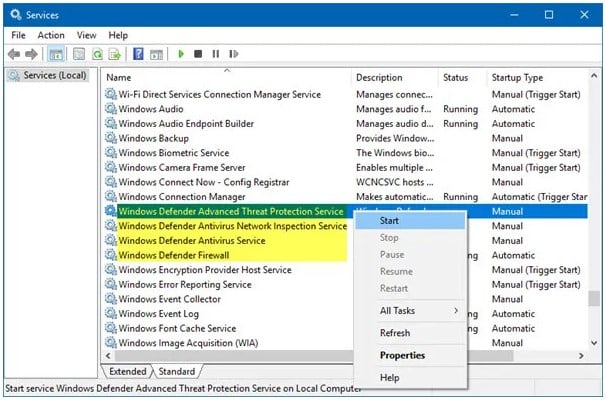
#5: Workaround for error 0x800704ec
However, if it still appears, there is one small trick that can be successfully used by some users… from time to time. The idea of the trick is as follows: go to the C:/Programs Files/Windows Defender directory, find the MSASCui.exe executable file and run it, after which the Windows Defender GUI will open in front of you. After that, you just have to click on the “Run” button and your Windows Defender will work as it should – without error 0x800704ec.
If the service was disabled, then you found your source of the problem in the form of error 0x800704ec and successfully fixed it by enabling the Windows Defender service.