How to fix 404(Not Found) error?
If you are not the first time to go out to “surf” the Internet, then you probably already had a 404(Not Found) error. With it, one way or another, all users who have access to the network face. It appears during an attempt to perform a transition to the page of the web resource, and it does not matter which browser or OS the transition was made from – it can appear everywhere and for everyone.
Some users mistakenly think that the problem lies in their network connection, problems with the operating system or even the computer. However, this is not the case. An error with code 404 actually means that you tried to go to a page that no longer exists, it was moved or blocked from public access, or personally for you (which is quite rare). It follows that error 404 is a server / web resource problem that you tried to migrate to.
Proceeding from the foregoing, it is worthwhile to say that there are very few solutions to this error, since the problem is definitely not on the user’s side. Well, or at least in most cases. In this article, we’ll look at what you can do with the 404(Not Found) error when navigating to a page of a web resource.
Error 404(Not Found): solutions
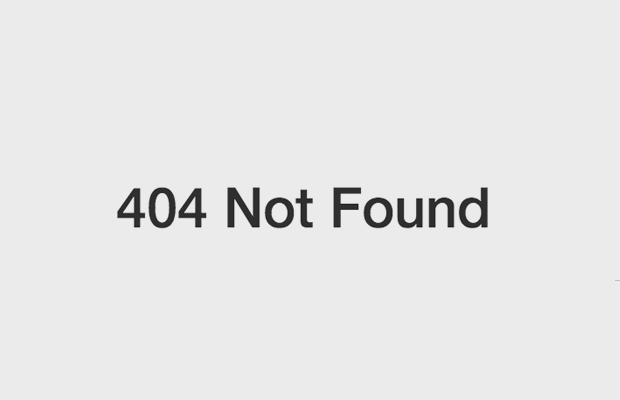
We need to repeat it once again: there are not so many solutions to such an error, since the problem is often not on the user side, but on the resource side. Nevertheless, you can take some actions that may prove to be productive. So, try the following:
- Updating the page. The simplest thing you can do in case of encountering error 404 is to continue to update the page in the browser. You probably already tried to do this, however, if you are sure that the page should exist and no one could delete it – try to update it in a short time. Perhaps you are experiencing a bug or the resource server is experiencing some problems at the moment. Just press the F5 key for a while. If error 404 does not disappear, then let’s move on.
- Verify the correctness of the entered address. Another pretty obvious tip: make sure you enter the correct address in the address bar. Often, error 404(Not Found) can be the result of an accidentally deleted character at the end of the address. If you go to a specific page of a web resource stored in bookmarks, be aware that its address could be changed as a result of the intervention. In general, make sure that you go exactly where you need it. Error 404(Not Found) is a sign that you are trying to access a page that simply does not exist.
- Change the browser. If you still do not doubt, then you can try to change the browser. For example, you can use the standard Microsoft Internet Explorer or EDGE. Sometimes, but very rarely, error 404 can be the result of the settings set in the browser. If you were able to safely navigate to the desired page using a different browser, then the problem was definitely in your main browser. Try resetting its default settings, and then go where you need or do a complete reinstall.
- Use an another device/VPN. Another incredibly rare scenario: you were blocked by an IP address. You can check it using the elementary method: enter the resource page through another device with a different IP address or change your IP through the VPN service (you may have to tinker). Anyway, changing the IP-address, try to go to one or another page of the resource you need. If you succeeded – you really blocked. All you have to do is to somehow contact the site administration and find out from them what the reason for your blockage is, in fact, if you do not know it.
- Change the DNS server address. Another unlikely event: the web resource has problems with your ISP’s DNS server. You can try to use public DNS from Google, access to which can get absolutely all users. Do not know how to change the address for your DNS server? No problem. Now we will show you how to do it. So, in order to set the addresses of Google’s DNS servers, you need to do the following:
- Click the Start button and click the Gears icon to go to the Operating System Options.
- Then click on “Network and Internet”.
- Then go to the “Status” tab.
- Find the section “Changing the network settings” and click on “Configure adapter settings”.
- Find the network connection in the opened window, right-click on it and select “Properties”
- Double click the “IP version 4 (TCP / IPv4)” component with the left mouse button.
- Go to the General tab.
- Check the option “Use the following DNS server addresses”.
- Set the following addresses:
- 8.8.8.8. – for the primary DNS server.
- 8.8.4.4. – for an alternate DNS server.
Having exposed the DNS server addresses from Google, try to go to the page, during the opening of which you encounter a 404 error. Sometimes, the problem can really be in the DNS server of your provider. If you are sure that the page you need should be available – and your friends say that it opens – trying to change the DNS server address is a sensible idea.
And that is all. Unfortunately, you will not be able to do anything else. Error 404(Not Found), in most cases, indicates that the page being opened no longer exists and a period. Perhaps the site administration is doing some technical work. Try to wait a few days, then go to the page again. Also you can try to make a search query on the information from the page you need, since the site administration could simply change its address.