How to fix AdobeGCClient.exe error?
AdobeGCClient.exe is an executable file that verifies the Adobe software license that is part of the Creative Cloud. An error with the AdobeGCClient.exe file is one of the problems that can occur when you start the Windows operating system or when you run some Adobe programs.
You probably have a question: why does this bug occur, if only the recently needed Adobe program started and worked normally? You see an error with the AdobeGCClient.exe file due to the fact that recently, most likely, an update was installed for the Adobe program that is installed on your system. The latest updates to the Adobe software rely on the Microsoft Visual Studio C ++ redistributable package libraries.
How to fix a system error with AdobeGCClient.exe?
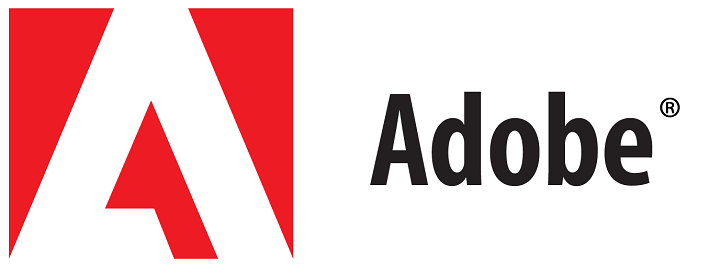
Installing Microsoft Visual Studio C ++ 2015
Sometimes, when this error occurs, you can see a message in which it will be indicated that the program can not be started, because the MSVCP140.dll library (or any other variation of it) is missing on the computer. This library can be found in Microsoft Visual Studio C ++ 2015.
Therefore, in order to resolve a system error with the system file AdobeGCClient.exe, you just need to install VS C ++ 2015. You can easily download the distributive package with these libraries on the official Microsoft website. So you do not wander in search of the Internet, here’s the download link:
https://www.microsoft.com/en-us/download/details.aspx?id=53840
Install these libraries is incredibly simple: go to the site, download the redistributable package, run the installation and follow the instructions on the screen. So that’s it all simple. Once you have finished installing the VS C ++ 2015 libraries, try running the Adobe program you need and see if the error appears. With a high probability, you managed to eliminate it.
Renaming the AdobeGCClient.exe file
If you do not get rid of the error with this file for some reason by installing VS C ++ 2015 on your computer, you can try one tricky trick: rename the file AdobeGCClient.exe. By doing this, you, in theory, can get rid of the error with it.
Go to the root folder that contains the AdobeGCClient.exe file, and rename it to AdobeGCClient.old. Save the change in the file name, and try running the Adobe program you need. Some users argue that such an action helped them get rid of a permanent error.