Fix Error Network Printer with Code 0x0000011B on Windows
Error 0x0000011B is displayed when connecting to a network printer. At what it can occur both on several devices, and on all. It is actively displayed by many users who have installed one of the recent Microsoft updates. All due to a series of security changes designed to close the spooler spoofing vulnerability in Windows. After the latest patch (September 14th), another problem arose at the TPC authentication level in network printers.
Causes of error 0x0000011B
The main source of the problem is the new security scripts for Windows. One solution to error 0x0000011B is to remove the defective update. However, this procedure will introduce an already known system vulnerability. There is an alternative that allows you to keep the system secure and use network printers without problems.
In addition, Microsoft removed the default option to start a printer on a network without administrator rights in the August 10 patch KB5005652. This results in error 0x0000011b when trying to connect to a printer on the same network with a user who does not have sufficient rights. It simply won’t be able to install the printer driver from the network/server.
What to do to fix the error?
One of the following solutions should help you.
Method 1: disable protection against CVE-2021-1678
An attempt to protect against CVE-2021-1678 resulted in error 0x0000011b. The good news is that you only need to change one value in the registry and everything should work.
How to Fix Error 0x0000011B:
- In the Run line, enter regedit and click on “OK”.
- Go along the path HKEY_LOCAL_MACHINE\System\CurrentControlSet\Control\Print.
- We go to the workspace on the right and look for the RpcAuthnLevelPrivacyEnabled parameter. If it’s not here, you should create a new 32-bit DWORD value.
- Set its value to 0.
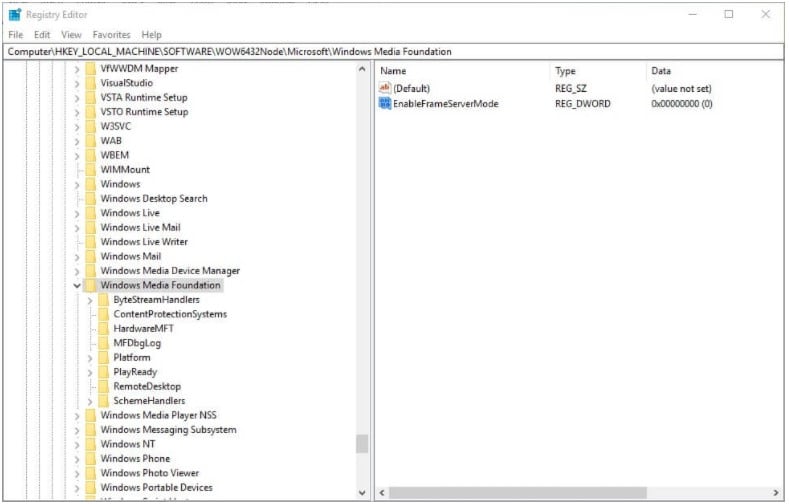
Method 2: Uninstall the problematic update
You will instantly get relief if you eliminate the very root of the error, namely the update. It is known under the code KB5005565. This is a kind of compromise, as the PC becomes vulnerable to PrintNightmare and MSHTML. Given the potential danger of the procedure, it is better to choose the first method. At the same time, it is worth noting that the risks are actually not so high. It’s okay to wait for a more stable update while on an older version of Windows.
Instruction:
- Go to “Programs and Features”, and then – “View installed updates”.
- Find update KB5005565 and select “Delete”.
- We reboot the system.
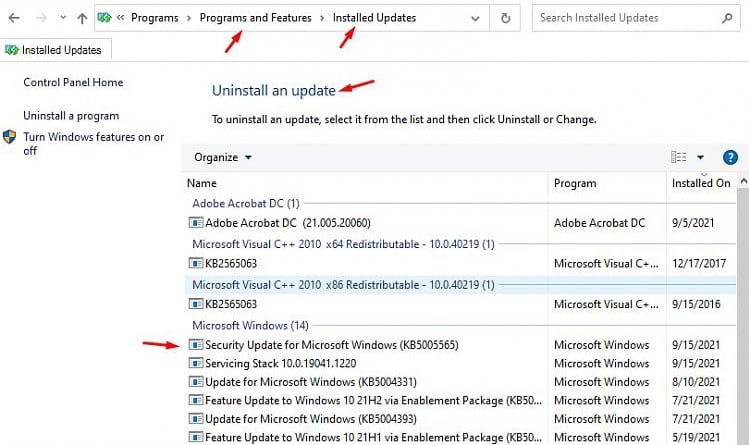
If the error appeared on Windows 7, you should try reconnecting the printer. For many, this solution has worked.
That’s all, we have listed all the known fixes for error 0x0000011B in Windows 7, 10, 11. So far they have helped, we hope they will work in your case too.