How to fix Sxstrace.exe error?
At the next start of any program or video game, users of Windows 7/8 / 8.1 / 10 operating systems may encounter an error Sxstrace.exe. Naturally, after the error occurs, users will not be able to access the desired content, because now they will have an error on their way. The following message is attached to the error:
The application has failed to start because its side-by-side configuration is incorrect. Please see the application event log or use the command-line sxstrace.exe tool for more detail.
From the text of the error message, you could assume that the problem occurred because of an executable file called sxstrace.exe. However, this is completely wrong. If you get a good grasp, then you will understand that sxstrace.exe is a program that you can access by using the Command line.
Sxstrace.exe is a Windows utility used to diagnose components or system manifests. Just the same, this utility we will now use to find the cause of the failure during the launch of the program or game you need.
Fix for sxstrace.exe error
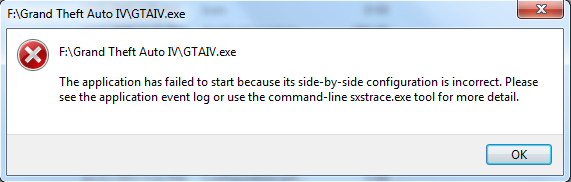
So, now we’ll show you how to find out the cause of this problem using Sxstrace.exe. To begin with, you will need to open a Command Prompt with Administrator privileges. Click RMB on the Start menu and select “Command Prompt (Administrator)”.
Next, as soon as you see a black Command window window, enter the command sxstrace trace/logfile:sxstrace.etl. This command will launch the tracking (or tracing) process. Without closing the Command line, run the program, during which the error Sxstrace.exe occurs.
Close the error dialog box as soon as it appears in front of you. In the command line that is still open, type sxstrace parse/logfile:sxstrace.etl/outfile:sxstrace.txt and press Enter. Now just open the file sxstrace.txt and look at the found faults in the system. To solve the problem with the error Sxstrace.exe, you need to build on these elements.