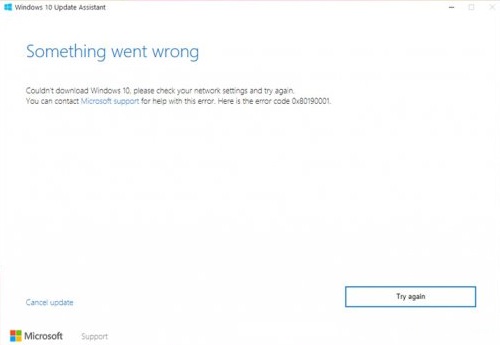How to fix Windows 10 Update error code 0x80190001?
Recently, there has been an increase in the number of discussions about the error 0x80190001. This bug is not something new in the history of Windows. It seems that he literally moved from the services of Windows Update, where he used to be located in the Windows Store, and sometimes he can even appear on the Xbox.
In fact, the occurrence of error 0x80190001 in Windows Store and Windows Update are related. If the Windows Store can not function properly, the download of the latest update will be blocked or temporarily limited.
Many users have encountered this error during the transition from Windows 7 to Windows 10. However, recently this error began to pester predominantly users on Windows 10. When the system looks for the latest updates, the search process gets stuck and, with time, crashes with error 0x80190001 .
The bad news is that neither Microsoft nor other official sources are still aware of this issue. The good news is that on the Internet you can still find several methods that can cope with the error 0x80190001.
Before we move on to these methods, let’s list a few actions that would be nice to perform before them:
- Scan the system for viruses and malicious threats.
- Run the built-in troubleshooting utility.
- Temporarily disable the anti-virus software.
Contents
Methods for solving the error 0x80190001
Method # 1 Use the tool to create the installation media
If you encounter the error 0x80190001 when you try to upgrade from Windows 7 to Windows 10, then you should try using the Tool to create the installation media.
- Go to the official Microsoft website and download the tool to the computer.
- After downloading the tool, run its executable file – MediaCreationTool.exe.
- Click the “Accept” button, as soon as you receive a request for notifications and license terms.
- Then select the option “Update this PC” and click “Next”. Also do not forget to select the option “Save personal data and applications”. If you do not do this, then all your personal information will be erased during the upgrade process.
- Finally, click on the “Install” button and wait until the process is complete.
Method # 2 Downloading the required update manually
If error 0x80190001 appears during the installation of the most recent patch or security update for Windows 10, then you can try to perform the required update manually.
- Press the Win + I combination and go to the “Update and Security” section.
- Click the “Windows Update” link and find the latest KB update. Copy the number of the update you need to the clipboard or write it down somewhere, what to use in the future.
- Go to the Microsoft Update Catalog Web resource and paste the update number into the search box, and then press Enter.
- Click on the link for downloading the required update, wait for it to download to your computer.
- Open the downloaded update and start the update process.
In this case, no error 0x80190001 should occur.
Method # 3 Using DISM and SFC commands
- Right-click Start and select Command Prompt (Administrator).
- As soon as the line is opened, insert the following commands into it and press after each of them Enter:
- DISM.exe / Online / Cleanup-image / Restorehealth
- sfc / scannow
Method # 4 Checking correctness of date and time settings
- Press Win + S.
- Type “Change the date and time” in the search box.
- Enable the options “Set time automatically” and “Automatic time zone setting”.
- Save the changes and close the settings window.
At the moment, these are all the solution methods for the problem in the form of error 0x80190001, and we hope that at least some of them could cope with it.