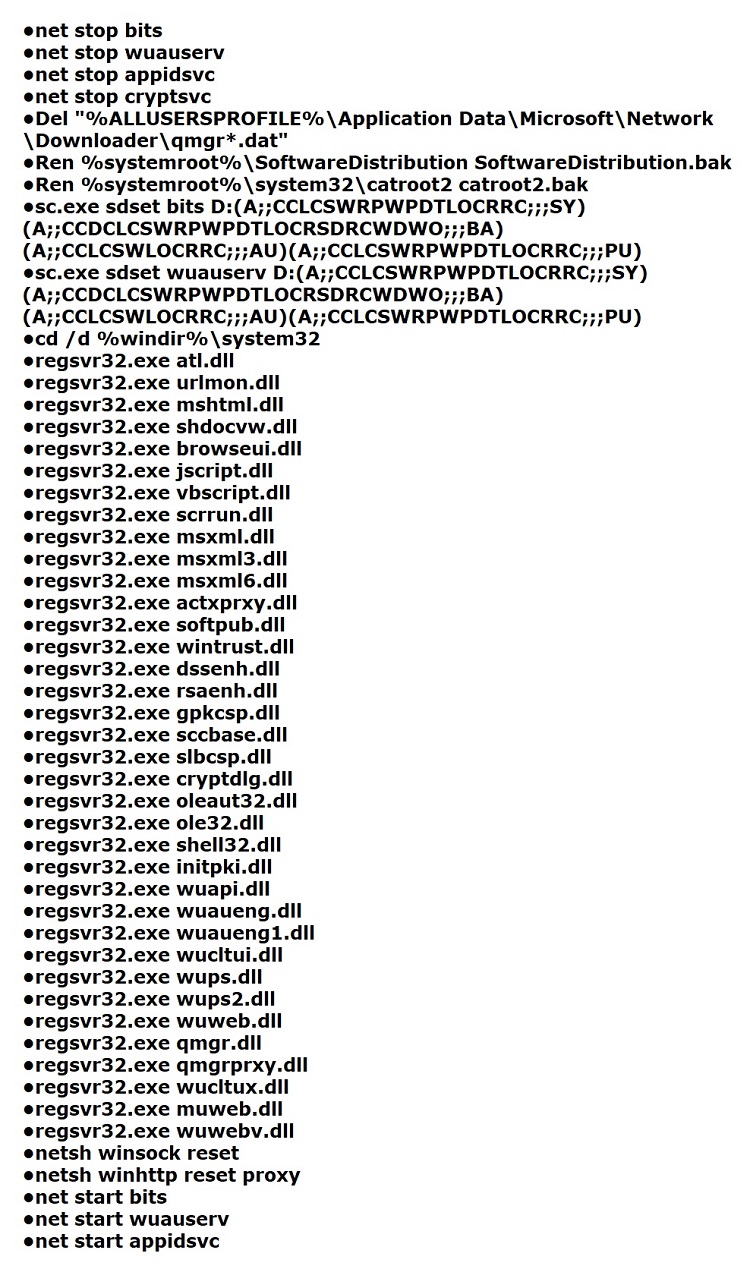How fix Windows Update 80070436 error?
80070436 is a bug, or more precisely, a code that you can see while updating your Windows operating system. This error was noticed on almost all versions of Windows OS, so that from its appearance no one is immune. You can see the error in Windows Update, where it will be indicated that it encountered some difficulties during the download / installation of the update.
If you are not lucky enough to encounter error 80070436 when updating Windows, then you should not worry, because there are a number of ways to solve it, which we’ll look at in this article. So, let’s try to fix the error 80070436.
Contents
Fixing Windows Update 80070436 error
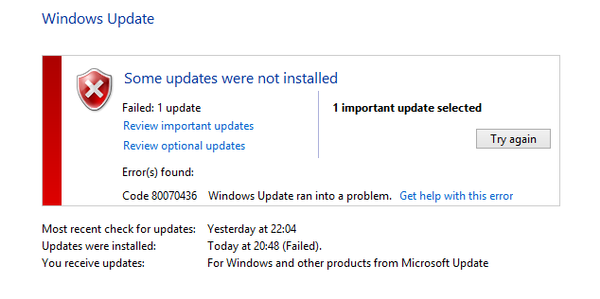
Method #1 Use the Troubleshooter
The easiest way is to troubleshoot Windows Update. Here’s how you can apply it:
- click on Start;
- Open Settings by clicking on the Gears icon;
- go to the “Update and Security” section;
- go to the “Troubleshooting” tab;
- click on the item “Windows Update”;
- click the “Run the Troubleshooter” button;
- follow the instructions that appear in the tool window.
At the end of the Troubleshooting Update Center, try to update your Windows again. Perhaps you still managed to get rid of error 80070436.
Method #2 Disabling the antivirus and firewall
Antivirus software and a system firewall can often interfere with the Windows update process. Perhaps the error 80070436 arose as a result of such an intervention. You need to try disabling the antivirus and firewall. To do this, do the following:
- click Windows+S;
- enter the “Control Panel” and open it;
- go to the “Windows Defender Firewall” section;
- click on “Enable or disable the Windows Defender Firewall”;
- tick the appropriate boxes and save the changes;
Now let’s disable the system antivirus:
- click Windows+S;
- enter “Windows Defender Security Center” and open it;
- click on “Protection from viruses and threats”;
- click on “Antivirus and other threats settings”;
- Set the real-time protection slider to the off position, and save the changes;
Once you unplug your antivirus and firewall, try updating. At this time, errors 80070436 may not be.
Method #3 Performing a clean start
Error 80070436 may be the result of an impact on the system of some third-party software and its services. To test this guess, you need to perform a Clean Start. Do the following:
- click on the Windows + R keyboard;
- enter msconfig and press Enter;
- tick the option “Do not display Microsoft services”;
- click the “Disable all” button;
- then open the “Task Manager”;
- go to the “Startup” tab and disable all programs in the list;
- restart your computer.
Now try to update Windows to see if error 80070436 appears again. If everything is fine, then it means that some service or program that you disabled earlier was involved in problems when updating the system. You need to turn everything back in order to identify the culprit with the exception method, and then start from the find.
Method #4 Reset Windows Update Components
Let’s use heavy artillery. We suggest that you perform the process of resetting Windows Update components to try to fix 80070436 error. Do the following:
- right-click on Start;
- select “Command line (administrator)”;
- enter the following commands in the system console:

- Close the Command prompt, and then restart your computer.
Log in again and try the update process. Normally, the error 80070436 is already gone by this time. However, if you have not even been helped by this method, we recommend that you use the system restore, which can be done through the Windows interface or in the Windows Recovery Environment.