How to Disable Automatic Windows 11 Updates Forever?
Today you will learn how to permanently disable automatic Windows 11 updates, and in just 5 minutes!
Nobody likes automatic Windows 11 updates. This process almost always starts at the most inappropriate moment. Who needs a forced reboot of the PC, for example, during a work conference or when writing a term paper?
Come to think of it, you can go to the system settings–no, you can’t! You cannot disable Windows 11 automatic updates, no matter how much you want to. You can only postpone them to another time. Why Microsoft keeps making the process of updating their OS so unbearable year after year is a big mystery.
There are a number of ways to deactivate automatic Windows 11 updates. Unfortunately, the average user will never guess what to do – thank you again, Microsoft. Now we’ll show you how to disable Windows 11 updates in one of these ways.
How to Disable Windows 11 Updates – Quickly and Easily
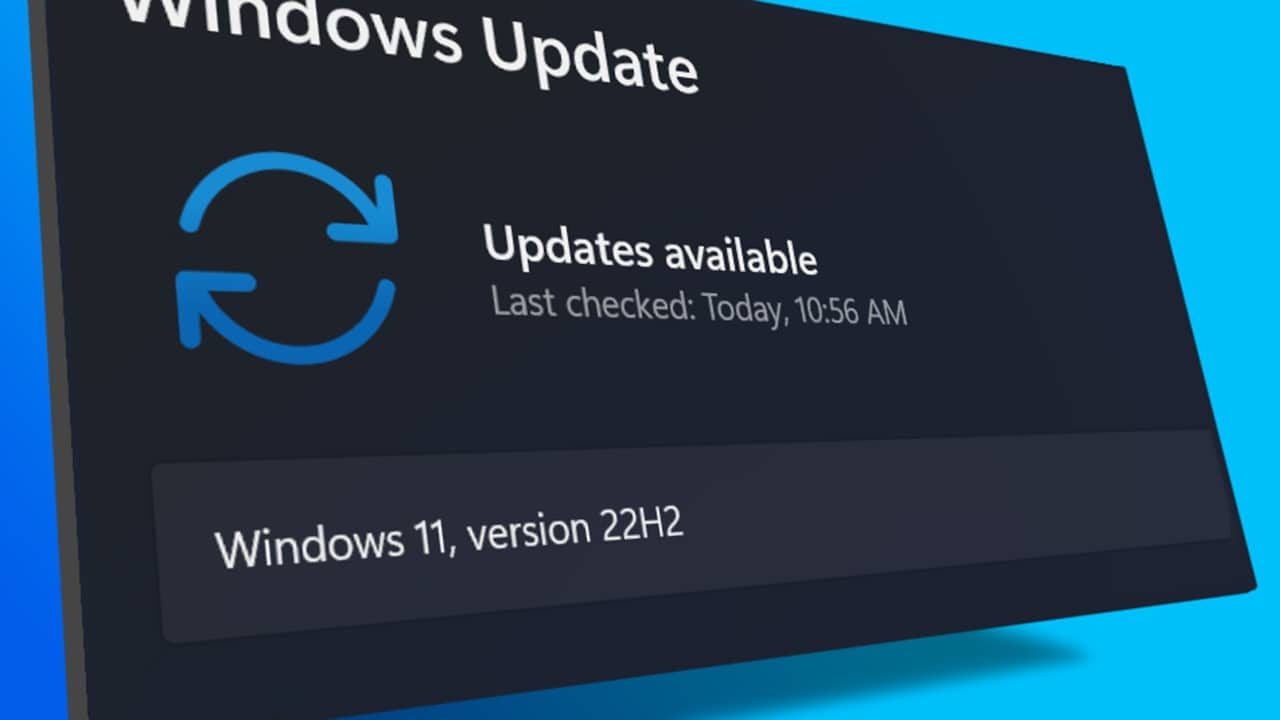
Take what we tell you to do below very seriously. The thing is, the Registry is sort of the nervous system of the Windows operating system. Simply put, if you delete or modify something just because you feel like it, your OS can completely collapse. In such cases, make a backup of the entire registry (File→Export), which can be imported back later (File→Import).
- press WIN+R to open the “Run” window;
- enter REGEDIT in the blank line and press ENTER;
- in the system registry, go to HKEY_LOCAL_MACHINE\SOFTWARE\Policies\Microsoft\Windows;
- create WindowsUpdate\AU, so that you get HKEY_LOCAL_MACHINE\SOFTWARE\Policies\Microsoft\Windows\WindowsUpdate\AU;
- click on the empty space on the right side of the AU and select Create→DWORD (32 bit);
- name the new parameter NoAutoUpdate and set its value to 1 (one);
- save the changes in the registry and reboot the PC.
That’s it, you won’t be bothered by Windows 11 automatic updates anymore. There are other ways to achieve a similar result, but we recommend using this one.
Please share your successes in the comments! If the above method didn’t work, maybe we can help you.