How to fix the error “2000: Network Error” on Twitch?
While watching the stream on Twitch, it can be interrupted by a black screen on which the inscription “2000: network error” is displayed. After that, the remaining broadcasts stop working and further use of the service becomes impossible.
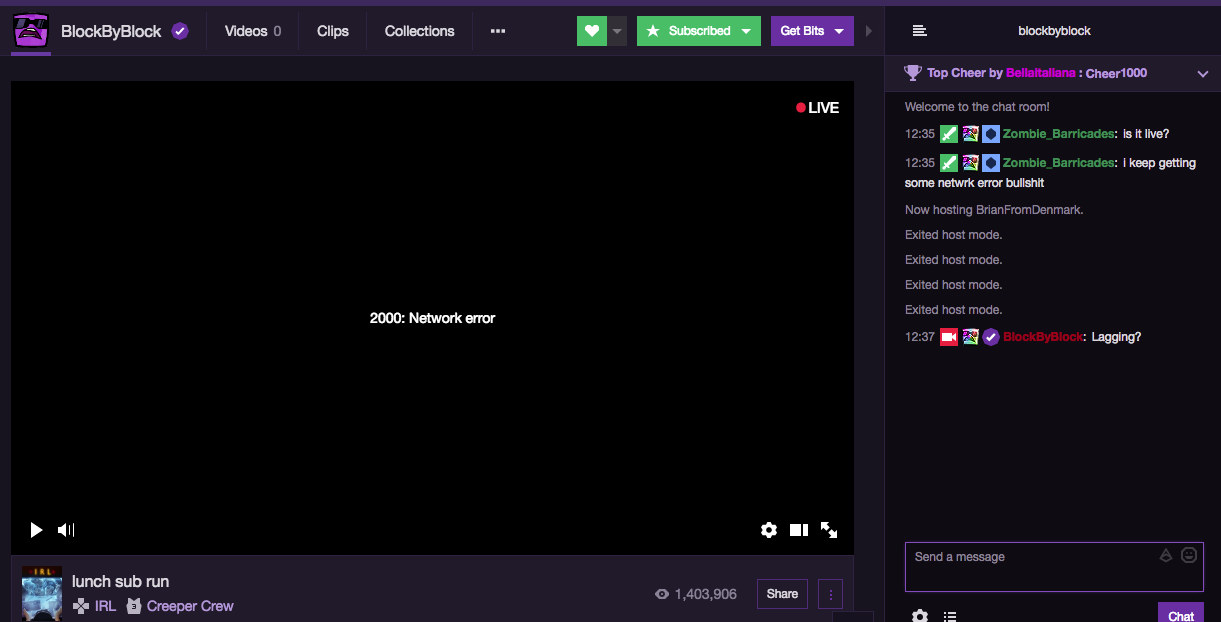
The reasons
Not found the sole cause of this problem. Therefore, there is no universal method for solving the problem.
Decision
Try the following methods:
- Disable ad blocker. Adblock Plus, AdGuard, AdFender, and similar browser add-ons must be deactivated when using Twitch. If you have Opera, then in it separately you need to turn off the built-in blocker. Alternatively, add the Twitch site to the blocker exception list. For example, for Adblock Plus you need to go to twitch.tv, click in the upper right corner of the browser on the red “ABP” icon and in the first line move the slider to the “Off” position.
- Add Twitch to antivirus exclusion. For each anti-virus program, the algorithm of actions is different. Let’s look at the example of Avast. Open the program window, then follow the path: “Settings” => “Components” => “Web Screen” => “Settings”. Go to the “Exceptions” tab and in the first line enter * www.twitch.tv / *.
- Reboot your PC, network device and reconnect to it. This is true for those users who use a wireless router to connect to the Internet.
- Clear browser cookies. In each program, this is slightly different, so consider the example of the most popular web browser – Chrome. With the application running, hold down the Ctrl + Shift + Delete key combination. A new tab will open in which you want to check the box next to “Clear cookies …”. Also make sure that in the line “Delete the following items” you must specify the value “for all time”. Confirm the operation by clicking on “Clear history”. Please note that after cleaning cookies you automatically exit from all profiles on the sites. If the passwords are not automatically saved in the browser, and you do not remember them, you will have to reset the old passwords everywhere and come up with new ones.
- Use a VPN connection. For the sample, simply install the free extension of any VPN service in the browser. For example, it could be Browsec or Hotspot Shield. Try to connect to the broadcast after connecting to the server and specifying the IP address of another country. If you, on the contrary, previously used a VPN service (addon or a separate program), then deactivate it.
- Use a different browser. Some users have noted the frequent occurrence of an error in the Brave browser. If this is about you, then try to log in to Twitch using another application. It also makes sense to test for errors on all current browsers: Chrome, Firefox, Edge, Safari.
Subscribe
0 Comments