How to fix VIDEO_TDR_FAILURE BSoD?
In one not the most beautiful day you can meet the blue screen of death VIDEO_TDR_FAILURE. Obviously, this has already happened, if you read these lines. The cause of this critical failure, as a rule, is the video card of the system, which stopped responding.
In most cases, VIDEO_TDR_FAILURE appears because of the driver for the video card that started to work incorrectly. However, sometimes this blue screen of death can also appear due to overheating of the graphics accelerator or previously exhibited overclocking for it. In an extreme case, BSoD appears due to some serious hardware problems with the video card.
VIDEO_TDR_FAILURE fix guide
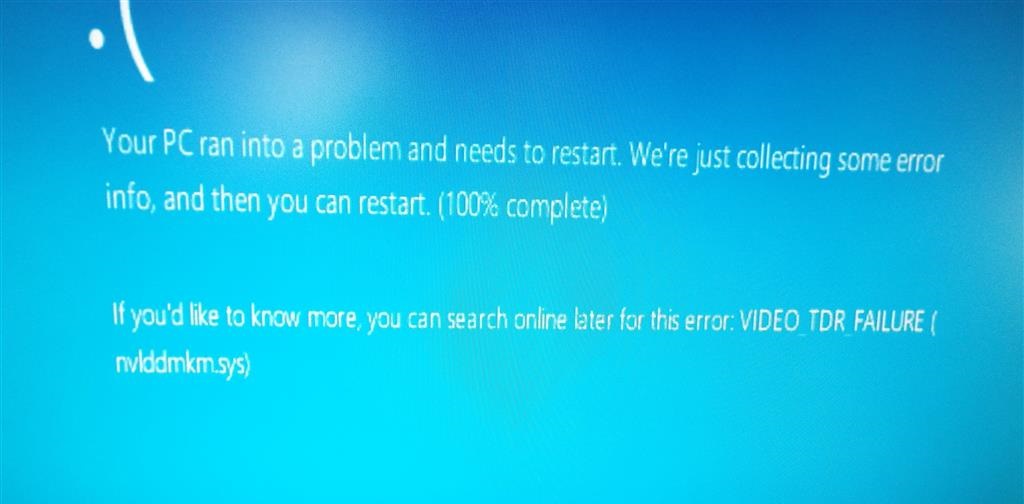
As already mentioned, most often the reason for the appearance of VIDEO_TDR_FAILURE is the driver for the video card, because of which it may not respond to requests of the system. To check it is extremely simple: on the blue screen of death (among the information) you can notice the driver, which is just involved in the occurrence of the problem.
Typically, the drivers for the video card on the BSoD screen will look like this: atikmpag.sys, nvlddmkm.sys, igdkmd64.sys and the like. After a little thought, it’s not hard to guess that the driver name can determine which video card it refers to. For example, atikmpag.sys is the driver for the video card from ATI Radeon (AMD). The same principle applies to other drivers.
Anyway, let’s get back to the main question: how to fix BSoD VIDEO_TDR_FAILURE? If the problem really is in the driver, then all you need to do is to reinstall it. As a rule, this blue screen does not block access to the user’s operating system, so the reinstallation will not be difficult. To do this, follow the steps below:
- go to the site of the manufacturer of the graphics chip of your video card;
- download the latest driver to your PC;
- click on the Windows + X keyboard and select “Device Manager”;
- expand the “Video adapters” section;
- double click on your video card to go to the device properties;
- go to the “Driver” tab;
- click the “Delete Device” button;
- install the previously loaded driver for the video card.
As soon as you complete the reinstallation of the driver for your graphics accelerator, the blue screen of the death of BSoD VIDEO_TDR_FAILURE should disappear and it will not bother you anymore. However, if it still appears (even after installing a new driver), try the following recommendations:
- return the parameters of the video card to the factory settings if you were making overclocking;
- check the temperature of the video card with any software and lower it, for example, by replacing the cooler or thermal paste, if it reaches too high values;
- make sure that the additional power for your video card is properly connected;
- perform an operating system restore;
It is worth noting that if all the above suggestions could not help you in removing the blue screen of death BSoD VIDEO_TDR_FAILURE – something is definitely wrong with your video adapter.