How to fix Windows Store 0x8024500C error?
During the use of the company store from Microsoft, you may encounter numerous problems, failures and errors, and today we will consider one of such errors – 0x8024500C. It can appear during an attempt to install or update an application in the Windows Store. In addition to the code itself, the message to the error does not contain any practical information.
However, you can still get rid of the error 0x8024500C with a small set of solutions that are designed specifically to eliminate errors of this type in the Windows Store. We will review this list with you in our today’s article.
Contents
0x8024500C error guide: how to fix
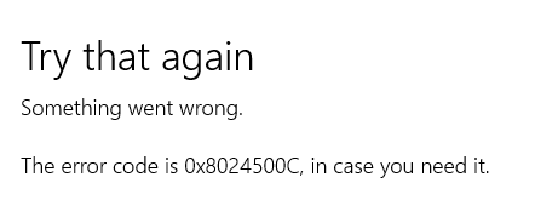
Solution # 1 Using the Windows Store Troubleshooter
We always recommend that all users in the event of a similar problem use the system troubleshooter with the Windows Store. It is worth noting that it does not guarantee the elimination of errors, for example, 0x8024500C, nevertheless it can still help you.
So, it’s very easy to start the troubleshooter: press Windows + S → enter “Troubleshoot” and select the result → click on the item “Applications from the Windows Store” → click on the “Run the Troubleshooter” button. Further, all you have to do is watch the work of the tool, and then start from everything that it indicates and will offer you to solve the problem.
Solution # 2: Reset the Windows Store cache
The most common cause of errors like 0x8024500C is the corruption of the Windows Store cache. It was the cache and could cause this error, despite its extremely useful functionality. Fortunately, you can easily get rid of the application cache, and then try again to use it.
The process of resetting the cache is incredibly simple: press Windows + R → wsreset.exe → Enter. Once you run this executive file, you will see the Command Line window in front of you, and it will be completely empty. Then, in a couple of seconds, the window will close and then the Windows Store application window will open. If you saw something like this on your desktop, the store reset was successfully completed. Try to open it again and download or update some application to check if the error 0x8024500C was fixed.
Solution # 3: Disabling the proxy server
Another possible cause of problems with the Windows Store is the activated function for using the proxy server for local connections. Yes, this functionality can really come in handy, but not for most users. Error 0x8024500C just could arise on the form of this function. You need to open the Internet settings and turn it off. To do this, you will need to do the following:
- press the Windows + R combination;
- enter inetcpl.cpl and press Enter;
- go to the “Connections” tab;
- click the “Network Settings” button;
- uncheck “Use a proxy server for local connections …”;
- save the Internet settings and reboot your computer.
Once you are logged in again, start the Windows Store application and try using its functions. Well, the error 0x8024500C was fixed? If not, we are moving to the last decision – reinstalling the Windows Store.
Solution # 4 Reinstalling Windows Store
The usual methods to perform a reinstallation of an element of the system, such as the Windows Store – is impossible. You will have to resort to the services of the PowerShell program. So, do the following:
- click on the Windows + S keyboard;
- type in the PowerShell line;
- click on the result with the right mouse button and select “Run as Administrator”;
- open PowerShell, enter the command Get-Appxpackage –Allusers in it and press Enter;
- find the list in the list with the Windows Store and copy the value in the line PackageFileName;
- now enter the Add-AppxPackage -register «C:\Program Files\WindowsApps\???????\AppxManifest.xml» -DisableDevelopmentMode and press Enter.
Note: you need to replace ??????? on the value that was in the line PackageFileName;
close the PowerShell window and reboot your computer.
That’s all the reinstallation of the Windows Store. Try to enter it again and check if the error 0x8024500C has been fixed.