How to Fix ISDone.dll Error in Windows 10 | 11?
In this article we’ll show you what isdone.dll error is. If you have seen this error on your PC, then you have definitely been in the process of installing some downloaded toy or application.
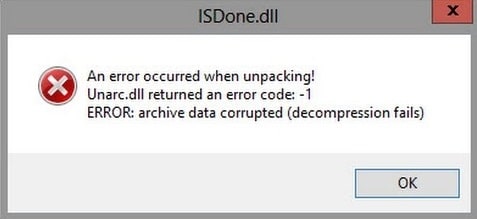
isdone.dll is a dynamic link library which is a working element in the InnoSetup installer. You may see this installer quite often in different repackaged variations of programs, i.e. Repack or Rip variants.
The error message may contain different text, but there will always be one similar line “isdone.dll failed to unpack”, i.e. it directly tells us that something prevents the unpacking process during the installation process.
Now that we are familiar with the culprit, let’s look at how you can fix the isdone.dll error when installing games and programs.
- Disable antivirus software. It’s possible, albeit small, that your antivirus software is somehow interfering with the InnoSetup installer and blocking the isdone.dll file. Try disabling it while installing a game or program and see if the error is still present.
- Update DirectX. This solution to the isdone.dll error is quite strange. You can try updating DirectX. Some users claim that they were able to overcome the problem with a simple DirectX update. It’s not clear how this works, but you can just try it. It will not make things worse anyway.
- A problem with RAM. Again, some users claim that the problem is caused by some RAM problems. Try rearranging the RAM slots. If you only have one slab, then simply insert it in a different slot. You can also check your RAM with the MemTest utility. This program is ideal for checking your RAM when you have all sorts of errors with it.
- Disable DEP (Data Execution Prevention). DEP serves as a protective function for the Windows operating system, which protects it, for example, from various virus attacks. All you have to do is to add the installer executable to the DEP exception list.
- Right-click on “Start” and select “System” from the context menu.
- Then click on “Advanced” in the System window.
- Go through “Advanced – Performance – Preferences”.
- Then open the “Data Execution Prevention” tab.
- Check the box next to “Enable DEP for all programs and services except those selected below”.
- Click the “Add…” button and add the installer executable to the list of exceptions, then click “OK”.
- Then restart your computer to make the changes.
Try running the installation again and see if the error with the isdone.dll file is gone.