How to fix BSoD KERNEL_DATA_INPAGE_ERROR KERNEL_DATA_INPAGE_ERROR?
KERNEL_DATA_INPAGE_ERROR is a blue screen of death, capable of appearing on all versions of the Windows operating system. This critical failure is a potentially dangerous situation, as it could occur because of problems with your hard drive. What exactly problems with the disk are we talking about? Well, this BSoD could have arisen because of the damage to some sectors on the disk, due to poor contact with the SATA connector, a damaged loop connecting the HDD and the motherboard, or due to damage to the SATA connectors themselves.
However, as it was already possible to understand, the reasons vary in their severity, so, perhaps, not everything is so bad. It also happens that this situation arises from the banal lack of space on the hard drive. Among other things, the blue screen of death KERNEL_DATA_INPAGE_ERROR could appear for a number of reasons completely unrelated to the hard drive. For example, to call this BSoD could RAM, connected to the system of the device, viruses (yes, and such can be), lack of necessary updates for Windows, etc. etc.
So, after reading the above material, you probably could get to know what the blue screen of KERNEL_DATA_INPAGE_ERROR’s death is. It’s time to start fixing it, right?
Methods for solving BSoD KERNEL_DATA_INPAGE_ERROR
KERNEL_DATA_INPAGE_ERROR
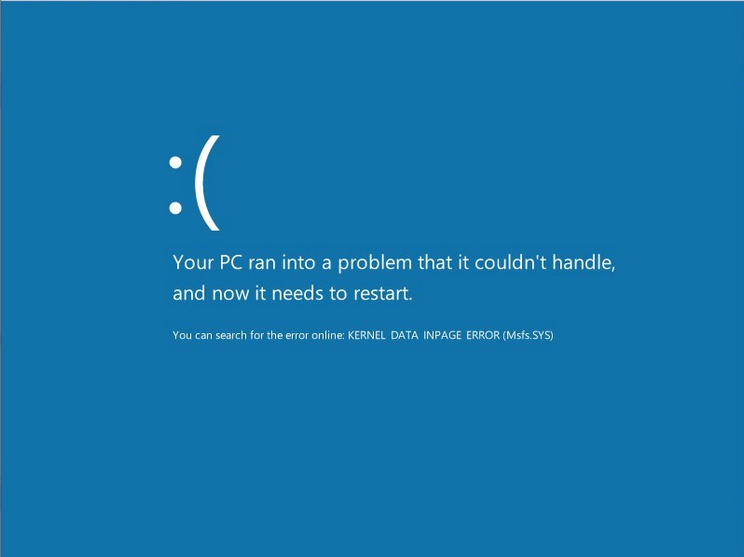
First, we need to point out to you the following: you can execute methods in any order, since there is no clear connection between them. Due to the fact that the blue screen of death can permanently block access to the system, some of the methods you will need to perform with the Windows installation media and the Recovery Environment on it. So, let’s see …
- Check the system for viruses. Let’s start with the most unlikely reason: viruses that have got into the system. Of course, you will be able to scan only if you have access to the operating system. If you do not have a third-party antivirus, then you can use the services of Windows Defender: go to its settings and start a deep scan of the system.
- Free up disk space. A small amount of memory on hard disk partitions is another unlikely reason for BSOD KERNEL_DATA_INPAGE_ERROR. Nevertheless, it is easy to verify it. Avoiding the blue screen of death, enter the OS and try to free up as much space on the HDD, especially on the system partition. When you have finished with the free space, restart your computer and check to see if KERNEL_DATA_INPAGE_ERROR appears again. The method works extremely rarely, but it did not appear from scratch.
- Install all available updates for the system. The next method that you can apply in the case of system availability is to install all the pending or available updates for Windows from Microsoft. Proceed in the following way: Settings → Updates and Security → Windows Update → Check for Updates. The installation of all available updates will be done automatically, so you do not even have to do anything. After completing the installation, restart your computer to check for a blue screen of death KERNEL_DATA_INPAGE_ERROR.
- Disconnect all third-party devices from the system. Some users claim that they managed to fix the problem by simply disconnecting from their system one or another third-party device, for example, a USB drive, a controller, and so on. If you connected to your system recently some kind of device, after which KERNEL_DATA_INPAGE_ERROR appeared almost immediately, then, probably, the problem is exactly in it. Try to disconnect the recently connected device and see if the situation with BSoD changes.
- Disable the caching feature. Some users argue that the fault for the appearance of this problem lies on a function such as caching memory area of the BIOS. Fortunately, this function is no longer used in modern versions of Windows, so you can safely turn it off. Go into your BIOS settings and find an option called System BIOS Cacheable or something like that, and then disable it. Be sure to save the changes to the BIOS, then reboot the system and check to see if KERNEL_DATA_INPAGE_ERROR appears again.
- Check HDD connection and integrity of the loop / SATA connectors. Another reason is the broken connection of the hard drive to the motherboard, the damage of the SATA-cable itself or SATA-connectors. You need to open your system unit and take a good look at everything: stir cables, reconnect them to SATA connectors. Pay special attention to SATA connectors on the hard drive and motherboard: they may have been damaged or the loops in them are poorly connected. It would also be nice if you could test your hard drive’s performance with another SATA cable, since the problem in the form of a blue screen of KERNEL_DATA_INPAGE_ERROR death can arise from his fault.
- Check hard drive for bad sectors. So we reached the “pleasant” reason for the appearance of this blue screen of death – the damaged sectors or, as they are called in the common people, poor blocks. It is poor-blocks that cause the greatest number of problems for hard drive owners, especially those HDDs that are in venerable age. You need to try to test your hard drive for the presence of bad sectors, and also try to restore them, which, however, is not always possible. The initial level of the check can be designated as the system program CHKDSK: call the Command line (mandatory with Administrator rights) and execute the command chkdsk c /f /r in it. At the end of the program, you will be presented with a summary of the results, by which you will understand if you have any problems with the hard drive, and whether they were eliminated. Note: if you can not access the system due to the constantly arising KERNEL_DATA_INPAGE_ERROR, then you need to use the installation media with Windows to gain access to the Recovery Environment, and then use it to open the Command line. After applying CHKDSK, try restarting the computer and check to see if the blue screen of death appears again. If he reappears, then probably the system program did not cope with its task. We recommend that you take advantage of a much more efficient utility called Victoria HDD to eliminate poor blocks. Success will depend on the status of your hard drive.
- Test your RAM. Unfortunately, the appearance of KERNEL_DATA_INPAGE_ERROR can also include the RAM installed in your system. It’s quite easy to check the RAM failure if you have more than one bar in your system (the chance of having a problem with several slats at the same time is negligible): just remove one of them from the motherboard and then test the system performance on the other – and vice versa. You can also test the RAM with Memtest86 +.
- Check the motherboard. Unfortunately, the blue screen of death KERNEL_DATA_INPAGE_ERROR, based on messages from users on the network, could also appear due to damage to the motherboard. To understand if it is damaged is extremely difficult, especially for the most ordinary user. Open your system unit and take a good look at the board for any obvious damage. However, it is still worth checking into a professional.
We hope that this material helped you in solving the blue screen of death KERNEL_DATA_INPAGE_ERROR, or at least gave the right direction in which you need to move to solve it.