How to Fix ‘KMODE_EXCEPTION_NOT_HANDLED’?
KMODE_EXCEPTION_NOT_HANDLED is a BSoD, identified by the code 0x0000001E. This BSoD is typically encountered on Windows 10 and often occurs immediately after upgrading from older versions of Windows, such as Windows 7 or Windows 8/8.1.
Each time KMODE_EXCEPTION_NOT_HANDLED appears, users have to reboot their computer, potentially resulting in the loss of particularly important data and files. In short, a very unpleasant BSoD, which we will try to fix with you today.
Contents
What Causes KMODE_EXCEPTION_NOT_HANDLED
The blue screen of death KMODE_EXCEPTION_NOT_HANDLED indicates that the program in kernel mode has thrown an exception which the exception handler could not recognize. If you try to find some information about this problem on the Internet, you will come across many discussions on various forums.
So, according to Windows experts, there are lots of reasons for KMODE_EXCEPTION_NOT_HANDLED to occur: corrupt system files, outdated drivers, third-party software, malware, and more.
Unlucky enough to be a victim of this blue screen of death? Let’s try to get rid of it then…
KMODE_EXCEPTION_NOT_HANDLED Fix
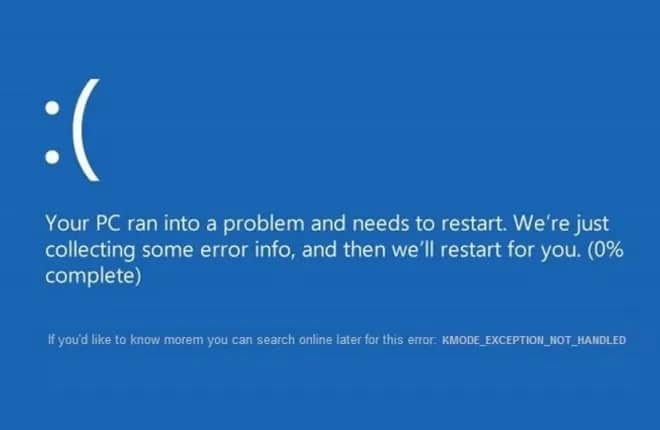
Solution #1 Disable/remove anti-virus
Unfortunately, in some cases, the appearance of this BSoD is triggered by the antivirus installed on the user’s system. To check this, just disable your antivirus and test the performance of Windows 10. If BSoD has stopped showing its ugly face in front of you, then the matter was really the antivirus.
In this case, you will need to remove the installed antivirus, and then, if you wish, replace it with something else or start using the functionality of the system Defender of Windows. As a rule, a particular antivirus can be uninstalled from “Programs and components” in the Control Panel.
Solution #2 Rename File
This is a rather strange solution, but some users claim that they have managed to get rid of KMODE_EXCEPTION_NOT_HANDLED by… renaming it. If you encounter this BSoD immediately after opening the file, try renaming it and see if you can avoid the problem.
Solution #3 Update drivers
Blue screens of death quite often occur due to incorrectly functioning or outdated drivers. This can be fixed with a rudimentary driver update via Device Manager. Press Windows+X on your keyboard and select “Device Manager”.
You’ll see a window with all the available hardware on your computer. Examine the list and check for yellow exclamation marks. If you find such an icon near any device, right-click on it and select “Update Driver”. Then click on the option “Automatically search for updated drivers” and follow the instructions on the screen.
We also strongly recommend that you update the drivers for your graphics card, sound card, keyboard and mouse, speakers and other peripherals. Do this even if there is not a yellow exclamation point next to them. For graphics cards, you can even try to reinstall the driver, which is done via the same Device Manager (completely uninstall and install the latest driver from the site of the GPU manufacturer).
Solution №4 Check disk for file system errors
It is possible that the blue screen of death occurred on your computer due to disk problems. We recommend that you use a system tool like CHKDSK (check disk), which will check your disk file system for errors and try to fix them.
Press Windows+X on your keyboard and select “Command line (administrator)” from the list. In the window that appears, type the command chkdsk /f /r /x and press Enter. After that you need to press the Y key on your keyboard to agree to the disk check at the next computer boot. Now restart your PC and wait for CHKDSK to finish.
Once you have logged into Windows 10, test the system and see if KMODE_EXCEPTION_NOT_HANDLED occurs.
Solution #5 Restore system files
A problem like this could be the result of corrupted Windows 10 system files. Fortunately, you can try to fix this with SFC. Press the Windows+X combination and select “Command Line (administrator)”. Type the command sfc /scannow and press Enter.
SFC will scan your Windows 10 system files and try to repair any damage found. Once the tool is finished, restart your computer and check if the blue screen of death KMODE_EXCEPTION_NOT_HANDLED no longer appears.