Laptop Battery Is Not Charging – How to Fix?
When your laptop battery is not charging, you literally want to tear your hair out. Fortunately, there is a fix for that!
While you’re working on your laptop, its battery gradually reduces in charge, a completely natural process. So you hook up the charger to your laptop and… nothing. Absolutely nothing happens: the battery icon in the taskbar hasn’t changed, no sound notifications, no automatic switch to a more efficient power plan.
What to Do When Laptop Battery Is Not Charging
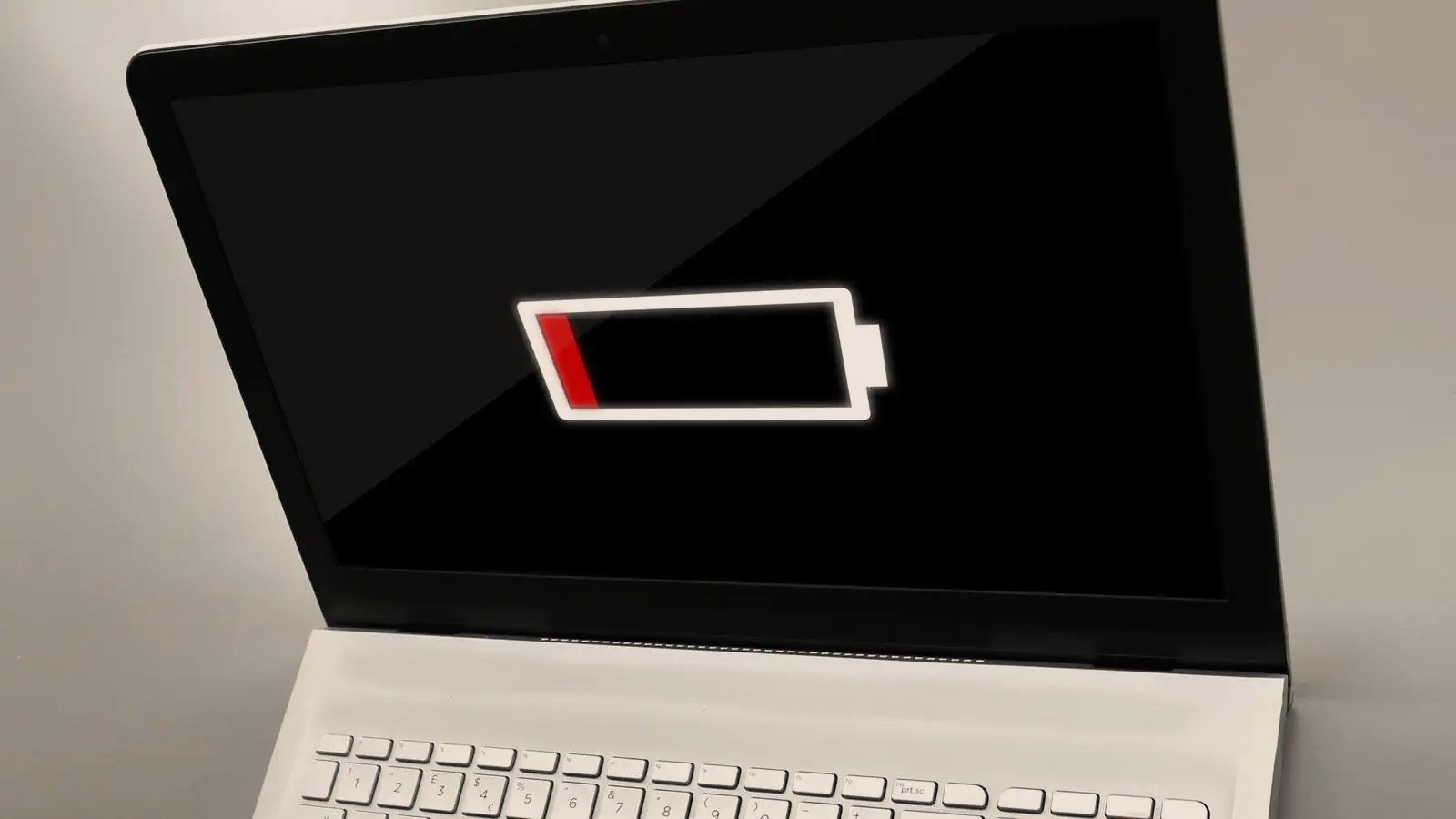
First of all we need to say the following: do not worry! If your laptop battery is not charging it doesn’t mean that something is broken. Often things are solved by small adjustments, by reconnecting the power cables. Speaking of cables…
- Check the connection of the charging cable. Remove and plug the charging cable into the appropriate port. The charger is plugged into an outlet – reconnect, check another electrical appliance to see if it works.
- Reboot the laptop. In fact, charging problems are often solved by a trivial laptop reboot. Perhaps the next time you log in the battery will start charging as if nothing had happened.
- Reconnect the battery or start without it. Open the laptop, remove the battery and wait about 10-15 minutes. Many laptop models have convenient battery compartments, while others have to be disassembled. Basically, disconnect the battery from the motherboard and wait. Such a procedure has proven to be effective – the web is full of evidence. It is also worth turning on the laptop from the charger without the battery. And if everything turned on – put the battery back in place and check for a problem.
- Let the power supply and the laptop cool down. If your laptop isn’t charging after a serious heat up, let it cool down a bit. Probe the power supply that’s connected to the device and disconnect it from the laptop if it’s too hot.
- Try another charger. Typically, the above tips help users sort out the laptop charging problem. But unfortunately, you may be dealing with a broken charger/power supply. If you have the opportunity, try some other charger on your laptop. Ask a friend, go to a customer service office. A damaged cable/power supply can be repaired, but it often comes down to buying a new one.
- Use USB Type-C. Modern laptop models can use a USB Type-C port, which is designed for faster battery charging. Make sure you put the charger in the right port.
Your laptop battery is not charging– still!? Well, then there may be something wrong with the port, the power supply, the charging cord, the battery, or the motherboard power grid. Either way go straight to the customer service, where you will surely find specialists to help you. Good luck!