Download Libcef.dll – How to Fix Missing DLL Error?
An error with a Libcef.dll file may occur when you run a variety of Windows applications. In some cases the system says that the file is not meant to be executed, in other cases it says that it couldn’t find the file at all. Typically, the error is often encountered by players who run a not quite legal version of a video game on their PC.
Libcef.dll Error Fix
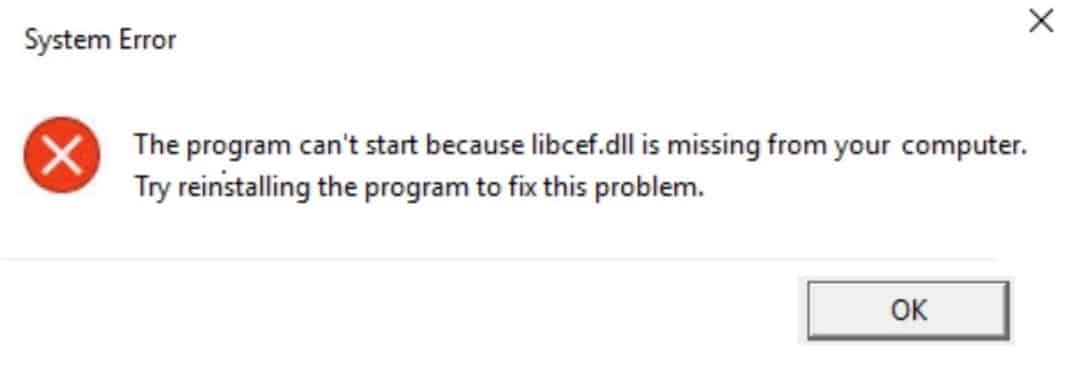
Libcef.dll is a dynamic library included in the Chromium Embedded Framework; it is a framework for implementing the functionality of Chromium browsers in various software. Most likely, the Libcef.dll file was ” swallowed” by the local antivirus and placed in quarantine. Quarantine inspection on Windows 10 and 11 is done as follows:
- press WIN+I to open the Settings window;
- go to Virus and Threat Protection→Protection History;
- find the desired file in the quarantine lists and select Actions→ Allow.
If Libcef.dll file is not in quarantine, most probably it has been permanently deleted by the antivirus. In this case you have to delete the application completely, deactivate the antivirus, install the application again and add its root folder to the antivirus exclusion list. If the latter is not done, the antivirus will either quarantine the Libcef file again or remove it.
How to Download Libcef.dll and Install It
Ok, you don’t want or can’t reinstall the problematic program or game. Well, in that case you can download the Libcef file manually and place it in the location indicated in the error message. By no means download this library from third-party sources, as you are almost guaranteed to get unwanted guests into your system. Fortunately, Libcef.dll file is distributed for free by the developer himself:
- download Libcef.dll the appropriate version (depending on the bit mode of the application, x86 or x64) from the official site;
- unpack the downloaded cef_binary*****.tar.bz2 archive into a convenient place, for example the Desktop;
- in the Release folder locate the Libcef.dll file and move it to the location specified in the message;
- alternatively if no location is specified, you can try placing the file in the following folders:
- the application’s root folder, where the EXE file is located;
- bin or cef folders (also in the root folder of the game)
- \Steam\bin
- the folder specified in the error message.
Note: Do not try to copy Libcef.dll file to system folders such as C:\Windows\System32 or C:\Windows\SysWOW64. This library is not intended for those locations. In addition, you should not register the library via regsvr32, because, technically, it is not a system library.
After all the procedures are done, you will have to reboot your PC.
Warning. Downloading and installing the Libcef.dll file does not give any guarantee that the application startup error will be resolved. You fixed the error with this file – next time some other error will appear. Anyway share your experiences on this topic in the comments. We are always glad to help.