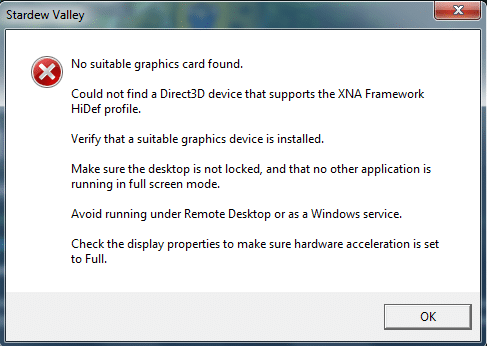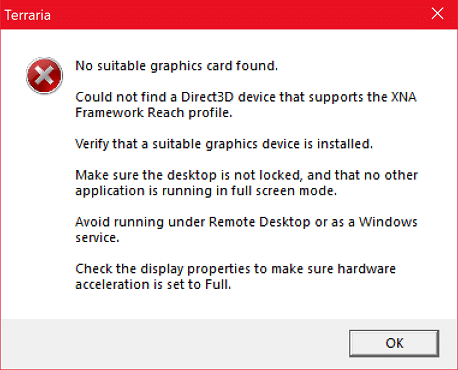How to Fix ‘No suitable graphics card found’?
The ‘No suitable graphics card found’ error is a common complaint of Windows users who are trying to run a particular video game. From XP to the latest builds of Windows 11 – the error can be seen on all versions of Microsoft OS.
‘No suitable graphics card found’ FIX
Solution №1 Update graphics drivers
You should start with a trivial update of graphics card drivers. You can find suitable drivers on the official websites of the GPU manufacturers:
Note: If you have an AMD/Intel integrated solution, please install the latest version of video drivers for it. You should do this even if you do not use an integrated graphics card.
You should always restart your computer after updating graphics card drivers.
Solution #2 Update DirectX libraries
The error may be caused by the absence of some DirectX libraries in the user’s system. You can find these libraries with the video game itself (in the Redist folder, for example) or on the official Microsoft website as a compact web installer. If you do not find the former in your system – get the installer!
The installation process itself is semi-automatic, so you should not have any issues. Of course, at the time of download and installation of DirectX libraries your PC should have a stable access to the Internet for the obvious reason (the prefix “web” hints at it). Restart your PC after the DirectX update.
How to get rid of ‘No suitable graphics card found’ in Terraria/Stardew Valley
Now let’s talk about the version of the error in question that occurs when launching Terraria and Stardew Valley games. That’s right, one error in two seemingly different games, and that’s because they both run on the Microsoft XNA framework. Unfortunately, there is no one-size-fits-all fix for this error in the context of these games.
- Make sure you have the .NET Framework 4 and Microsoft XNA libraries installed on your PC.
- Go to C:\Users\[ACCOUNT NAME]\Documents\Terraria and delete the config.dat file.
- In the system settings, lower the display resolution. For example, if you have FullHD (1920*1080), set it to just HD (1280*720).
- Is your PC equipped with more than one monitor? Run the game with only one screen. Not only turn off the power on all the screens, but disconnect them from the PC.
- Does your monitor support HDR? You will have to turn it off. Apparently, these games can crash if you have HDR enabled in your system.
- Run a file integrity check on the game in the Steam Launcher (Properties→Local Files) or reinstall the game completely. It is possible that some of its files were damaged or missing in the root folder.
Still can’t get rid of ‘No suitable graphics card found’? Please describe your problem in detail in the comments below. We and other visitors of the website will surely be able to help you.