How to Fix Realtek HD Audio 0001 Error?
Realtek HD Audio 0001 error can take any Windows user by surprise. The good thing is that it is easy to fix!
Realtek HD Audio driver installation failure with code 0001 can occur when installing Realtek audio drivers on PCs running many different versions of Windows. Recently, Windows 10 and 11 owners have been complaining about the error, which is not surprising. An incorrect version of the driver being installed is the most common cause of the error.
How to Fix Realtek HD Audio 0001 Error
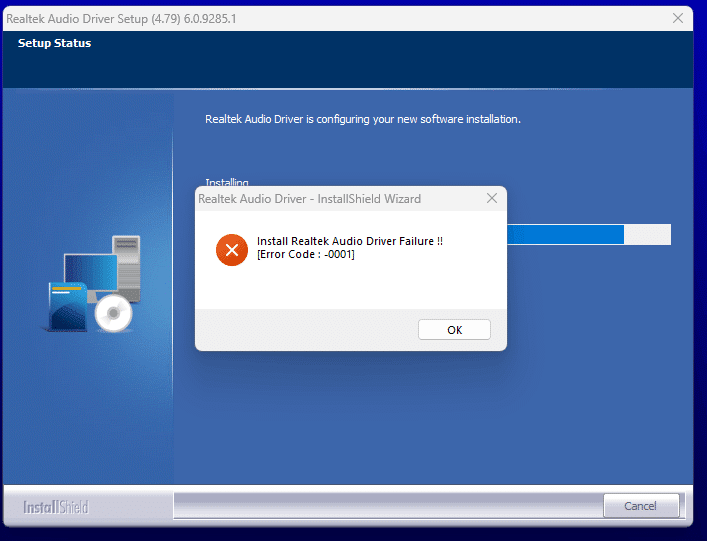
The first thing you need to do is to get rid of the current audio driver. There are different ways to do this, but the easiest way is through Device Manager.
- Press WIN+X and select Device Manager;
- expand the Audio Devices section;
- click Realtek High Definition Audio and select Uninstall Device.
You can also use Display Driver Uninstaller (DDU) to remove the audio driver. Don’t be surprised, this utility can uninstall not only video but also audio drivers. Just select Audio and Realtek (WIP) from the dropdown menu on the right, then click on DELETE AND RESTART.
Got rid of the audio driver? Good, now you need to install the correct (!) version on your PC. Where to look for it? The answer is on your motherboard manufacturer’s official web site. Please do not try looking for Realtek drivers from third party websites. Moreover, do not even download audio drivers from the Realtek official web site: you are almost guaranteed to get the wrong version.
Usually, drivers for your motherboard can be found in the download or support sections. The driver downloaded from there will install on your PC without any issues – the Realtek HD Audio 0001 error will not appear.