How to Reset Graphics Driver on Windows 10 & 11?
The Windows operating system has a special, almost secret combination that is able to reset graphics drivers for installed graphics card. If you have experienced a situation when your computer freezes up without any signs of life, try applying the combination below.
This key combination will work on all versions of Microsoft’s operating system, so you don’t have to worry about compatibility.
Combination to Reset Your Graphics Driver
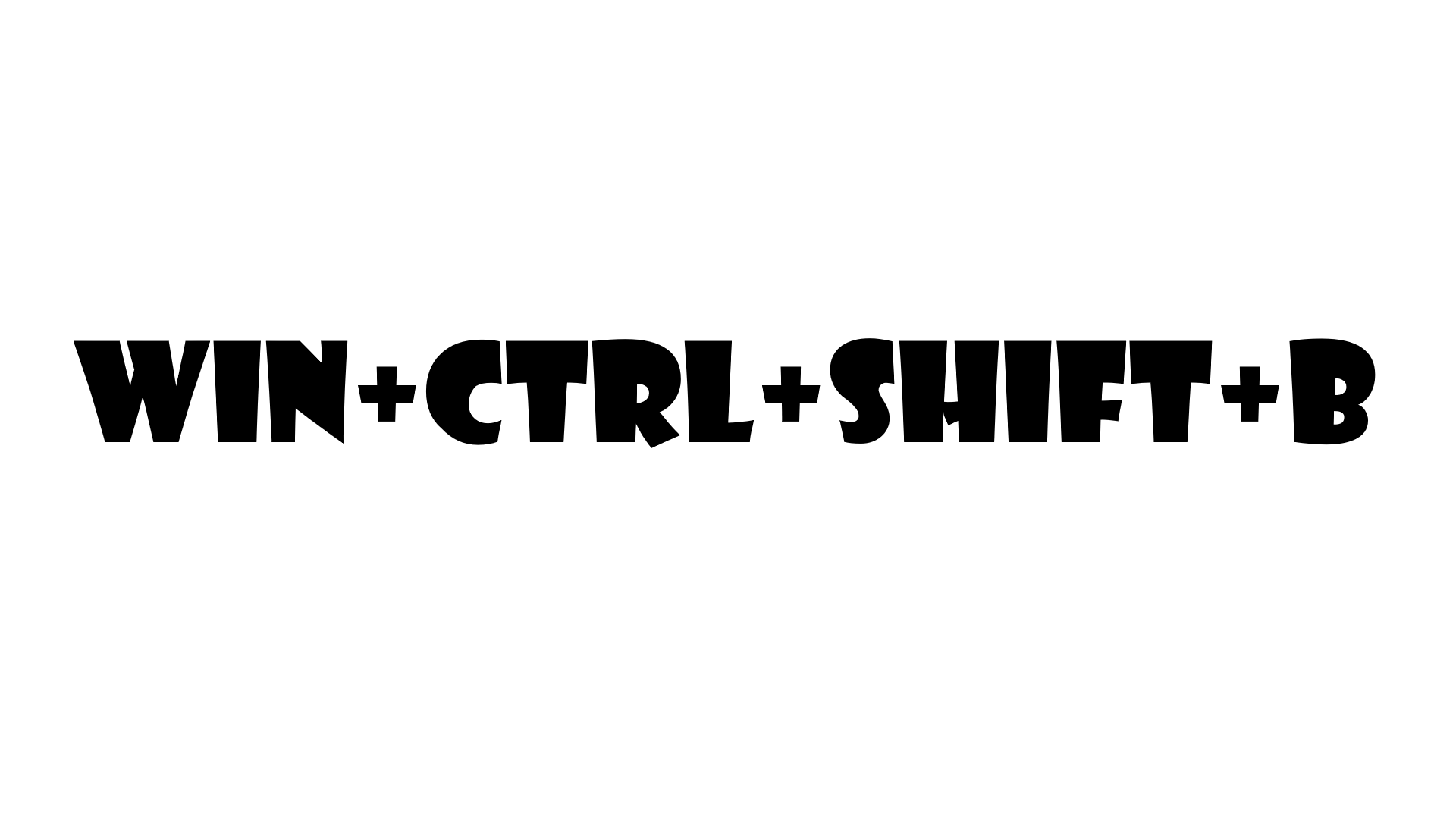
To reset your graphics driver, press the WIN+CTRL+SHIFT+B key combination on your keyboard. As soon as you press this combo, your screen will fade for a couple of seconds, and then you will hear a beep and the image will return to the screen again. It is worth noting that all open applications – at least most of them – will function as they did before you restarted the graphics card driver.
However, we strongly recommend that you quit all the important utilities – especially 3D applications like games or video editors – due to the fact that there might be some problems with them after the driver restart. In most cases, however, nothing will happen to the open software.
Nevertheless, the quite obvious question arises: what to do if resetting graphics driver does not help to fix the PC freeze? Well, here you will have to use quite standard techniques that work in almost every case. So, to bring your computer back to life, you can use the following set of commands:
- ALT+TAB – to switch to another task;
- CTRL+ALT+DELETE – perform a function interrupt, you will have access to perform various actions, such as calling Task Manager, changing users, etc.
- CTRL+SHIFT+ESC – open the Task Manager, which can help if the system hangs up;
- WIN+TAB – to switch between windows;
- WIN – to open the Start menu; it may also help if the computer freezes.
Usually, these commands are able to get your computer out of a frozen state. However, there are cases when the operating system freezes so hard that you can’t even press the emergency reboot button. If you are in such a bad case you will have to forcibly disconnect the PC from the power supply.