Slow web pages loading issue: how to fix
It’s always nice to have open access to the Internet, especially if your provider provides you with a high-speed, unlimited network connection. However, many users around the world are faced with one of the most annoying problems that only “travelers” of the vast expanses of the world wide web can have, horribly slowly opening pages in the browser. Ok, it may sound and not so scary, but this problem may well overshadow someone’s already hard day. In this article we will try to consider with you a variety of scenarios, because of which, in theory, there could be a long load of pages of web resources in the browser.
Contents
How to fix slow web pages loading issue?
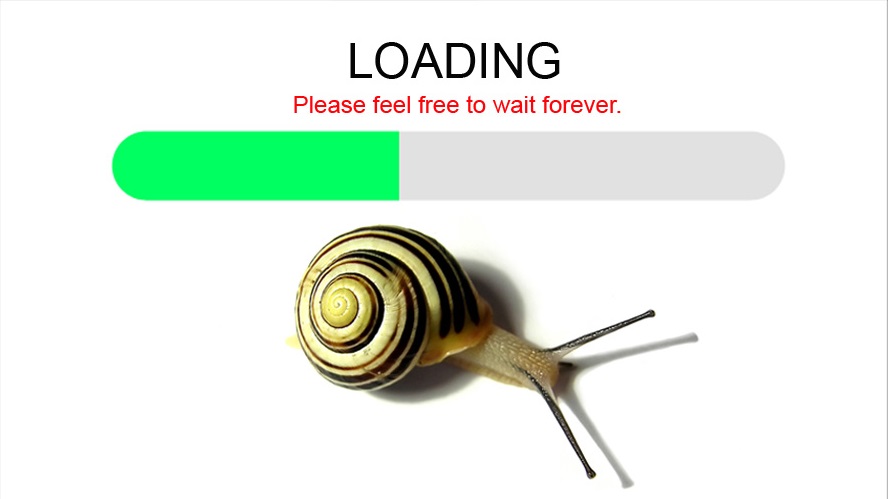
So, the topic is, in fact, extremely simple, but it can be incredibly long to discuss it. There are a lot of reasons why you started to slowly gain access to web resources. And it’s really not an exaggeration: sometimes it can take an hour, two, three or a day to determine the root of the problem, since it can be much more than that. For example, you can slowly open pages in the browser due to the fact that the speed of your Internet connection has dropped to catastrophically low values, to such that it’s already problematic to open some kind of lightweight Twitter or Youtube page. Or, for example, your network settings have been changed, which is why a similar problem arose.
Anyway, in order not to sort out the possible reasons for the line, let’s arrange them in a convenient list so that you can properly read it. Slowly open pages in your browser could for the following reasons:
- Slow speed of Internet connection.
- A failing Wi-Fi router.
- Braking expansion browser, cache and cookies.
- The user tries to open pages in the browser through a VPN extension or service.
- In the operating system, a virus has settled, which slows down the speed of the Internet connection.
- Antivirus or other software that also slows down the connection speed, or it takes the channel to its work.
- The ISP’s DNS server is currently experiencing performance issues.
And these were the most common, most popular reasons for the slow download of pages on the Internet. It happens that there is one thing, and sometimes it’s a combination. It all depends on the case. It is simply impossible to advise a certain method in this situation. Nevertheless, we will consider a list of some methods that you can try to apply to your problem when downloading content from the network.
Slow Internet connection speed
If you notice that your browser has become much slower to download various pages on the network, then perhaps the speed of your Internet connection has dropped to critically low rates. It is worth saying that, in most cases, the most “weak” connection will suffice for downloading the average pages on the Internet, but if the speed has dropped, even it may have problems.
Checking the speed of the network connection is extremely simple with the Speedtest resource. Click the link and start checking the speed of your Internet connection. If the test shows you that the speed is ok, the problem is definitely something else. However, if the test shows a really low speed, which, according to the connection package, should not be, then something restricts it or the provider has problems. We recommend that you call him and find out the reason for the slowdown. If he indicates that everything is normal on their side – let’s move on.
Checking your browser
Perhaps the download speed of the pages has decreased due to some extensions installed in your browser. On the Internet, you will always find a bunch of users claiming that some extensions may well use to some extent your connection to maintain their work against the background.
Try to deactivate all extensions in your browser. It’s also worth noting that things such as accumulated cache and cookies can affect the speed of loading pages. Go into the browser settings and clear the cache and cookies. However, be aware that by removing cookies, you will get rid of the filled forms with personal data, for example, logins and passwords.
Alternatively, you can also try to reinstall your browser or completely reset its settings to see for sure whether the problem is in it or not. If you understand that the browser is definitely not the reason for the slow download of the pages on the Internet, then let’s try to check something else.
Disable VPN
VPN, of course, is a pretty useful thing that helps you get to where you are not welcome. However, you should be aware that the VPN can dramatically reduce the speed of the network connection. Perhaps you forgot to simply turn off the client or the extension of the VPN service in the browser, so that the pages from the network began to load extremely slowly. Make sure that you are trying to use the browser in normal mode.
Viruses
Viruses can represent another reason for slowing the download of content from the network. Some of the representatives of this not-so-friendly software can even completely block access and the Internet, which is fraught with extremely serious consequences. We recommend that you scan your system for viruses in it, just in case.
You can scan using Windows Defender antivirus. Click Windows + S, type “Windows Defender Security Center” in the search bar, go to “Virus and Threat Protection” and start the system scan. Get rid of pests, if any. If after that the download of pages in the browser began to pass much faster, then, congratulations – you found the culprit of the situation.
Disabling the antivirus and other security software
Perhaps for you this will be news, but some antiviruses and other protection programs can actually slow down the speed of your connection, using it for some of your purposes, for example, checking the database for viruses and the like. Check whether the antivirus and other software is at fault is quite simple: disable them for a while, and then check the speed of loading the pages in the browser.
Disable Windows Defender in the same section of its settings, which we already looked at in the previous paragraph (Windows Defender Security Center). If you have a third-party antivirus, then you already have to try to disable its functionality yourself. As a rule, you can access the settings using the tray in the Start notification area. Look in the settings for the item on Active protection against viruses or other threats.
Reset network settings
Changes in network settings could well cause the problems discussed in this article. Fortunately, you can easily check the network settings and return them to their previous values (by default), which did not cause problems when accessing the Internet. You can reset the network settings using a system tool such as the Command Line. Click on the Windows + X keyboard and click on “Command Line (Administrator)”.
As soon as the console of the system opens before you, you will need to enter into it the following series of commands:
- netsh winsock reset
- netsh int ip reset all
- netsh winhttp reset proxy
- ipconfig /flushdns
With these commands, you will reset WinSock, IP settings, Proxy, and clear the DNS cache. Restart the computer, and then try again to open a page in your browser. If the download speed increased, then it really was the network settings. See the repetition of the situation – execute the above commands in the system console to solve the problem. However, often it will not be necessary.
Change DNS server address
And the last thing we’ll mention in this article is the problem with your ISP’s DNS server. You can try for a while to switch to a public Google DNS server. This is very simple:
- Right-click the network connection icon in the Start Notification Area.
- Select “Open Network and Internet Options”.
- Click on “Configuring adapter settings”.
- Double click on your network connection.
- Click on the “Properties” button.
- Double click on “IP version 4 …”.
- Set the address to 8.8.8.8. and 8.8.4.4.
- Save the changes.
Once you have completed all of the above, go to the browser and try to go to some resource. Perhaps, this is all that can be advised in this situation. To affect the speed of loading pages in your browser can be a huge number of factors – and to take into account each of them is simply impossible. Each user has his own computer configuration, type of network connection, etc. etc. We hope that the advice and solutions of this article helped to solve the problem.