How to Fix ‘Some Settings are Managed by Your Organization’?
As you wander through the system settings of Windows 10 or Windows 11, you might come across the message ‘Some Settings are Managed by Your Organization’. It’s not at all clear what kind of organization or why it’s controlling anything on your computer. There are other variations of the message, but they are all identical.
So what is it? Has a virus gotten into the OS? Have you been hacked? No, no, it’s much simpler and, just as a matter of fact, safe.
Why are some settings are managed by your organization?
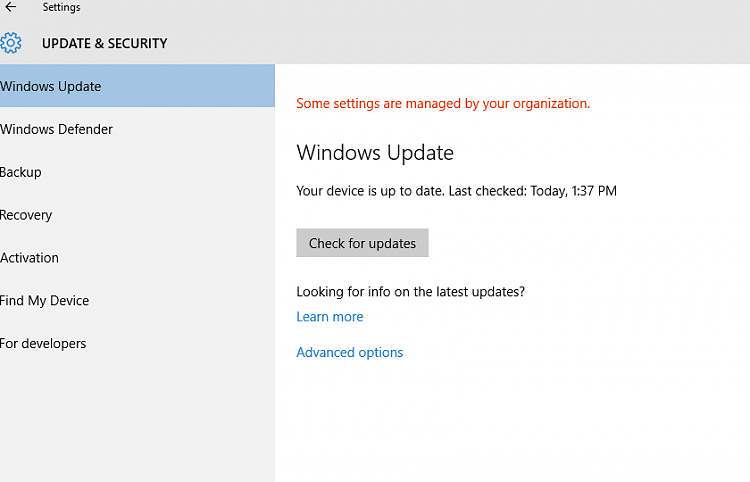
Updates, personalization, or even time and language – the message ‘Some Settings are Managed by Your Organization’ can appear in many different corners of the system settings. Usually, a user comes across this message after making monotonous tweaks and modifications to the Group Policy and Windows Registry editors, for example, to disable auto-updates, Microsoft telemetry, system anti-virus, etc..
Whether you did it manually or with third-party software is not that important. Either way, the message ‘Some Settings are Managed by Your Organization’ does not bring any danger to the system and PC, but merely means that changes have been made to Microsoft’s default settings. This is why some variations of the message contain the pronoun “your”, i.e. your organization, i.e. according to your rules. Yes, it looks threatening in red, but nothing to worry about.
As a side note. Many not so legal Windows builds have a bunch of changes and mods in them, so this message will be present right from the start.
Is it possible to remove the message?
Yes, of course. You’ll have to work a little, but it is possible. Let’s reiterate once again: the message has no effect – it is, in fact, just a notification.
So, the first option is to reset the Group Policy Editor. This is done as follows:
- press WIN+R on your keyboard to bring up the Run dialog box;
- type gpedit.msc in the blank line and press ENTER;
- in the Group Policy Editor window, go to “Computer Configuration”→”Administrative Templates”→”All Settings”;
- click on “Status” to sort the policies by their, correctly, current state;
- cycle through all the policies and change their status to “Not set”;
- go back to “User Configuration” and go to “All Settings”;
- make sure that all the settings here are also in the “Not set” state;
- close all open windows and restart the PC.
Unfortunately, sometimes resetting group policies does not help to get rid of the ‘Some Settings are Managed by Your Organization’ message, even though it would seem. Fortunately, there is another additional method that can help to overpower the pesky notification. Here’s what you need to do:
- press WIN+I to open the Settings window;
- go to “Privacy”→”Feedback and Diagnostics”;
- set the “Extended information” option in the Diagnostics data drop-down menu;
- restart the PC after saving the settings.
Well, if that doesn’t work either, all you have to do is restore Windows to an earlier state. Preferably, do it through a restore point. It is possible that at the time one of them was created, the message ‘Some Settings are Managed by Your Organization’ was not present in the system. Among other things, you can return the PC to its original state (via Settings), but consider it a full-fledged reinstallation (with data saved, but still) of Windows 10 and 11.
We want to believe that our material was useful to you. If you have any questions, please attach them in the comments below.