How to Fix ‘SSL_ERROR_NO_CYPHER_OVERLAP’?
When viewing pages through Firefox, the SSL_ERROR_NO_CYPHER_OVERLAP error appears on the screen. The problem can be with one particular site or with all the pages the user is trying to open.
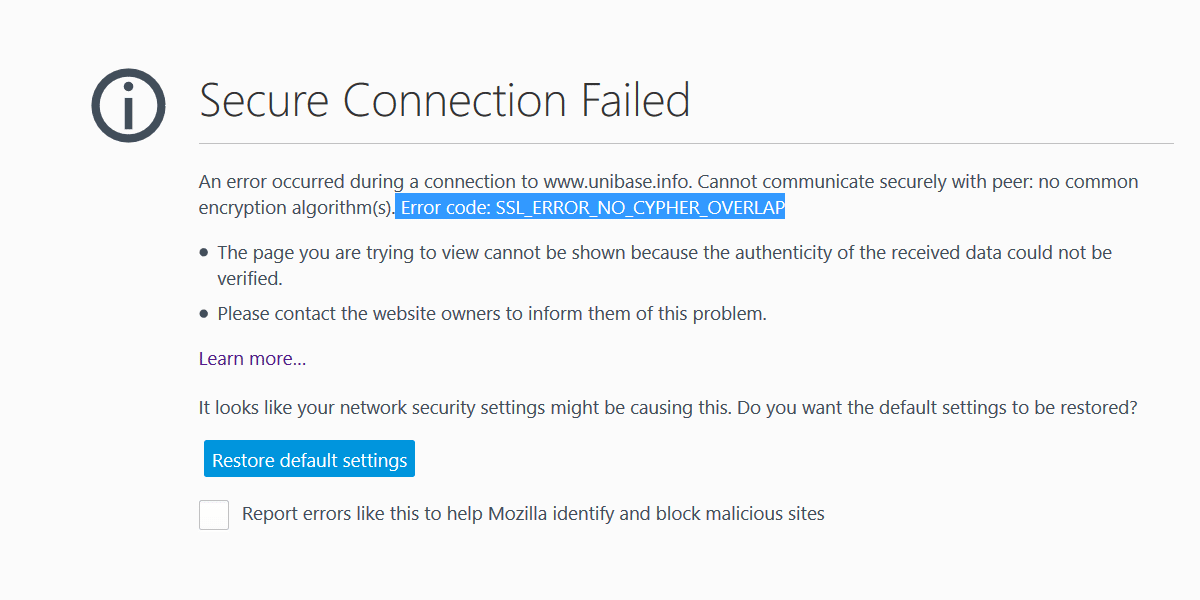
Contents
Solution 1: Reset TLS and SSL
Resetting the security protocols requires you to initially close all the tabs currently open. We recommend stopping the browser altogether and restarting it again. After that, open a new tab and perform the following actions:
- In the address bar, specify the command “about:config” to go to the system and hidden settings of the browser.
- Accept the security warning to continue.
- Enter the TLS option in the search box, above the list of settings, to open the transport layer connector settings.
- In the settings list, look for the lines that are in bold. This indicates that the default settings have been changed.
- Right-click on the line in bold and click on “Reset”.
- If there are several lines, you must repeat the procedure for each line.
Solution 2: Change the backup version of TLS
Changing the TLS version allows you to solve the problem briefly and access the unprotected site. This is a very good way to quickly get rid of the error, but you have to understand that you have to use it with care. In order to change the TLS backup version in your Firefox browser, follow these steps:
- Open a new tab and enter “about:config” in the search box to go into the browser’s hidden settings.
- In the search above the list of settings, enter “TLS”, then find the following lines one by one and change their parameters.
- Find the “security.tls.version.min” line and set it to “0”.
- Find the line “tls.version.fallback-limit” and set it to “0”.
- For “tls.version.max” and set it to “4”.
Solution 3: Increase response time in the browser
This error may appear for the simple reason that the server is not able to respond quickly to requests from users. Perhaps the resource is overloaded and the server simply can not cope with the influx of requests, sending them to the queue. At the same time, your browser has a certain amount of time to wait for a response, if the server does not respond during this time, the corresponding error appears. You can increase the waiting time and thereby solve the problem. In order to change this parameter, perform the following actions:
- Open a new tab, type “about:config” in the address bar and press Enter.
- Accept the security warning to proceed.
- There is a search bar above the list of settings, in it you need to enter “http.tls-handshake-timeout”, then change its parameter to 30 or 60.
- After that, you can try again to enter the resource, where there was an error, you do not need to restart the browser.
Solution 4: Remove addons and themes from Firefox
A very common cause of the problem are various extensions and themes that the user installs himself. Each addon allows you to increase the functionality of the browser, bringing those or other features that were not there before. Each new theme allows you to refresh the interface and make working with the browser more enjoyable. However, such extensions and themes often change the system security settings and cause SSL ERROR NO CYPHER OVERLAP error. You need to disable, uninstall, or try to reinstall the extensions.
- In your Firefox browser window, press the key combination “Ctrl+Shift+A” to go to the desired settings.
- In front of you will be a list of installed extensions, you need to disable them one by one, checking at the same time the work of the resource with the error. You can start with those that were installed recently.
- Below settings with extensions is the item “Themes”, it is recommended to remove all except the standard theme and try the workability of the site.
Solution 5: Correct the system date and time
The problem may indeed be that the system time and date are different from the real time. Pay attention to the date and time in the lower right corner of the screen. A difference of even a couple of minutes can cause this problem. Go to the system date and time settings to change these settings. Make sure that the time zone is set correctly. It is also recommended to select the automatic time setting, the system will determine the correct parameters and set them by default.
If the date and time are wrong after each reboot, it may indicate the wear and tear of the BIOS battery. The motherboard has a CR2032 type battery, which supplies a small 3V power to the memory chip, where the basic BIOS settings, including date and time settings, are stored. Replacing this battery is fairly simple, but if you are talking about a laptop, it is better to contact a professional to avoid more serious damage.
Additional methods
If these solutions do not give the desired result, you need to use additional solutions. In particular, you should perform the following actions:
- Make sure that the network connection is stable and working smoothly, if there are problems with the Internet connection, it is necessary to solve them initially.
- Check your system for viruses. Run your antivirus software and scan the operating system for malware.
- Remove software that can affect the browser’s performance in one way or another. These are different VPN programs, visual bookmarks, third-party extension panels, etc. This software is often installed without the user’s knowledge when installing another program.
All these steps can be done by yourself and as a result the error SSL_ERROR_NO_CYPHER_OVERLAP should not bother you anymore.