How to Fix ‘The Compressed (zipped) Folder is invalid’ on Windows 10/11
The ‘The Compressed (zipped) Folder is invalid’ error occurs when opening ZIP archives using the Windows system tools. Lately, of course, Windows 10 and Windows 11 owners have encountered this error most often.
In today’s article, we’ll look at what causes the error, if there’s any way to fix it and gain access to the data in the archive.
‘The Compressed (zipped) Folder is invalid’ Fix
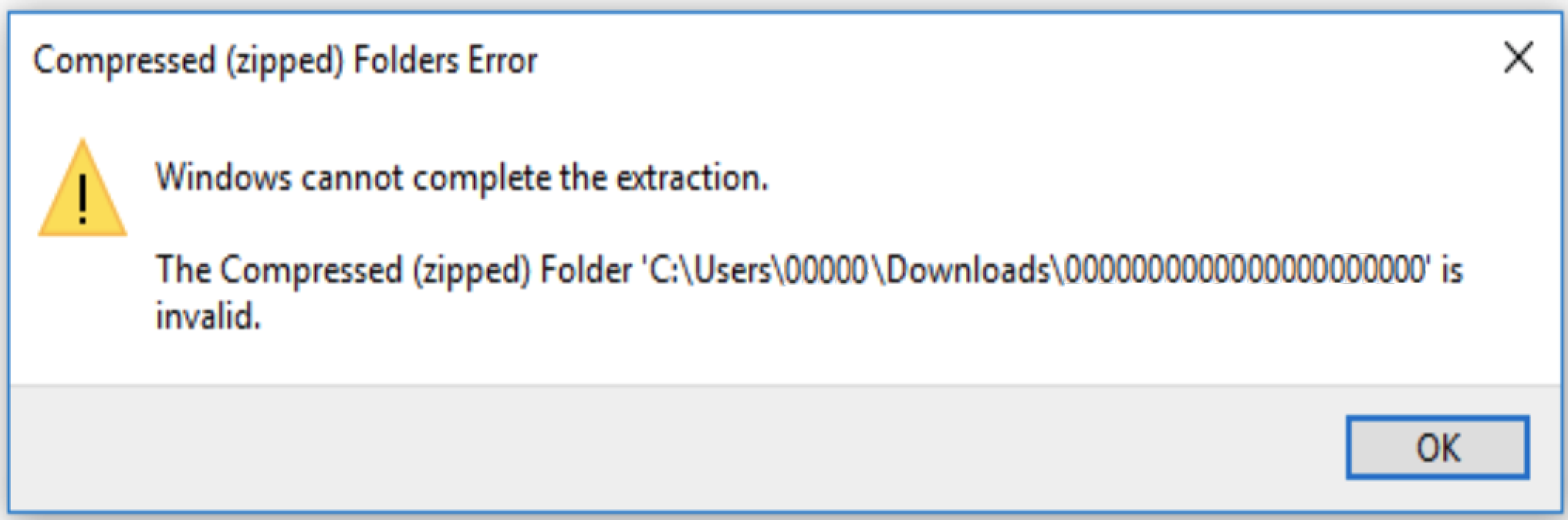
The ‘The Compressed (zipped) Folder is invalid’ message occurs either due to archive corruption or RAM errors. However, the latter happens very rarely, so let’s focus on the fact that you are almost certainly dealing with a corrupt archive. So, a logical question arises: how to fix the error and open the archive?
There are different ways to do this:
- If you downloaded the archive from some web site on the Internet, there is always a chance that it was originally corrupted. Try to find the files you need somewhere else and maybe not even in the archive.
- Instead of Windows system tools, use third-party archiver programs. Such programs include the popular Z-Zip and WinRAR. The functionality of such apps is much richer than the built-in utilities of Microsoft OS, therefore they may be able to overcome the error and open the archive after all.
- It is worth checking if the archive opens on other devices, e.g. a smartphone, tablet or another PC/laptop. If the archive opens normally on them, the problem is somewhere on your computer. RAM, SSD/HDD, Wi-Fi/Ethernet adapter, installed software – there can be a huge number of reasons, unfortunately. At least it’s good to know that you were able to access the data from another device.
How to Repair a Corrupted Archive
Third-party software is probably the only reliable way to repair a corrupt archive. Windows itself does not possess these tools. There are a lot of various programs on the Internet that can, in theory, repair your corrupted archive, but we recommend you don’t beat around the bush and give it a try to good old WinRAR.
- Download and install WinRAR, if it is not already installed on your PC;
- run WinRAR and go to the location of the problem archive;
- select the archive with the left mouse button and click on the “Fix” button in the program menu bar;
- in the new window select the path you want to place the restored version of the archive (via “Browse”), its type (in our case ZIP) and click “OK”.
The recovery attempt may take some time depending on the size of the archive. Navigate to the path indicated and try to open the restored archive. If all went well, you will open the archive without any problems. However, not every archive can be restored. You may get a number of new errors and nothing will open.
‘The Compressed (zipped) Folder is invalid’ – this is undoubtedly one of the most unpleasant archive errors. Sometimes it can be fixed, sometimes not. The same can be said about repairing corrupted .ZIP files.