How to Fix ‘The File or Directory is Corrupted and Unreadable’?
The message ‘The File or Directory is Corrupted and Unreadable’ can occur when opening drives, USB sticks, folders, and even individual files. From Windows XP to the latest builds of Windows 11, the error is possible on any version of Microsoft. In today’s article, we’ll tell you what causes reading problems and what you can do about it.
The File or Directory is Corrupted and Unreadable – Fix
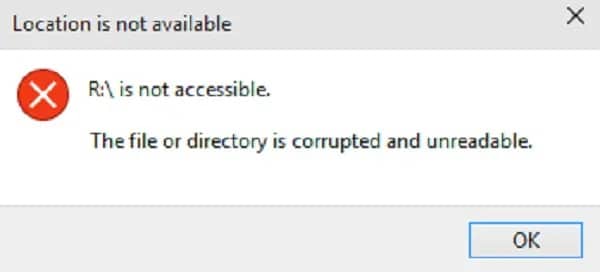
Malfunctions in the main file table and the file system as a whole are the most common causes behind the error in question. As a rule, such a situation occurs as a result of an abrupt break in the connection of the data medium with the system, for example, in case of a power outage or its physical removal from the PC without appropriate measures.
Fortunately, everything can be fixed with the CHKDSK utility. The task of the utility is to find and repair (if possible) damage on the selected disk. To use CHKDSK you need to do the following:
- press WIN+X on your keyboard and select “Command line (administrator)”;
type chkdsk X: /f into the console and press ENTER;
Note: the letter X should be replaced by the letter of the partition/carrier where the ‘The File or Directory is Corrupted and Unreadable’ error occurs.
- wait until the utility finishes and read the results of the scan;
- if the problem persists, you can run the chkdsk X: /f /r command which will check the disk for bad blocks and try to fix them;
- and after running CHKDSK please reboot the PC.
Additional Fixes
If the ‘The File or Directory is Corrupted and Unreadable’ error occurs when you open the disk or USB mass storage device, you may be dealing with a connectivity problem with the device itself. And this is a much more serious situation, potentially. In this case, we can recommend the following:
- Change the connector of the drive, for example, from USB 2.0 to USB 3.0 and vice versa. Also, get rid of all kinds of hubs, extension cords, and the like. Even better if you test the drive on another system. You will immediately know if the problem is with the drive/flash drive itself or not.
- Check the connection between your PC/laptop and the drive. Reconnect the SATA cables if it is an HDD/SSD. The same goes for M.2 drives – they need to be reconnected to the motherboard.
- As strange as it may seem, RAM is another potential problem behind this error. Check your RAM with Memtest86 or a similar utility.
- Install any available motherboard chipset updates from the manufacturer’s official website. The problem may be caused by malfunctioning drivers.
- Check the drive thoroughly with all kinds of software, such as CrystalDiskInfo and Victoria. You can never rule out the possibility of a hardware failure. If you have important data on the device, you can try to recover it with a variety of software, such as Recuva, O&O Disk Recovery, or Stellar Data Recovery.
- Run a system scan with any available anti-virus. Some viruses may cause problems when reading partitions/folders/files on different drives. Windows Defender will detect potential threats, but sometimes you may need help from a different, more powerful antivirus.
Still unable to get rid of ‘The File or Directory is Corrupted and Unreadable’? Please describe your situation in the comments below. Maybe we and other visitors of this site will be able to help you.