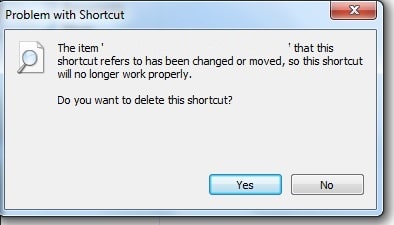How to fix ‘The item that this shortcut refers to has been changed’?
Some Windows users encounter ‘The item that this shortcut refers to has been changed’ error when trying to use a shortcut for an application. In rarer cases, shortcuts are used to quickly navigate to a specific location in the system, but most of us create shortcuts to quickly launch installed programs and video games.
XP, 7, 10 or 11 – the message can be seen on literally all versions and editions of Windows. On outdated operating systems the wording of the message may differ slightly, but the message itself is the same. In today’s article we will tell you what causes the error and how to get rid of it.
Contents
Why isn’t the shortcut working anymore?
In fact, the message already indicates the exact cause of the error. Something really happened to the file referred to by the shortcut: it was modified, moved or, unfortunately, deleted. So why did this happen? Let’s find out:
- The executable file (EXE in the root folder) of the application mentioned in the shortcut has been deleted from the system, or the application itself. A user, viruses/malware or anti-viruses (even system anti-viruses) could be the culprits.
- The location to the file indeed has been changed. Modified the folder name, adding a couple of characters to it? This is enough for the shortcut to stop working. Changed the drive partition letter? All the more reason why nothing is working. Here is a quick example:The shortcut had the following EXE file location:D:\Steam\steamapps\common\Death Stranding\ds.exe
But the user decided to rename the drive partition:
H:\Steam\steamapps\common\Death Stranding\ds.exe
- The user is trying to run an application via a shortcut that is on external storage (HDD/SSD/USB/SD), which is no longer connected to the PC. Essentially, the shortcut points to a location outside the computer and will not be able to launch anything for its user.
Not the most experienced user copies a shortcut to a drive, thinking it is the application itself, and gives it to another user to copy it to his PC.
How to fix ‘The item that this shortcut refers to has been changed’?
Delete the old shortcut and create a new one
Re-creating a shortcut is the most basic solution if you have a shortcut problem. Of course, this only makes sense if the application’s executable file is on the system and you know its location.
- Start the system Explorer;
- navigate to the location of the application’s executable file;
- click on the file and choose “Create Shortcut”;
- if a shortcut is needed on the Desktop, select “Send”→”Desktop (create shortcut)”.
Correct the location of an object in the shortcut
You can correct the location of the EXE file, which is specified in the “Object” field in the shortcut properties. It takes a little longer than the usual recreating a shortcut, but if you know what and where it is, it’s done in about 30 seconds.
- Click RMB on the problematic shortcut and select “Properties”;
- in the “Shortcut” tab, in the “Object” field, write the current location of the application’s executable file (EXE);
- save the changes you made by pressing “Apply” and “OK”.
If you don’t know the exact location of the object, you can try searching for it in the system using the search engine in Explorer.
- Open Explorer;
- type the file name (preferably with an extension) in the “Search in” field in the upper right part of the window and press ENTER;
- when you find the file you want, click on it with the RMB and select “File Location”;
- and finally, copy the file location from Explorer and add it to a shortcut.
Where could the file have gone?
But I didn’t uninstall the program! Much less its EXE file! Where could it have gone?
- The antivirus might have moved the file to quarantine by mistake. This situation is usually occur after installing a not really licensed software. Check your quarantine for the file. If it’s there, return it to its original place and add it to the antivirus’s exclusion list.
- It’s worth checking the system Recycle Bin. You never know what might be there. You may have accidentally deleted the file, and now it’s lying in the Recycle Bin, waiting to be restored.
- The file was devoured by viruses that got into the system from the network. We recommend scanning the OS with an available antivirus.
- In the most “severe” cases you may need to reinstall the application, which was previously launched from the shortcut. Once again properly check the system for an executable file. If you don’t find the file, reinstall the application and create a new shortcut for it.
Shortcut errors are common for many Windows users. They can be solved quickly and easily. We hope that this article was useful you fixed your shortcut issue.