How to Fix ‘There Was a Problem When Resetting Your PC’?
Resetting the PC is a lifeline for the user who has encountered conventionally unresolvable issues on his version of Windows and who wants to start, so to speak, with a clean slate. Nevertheless, after starting the “reset” and then rebooting the PC, a ‘There was a problem when resetting your PC’ error occurs.
And at this point the poor user gets completely confused: the tool that was supposed to fix everything suddenly didn’t fix anything. So what should you do in this difficult situation? In today’s article, we’re going to get to the bottom of this.
Contents
‘There Was a Problem When Resetting Your PC’ FIX
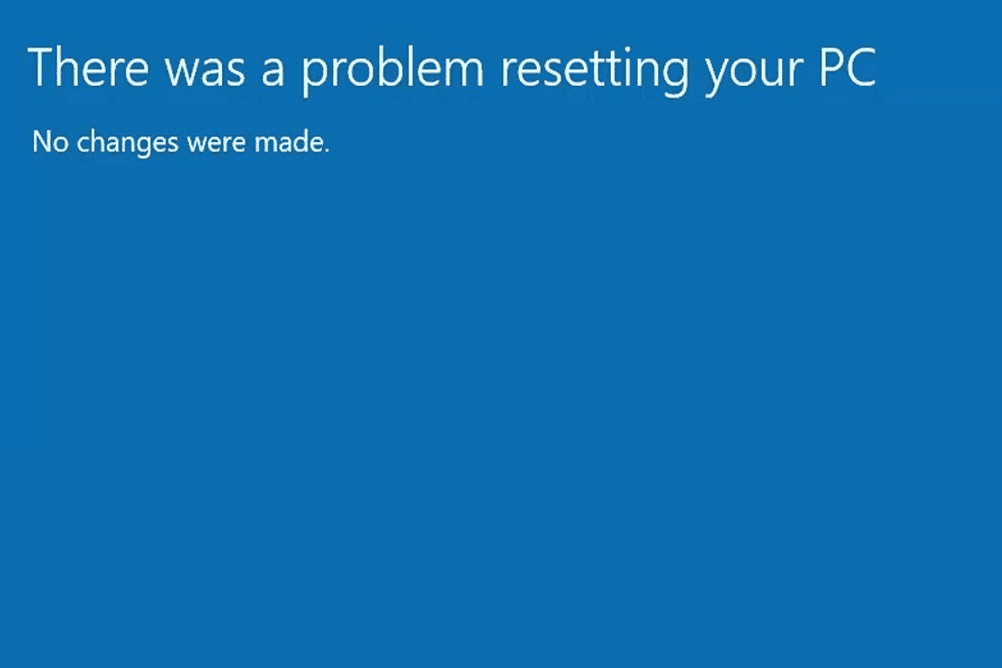
This is not mentioned anywhere, but before you reset your PC, it should have at least 20GB of free space. If your computer is literally running out of space, then it is not surprising that an error has occurred. In addition, do not rule out problems with the SSD/HDD itself.
Local system image recovery
When restoring the PC to its original state the system image, which was saved beforehand for just such an occasion, is used. Unfortunately, sometimes this image gets corrupted, making the return process impossible. What a good thing that modern versions of Windows include a special tool that can be used to restore a corrupted system image.
We’re talking, of course, about the DISM tool. To use this wand-helper on your PC, you need to do the following:
- press WIN+R to bring up the “Run” dialog box;
- type CMD in the blank line and press CTRL+SHIFT+ENTER;
- type the following commands in the console:
- DISM /Online /Cleanup-Image /CheckHealth
- DISM /Online /Cleanup-Image /ScanHealth
- DISM /Online /Cleanup-Image /RestoreHealth
- wait for DISM to finish;
- restart your PC.
Restoring the system image from the cloud
If you have an unlimited and stable Internet connection, you can use not a local system image, but the one stored in the cloud-based Microsoft service, when restoring your PC to its original state. All you need to do is to select in the “Restore this PC to factory defaults” box the option “Download from the cloud. Download and Reinstall Windows.”
Windows Recovery Environment – a good alternative
A good, working alternative is to run the return via the Windows Recovery Environment (Windows RE). To go to the latter, you need to do the following:
- restart your PC via Start with the SHIFT key (!) held down on your keyboard;
- go to the “Troubleshooting” section;
- select the “Reset Computer” option.
Then you have to follow the instructions on the screen. Everything is similar to the same process in Windows itself.
(Non-)complete reinstallation of Windows
Resetting your PC is essentially reinstalling Windows, but with your data and settings intact. Not every user knows about it, but you can run a similar process from an image (ISO) of Windows downloaded from Microsoft’s official site. Mount the downloaded image and run the installer executable file (with EXE extension) on it.
In the “Install Windows” window, at the “Choose what you want to save” step, select “Store files, settings and applications”. Follow the instructions on the screen and start reinstalling Windows. The process is semi-automatic – you shouldn’t have any problems whatsoever. Of course, the PC will reboot.
As you can see, there are several ways around the ‘There was a problem when resetting your PC’ error. If you still have any questions about the topic, please leave them in the comments below.