How to Fix ‘This Site Can’t Be Reached’?
The message ‘This Site Can’t Be Reached’ occurs during web surfing. Computers or mobile gadgets – you can see this message on any modern device. Unlucky enough to stumble upon the same error? In today’s article, we’ll show you how to fix it!
Fixing ‘This Site Can’t Be Reached’
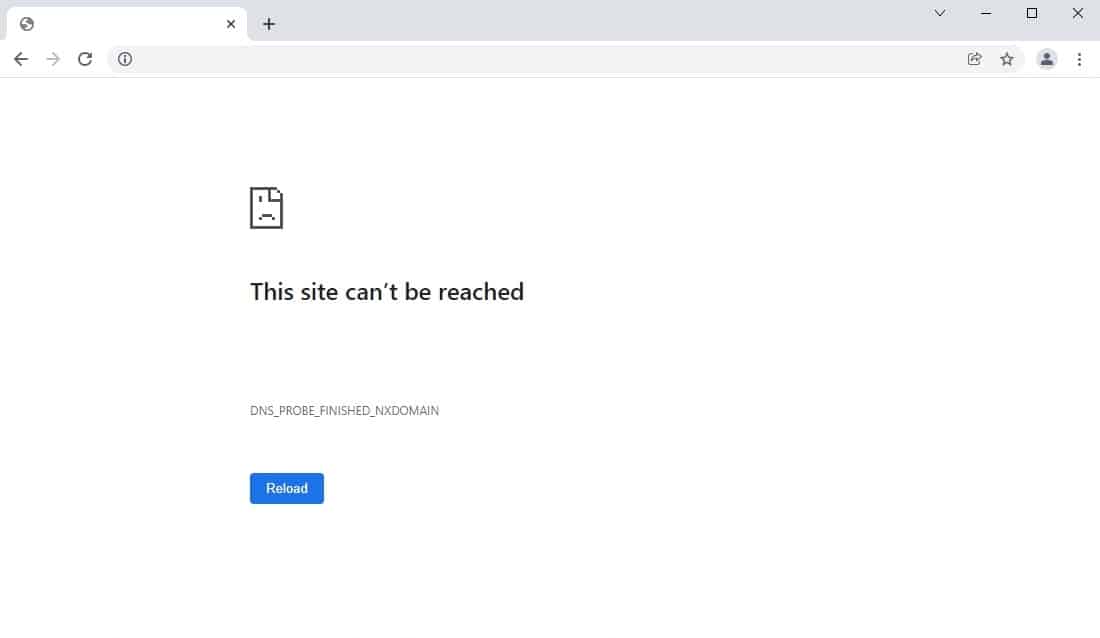
- Restart your router. Unplug the router for a few minutes. A trivial but extremely effective solution. You should try it.
- Clean the DNS cache. DNS cache may contain information about previously visited websites. This data, in theory, may prevent the normal operation of your browser. To reset the DNS cache, you must open a command line (WIN+X, always from the admin) and run the command ipconfig /flushdns.
- Switch to public DNS. DNS servers rarely fail, but it is possible. It is worth to move the network connection to public DNS servers to check. Run (WIN+R) the ncpa.cpl command and open the Properties of your network connection. Now go to the properties of the IP version 4 (TCP/IPv4) component. Enter 8888 for the preferred server and 8844 for the alternate one. Save your changes and reboot your PC.
- Restart the DNS client service. Many network errors, including this one, may be caused by the DNS client service not working properly. Press WIN+S and find the Services component. Find the DNS Client service in the list and double-click on it. Click the Run button if the service is inactive. If it is running, click Stop→Renew→Renew.
- Reset network settings. Problems with navigating to particular web pages can occur because your network connection settings are incorrect. To reset the network settings, open Settings→Network and Internet and click the item “Reset network”, then confirm your intentions and reboot the PC.
Have you been able to resolve ‘This Site Can’t Be Reached’? Please share your progress in the comments!
Subscribe
0 Comments