Can You Uninstall Xbox Game Bar in Windows 10/11?
Xbox Game Bar is an overlay application from Microsoft with a lot of useful “features” that will undoubtedly be useful to gamers and beyond. Do you want to record some video or take a screenshot without leaving the game? Or during the gameplay to monitor the performance of your PC? Xbox Game Bar will help you with this! But not everyone needs this application. After all, there are a lot of more convenient equivalents with extended functionality.
Therefore, a large number of users are asking quite a logical question: how to uninstall the Xbox Game Bar on Windows 10/11? Today’s article is dedicated to this question.
How to uninstall Xbox Game Bar in a few steps
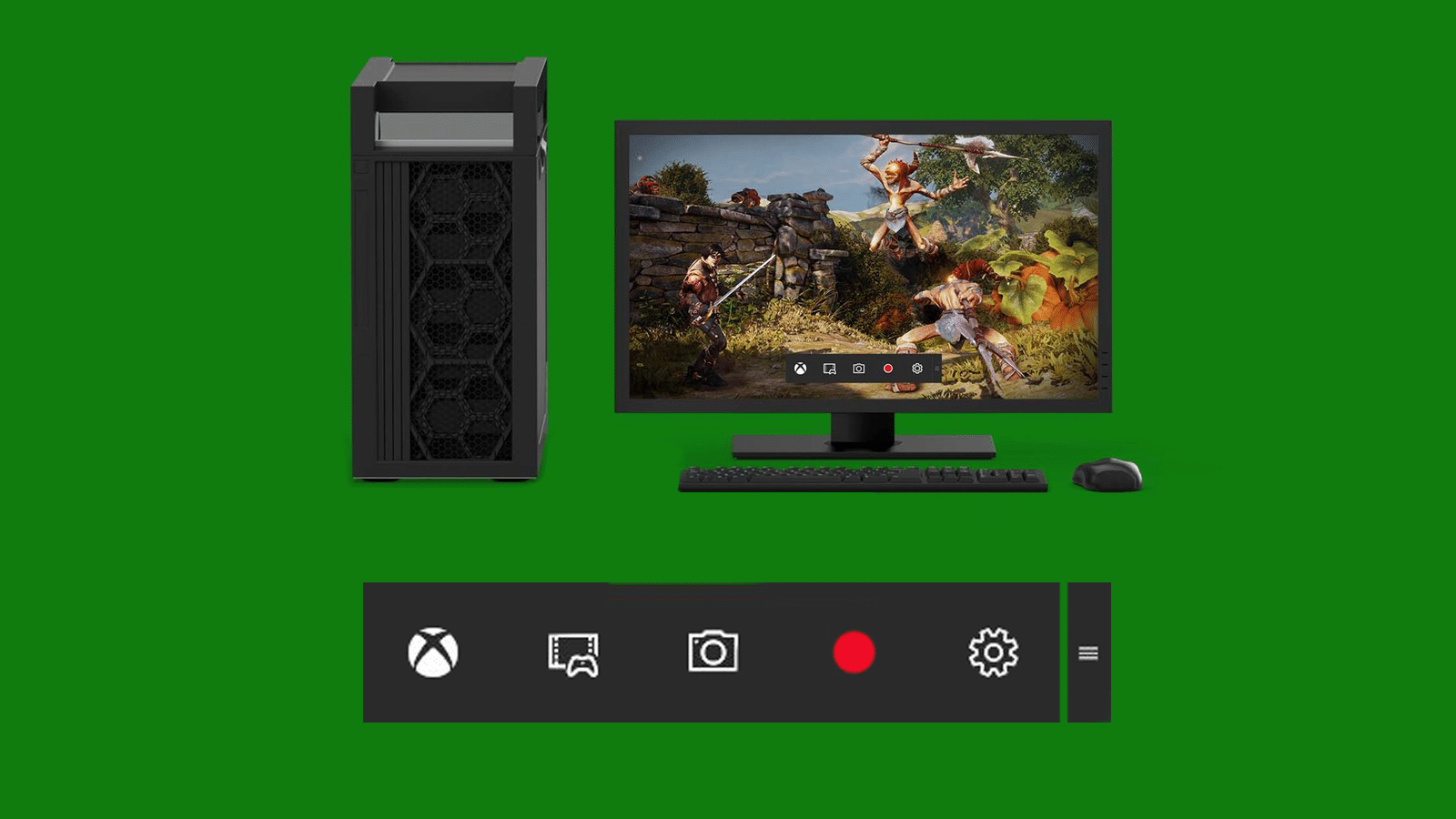
There’s nothing easier than uninstalling the unwanted Xbox Game Bar using PowerShell.
- Press WIN+R to bring up the “Run” dialog box;
- type PowerShell in the blank line and press CTRL+SHIFT+ENTER;
- type Get-AppxPackage Microsoft.XboxGamingOverlay | Remove-AppxPackage into the terminal and press ENTER.
Done, the Xbox Game Bar won’t bother you again – on your current account, at least. Technically, the XGB app package is still on the system, but it’s not active. Don’t worry about taking up SSD/HDD space: the size of the package is insignificant.
Can I uninstall all Xbox apps?
If you do not use the Xbox software at all (a common case), we recommend getting rid of it with the following series of commands for the very same PowerShell:
- Get-AppxPackage | select-string xbox | Remove-AppxPackage
- dism /Online /Get-ProvisionedAppxPackages | Select-String PackageName | Select-String xbox | ForEach-Object {$_.Line.Split(‘:’)[1].Trim()} | ForEach-Object { dism /Online /Remove-ProvisionedAppxPackage /PackageName:$_}
- Get-ProvisionedAppxPackage -Online | Where-Object { $_.PackageName -match “xbox” } | ForEach-Object { Remove-ProvisionedAppxPackage -Online -allusers -PackageName $_.PackageName }
Once you execute the commands, there will be no more Xbox software on your PC, not just for the primary account, but for all in general (note the “-allusers”).
Uninstalling Xbox apps individually
Okay, but what if you only want to get rid of some specific Xbox apps? Meaning, some apps you want to keep, but others you want to uninstall permanently? The solution is to uninstall manually via, again, PowerShell.
- Get-AppxPackage | Select-String xbox
- Remove-AppxPackage [APPLICATION PACKAGE NAME]
- Remove-AppxPackage -allusers [APPLICATION PACKAGE NAME]
- Remove-ProvisionedAppxPackage -Online -allusers -PackageName [APPLICATION PACKAGE NAME]
The last command removes both the application and its package. We would like to point out that some removed components can be reinstalled through the Microsoft Store or PowerShell. We must warn you that after running the above commands you will probably encounter some errors.
For example, when calling the Xbox Game Bar from the keyboard (WIN+G) or connecting the Xbox controller, you may get an ms-gamingoverlay error. It’s not critical, but keep in mind that this will happen from time to time. Just close the window that appears and continue to use your PC as usual.