How to Fix BSoD VIDEO DXGKRNL FATAL ERROR?
Blue Screen of Death VIDEO DXGKRNL FATAL ERROR appears on PCs running Windows 10 and Windows 11. This BSoD most often occurs when starting/running video games, surfing the web in any available browser, and other tasks that require the power of the graphics card – both discrete and integrated.
Contents
Causes of VIDEO DXGKRNL FATAL ERROR
There are several potential causes behind the appearance of VIDEO DXGKRNL FATAL ERROR:
- improperly functioning graphics drivers;
- issues with the application being run;
- application and PC hardware/software conflict;
- insufficient/unstable power supply to the CPU, GPU or RAM;
- virus or antivirus interfering with the application.
VIDEO DXGKRNL FATAL ERROR Fix
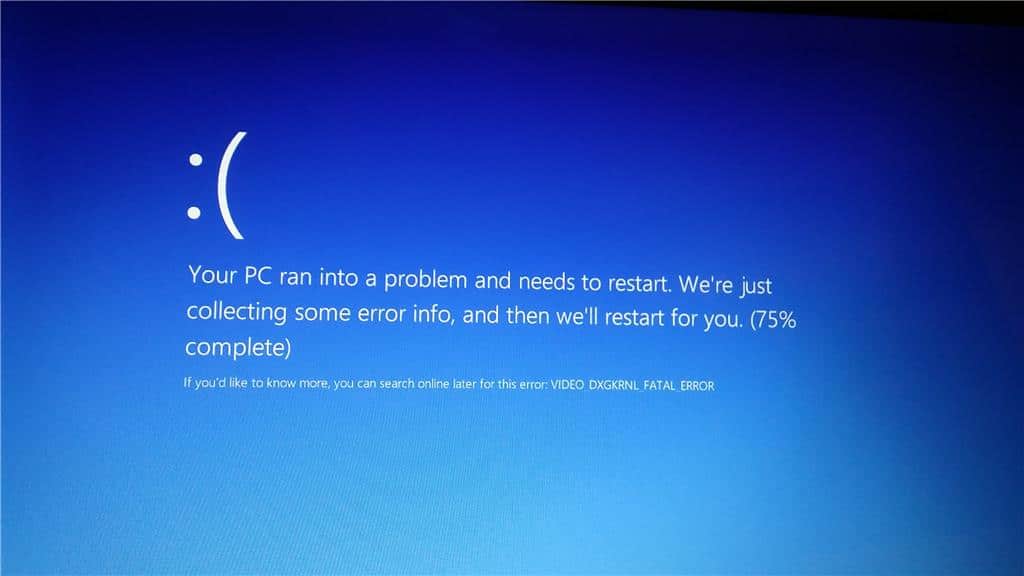
1. Reinstall the graphics card drivers
The appearance of the mentioned blue screen of death is often caused by one or another issues with the graphics card drivers. Maybe the initial installation was not done correctly or not all the way through. This situation often occurs during an automatic installation of drivers from the Microsoft servers. All in all, there is something wrong with the graphics drivers – how to fix it? The answer is a complete reinstallation.
- Download and install Display Driver Uninstaller (DDU);
- Enter Safe Mode via system Settings (System→Restore→Advanced Startup Options);
- select the manufacturer of your GPU in the DDU drop-down menu;
- click on the “REMOVE AND REPAIR” button;
- go to the official website of Nvidia, AMD or Intel and download the latest video driver from there;
- install the new video driver (the PC will restart in the process).
This simple process will save you from potential issues with the graphics card drivers. Test the system stability and make sure VIDEO DXGKRNL FATAL ERROR is gone.
2. Update your DirectX libraries
If you have a closer look to the BSoD name itself, it becomes clear that it is a critical error of DirectX Graphics kernel subsystem. In this case it is worth updating the DirectX libraries, because the problem is in the DirectX libraries. Luckily, on official Microsoft website you can find a handy web-based DirectX installer, which automatically downloads the most up-to-date libraries of this API and adds them to the user’s system. The installation process is semi-automatic: just click “Next”.
3. Update the motherboard drivers
In some cases VIDEO DXGKRNL FATAL ERROR occurs because the motherboard drivers are not up to date. Go to your motherboard manufacturer’s official website and download all the latest drivers (chipset, LAN, sound card, etc.) from the support section and install them in your system. Make sure to reboot your PC as soon as you are done with the installation!
4. Scan your system with an anti-virus and deactivate it
Viruses and malware, in theory, may have interfered with the execution of an application or video drivers, resulting in a critical error. We recommend scanning your Windows with any available antivirus. If any suspicious elements were found in your system, get rid of them immediately and test the stability of your PC.
Ironically, antiviruses may also prevent some applications from working properly by quarantining their files by mistake or by removing them from the system altogether. Temporarily (!) disable active protection of your current antivirus and check if BSoD VIDEO DXGKRNL FATAL ERROR stops appearing. The same applies to the Microsoft Defender system.
5. System file recovery
If your system files are corrupted, your applications, drivers and other Windows components may not work properly. You can use System File Checker (SFC) to repair the damage. The SFC is already built into Windows, so you don’t need to download anything:
- press WIN+R to bring up the “Run” dialog box;
- type CMD in the empty line and press CTRL+SHIFT+ENTER;
- put the command SFC /SCANNOW in the console and press ENTER;
- wait for the scanning process to finish and restore the system files (if any are found);
- restart the PC.
6. Disable Fast Startup
It is good when your PC starts up fast. It is not good when the fast startup causes the PC to malfunction. The error we are discussing today could also be the result of the quick startup feature being activated. It is very easy to check this by disabling the latter.
- Press WIN+R to open the Run dialog box;
- type CONTROL in the blank line and press ENTER;
- change the view mode to large or small icons;
- open the “Power” section and the “Power Button Actions” subsection;
- click on “Change settings that are currently unavailable”;
- uncheck the option “Enable Fast Startup (Recommended)”;
- save the changes and reboot the PC.
Additional fixes
If none of the above helped you to get rid of VIDEO DXGKRNL FATAL ERROR, we recommend using some additional fixes. We can vouch for their effectiveness, but you can find reports on the net from users to whom they did manage to help.
- Deactivate browser hardware acceleration;
- use a restore point to return the OS to its previous, stable state;
- check your PC’s hardware for malfunctions, especially pay attention to the graphics card and power supply;
- study the damp-file of the critical error with the help of any handy
- damp-reader in order to determine its source.
It is also possible that VIDEO DXGKRNL FATAL ERROR is the result of a serious hardware failure. If this is the case, it is better to contact a technician.