How to Fix ‘We Encountered An Error’ in Microsoft Store?
An ‘We Encountered An Error’ occurs when you download, install, or update already downloaded Microsoft Store (Windows Store previously) apps. In most cases, the problem is resolved very quickly, in a few clicks. Nevertheless, in rare cases users have to reinstall the store application completely.
In today’s article we will tell you how to fix this Microsoft Store (just MS from now on) error and get it’s app to a functioning state.
Contents
‘We Encountered An Error’ Fix
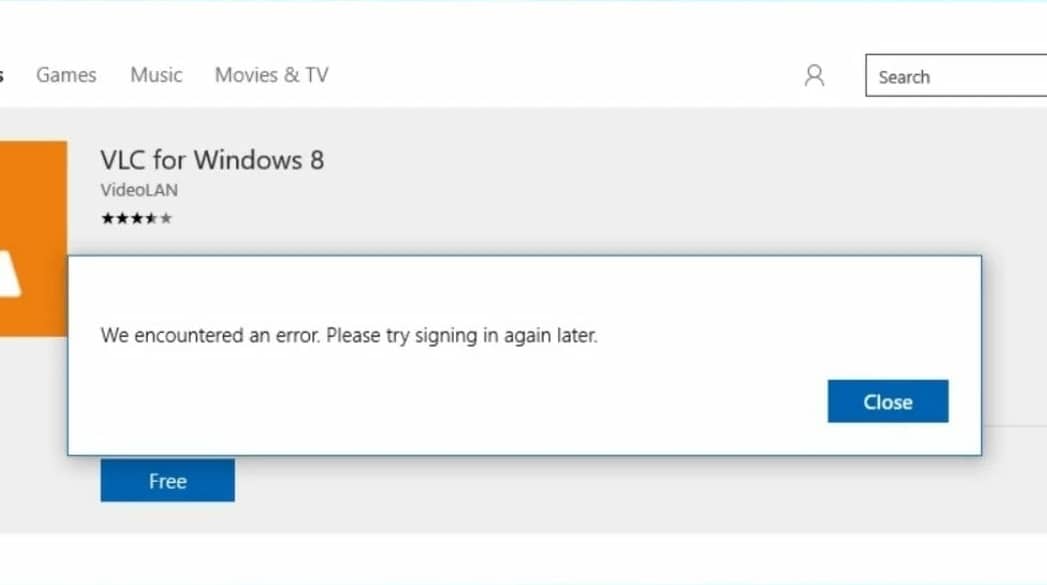
Adjust MS installation service settings
In order for MS to normally download/install/update apps, the Microsoft Store installation service must be running on the user’s computer. To be more specific, the service must be configured correctly.
- Press WIN+R to open the “Run” dialog box;
type services.msc in the blank line and press ENTER; - find “Microsoft Store Installer Service” in the general list, click RMB on it and select “Properties”;
- in the startup type line, set it to “Manual”;
- click the “Stop” and “Start” buttons to restart the service;
- save the changes you made by clicking “Apply” and “OK”.
The MS installation service has been successfully restarted. It’s time to open the Store app and check for the error.
Launch the Microsoft Store App Troubleshooter
The built-in Troubleshooter is another way to resolve the ‘We Encountered An Error’; an automated utility that can fix a wide variety of Windows components. The instructions are written for Windows 11, but they can also be used for Windows 10. The differences are minimal.
- Press WIN+I to open the “Settings” window;
- go to “System”→”Troubleshooting”→”Other Troubleshooting Tools”→”Windows Store Apps”;
- click the “Run” button and follow the on-screen instructions;
- review the results of the utility and check for the error.
Reset the Microsoft Store with a special utility
Windows 10 and Windows 11 has a special utility whose function is to reset the MS app. Actually, this is clear from the utility executable file name itself. To run the latter, you need to do the following:
- Press WIN+R to bring up the “Run” dialog box;
- type wsreset.exe in the blank line and press ENTER;
- wait for the command line to appear and for the store application to open;
- if the above steps didn’t help, press WIN+I and go to “Applications”→”Applications and features”;
- locate and select the MS app with the LMB;
- click on the ••• (three dots) icon and select “Advanced Settings”;
- click on “Fix” and “Reset” in the current window.
After completely deleting all the app data, open the MS and check for an ‘We Encountered An Error’.
Completely reinstall the MS app
You’ve tried everything, but nothing seems to work – what to do? In fact, in such a situation, the only thing left is to resort to a complete reinstallation of the MS. It sounds like something complicated, but in fact the process is just a single command:
- Press WIN+R to bring up the “Run” dialog box;
- type CMD in the blank line and press CTRL+SHIFT+ENTER;
- paste into the console command Get-AppxPackage -allusers Microsoft.WindowsStore | Foreach {Add-AppxPackage -DisableDevelopmentMode -Register “$($_.InstallLocation)\AppXManifest.xml”} and press ENTER;
- close the command line and restart your PC.
What should I do if the ‘We Encountered An Error’ persists?
Usually such a radical measure as completely reinstalling the store app helps to solve the error in question. However, if it didn’t work, there is something else you can try:
- adjust your system’s date and time settings according to your location, especially if you’ve changed them recently;
- uninstall recently installed software or use a Windows Restore Point;
- if you have a VPN installed on your PC – turn it off, but if you do not have a VPN – install a reliable app and launch MS app with it running;
- invoke the command line (from admin) as shown above and run the sfc /scannow command there to scan and restore the damaged system files.
The above methods have been tested by many Windows 10 and Windows 11 users. One of them will surely help you in resolving ‘We Encountered An Error’ in MS.