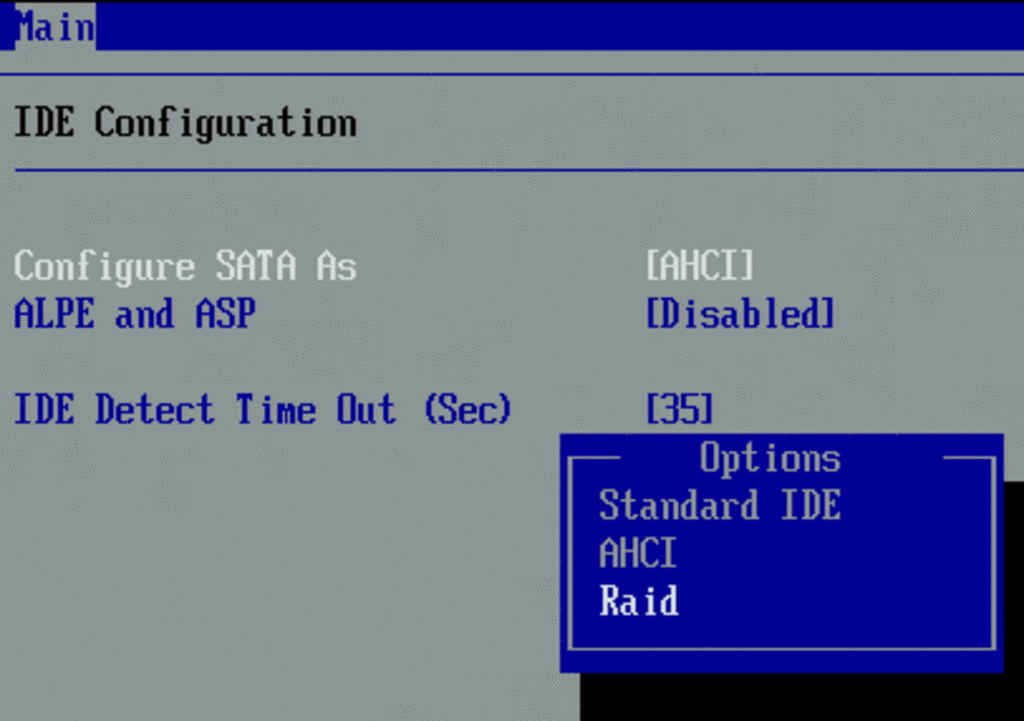AHCI – what it is and how to include
This is a protocol for interaction of drives with other components of a PC at the program level. It is supported by absolutely all current operating systems, hard drives and motherboards. Thanks to AHCI, you can use the ever-increasing data exchange rate in modern drives.
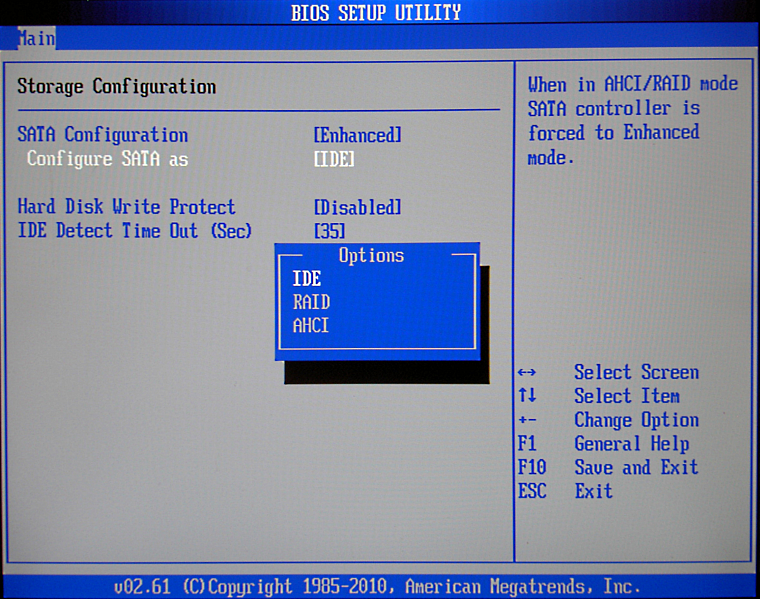
For the mechanism does not need to install utilities. Therefore, when asked – SATA AHCI Driver, what kind of driver is it, you should always confidently assert that it is a component built into the OS that is responsible for the normal operation of the HDD and SSD.
Contents
Problems of use
Concerning this, there are such nuances:
- the mode does not automatically change – you need to configure it and take certain, but simple steps;
- if Windows was used and AHCI was turned off, but then it was turned on via BIOS, then when you turn on the PC, a blue screen of death will be displayed;
- Windows XP does not support this technology, so to activate, download and install the driver – everything is on the network, but you need to focus on the model of the motherboard.
It is also important to answer the question: “AHCI mode – what is it?”. In the widest sense, this is the BIOS / UEFI parameter that allows you to connect modern drives to your PC.
SATA Modes
The most frequently asked question regarding this technology is: “AHCI Mode Control – what is it in BIOS?”. To answer, you should describe a little SATA. This is an interface for connecting hard drives, which came to replace the outdated PATA. In addition to the significant reduction in the connecting cable, the novelty was faster and supported modern technologies. For practical use of the new functionality, an advanced controller was required – it became AHCI. Simply put, we can say that SATA = AHCI, and PATA = IDE.
IDE
Old proven interface. Previously, through it connected hard drives and optical drives. Today, from a software point of view, motherboards only emulate support for an outdated interface – it makes no sense to install such a large connector for equipment that has not been in production for 10 years. With AHCI in BIOS, the situation is more obvious – there is a relevant SATA connector on the motherboard, there is full software support . For IDE, there was only software support left, and even then, most of all, it should be included separately.
With regard to the interface, such nuances are important:
- The new drive can work in IDE mode, but at the same time most of its speed capabilities are leveled – they will become like in the old hard drive;
- An old PATA drive with an adapter can be connected to a modern PC – for such cases, IDE software support is not removed;
- IDE loops are very wide and easily damaged – when connecting old drives, make sure at least the visual integrity of the cable.
AHCI
What is so special about AHCI? We analyze the points:
- Supports hot swap drive. Previously, for IDE, when connecting any hard disk drive, it was necessary to turn off the PC, and the IDE + SATA bundle allows you to do this without shutting down. Important: performed for external disks on which the OS is not installed. You can’t just take out and pull out a working disk from the installed OS from the motherboard – it is fraught with data corruption.
- NCQ supported. This is for the rational movement of the read head on the surface of the magnetic plates inside the hard disk. Prior to NCQ, the head used a step-by-step algorithm — an X request was received for reading data in sector A, instantly moving there and executing it. It was not taken into account that after 3 milliseconds after the request X, a request Y was received, requiring to write data in sector B, which was located just along the path of the head to sector A. NCQ “teaches” the drive to act rationally – to perform operations in a “smart” sequence.
- Increased data transfer rate. Although the regime itself does not directly affect this, it indirectly contributes to this through the full support of the SATA interface. The difference with PATA is significant anyway.
Regarding whether AHCI or IDE is better, a new technology is preferable under any circumstances. The IDE is reserved solely for compatibility, but its days are clearly numbered.
How to check if AHCI mode is enabled?
To find out, follow the algorithm:
- Open the Task Manager. To do this, hold down the key combination “Win + R” , enter the query “mmc devmgmt.msc” in a new window , start by clicking on “Enter” .
- Expand the line “IDE ATA / ATAPI Controllers” . If there is a device there, the name of which contains AHCI, then everything is included.
You can also reboot the PC and enter the BIOS. Find there a line called “SATA Mode”, “SATA Configuration” or something like that. If it contains the AHCi criterion, then everything is included.
Features of the activation mode
This procedure is characterized by the following nuances:
- it is set both in the motherboard (via BIOS or UEFI), and in the OS itself;
- when installing the OS, it sets the mode that was set on the motherboard;
- mode settings must match in the OS and in the BIOS.
When choosing in BIOS between “SATA Controller Mode AHCI” or “Compatible”, it is worthwhile to proceed from whether the OS starts up when the AHCI mode is on. If yes, then everything is fine. If not, you can select “Compatible”, which will enable IDE emulation. Windows is likely to start, but the hard disk will not work with full use of its potential.
Activating AHCI mode without reinstalling Windows:
AHCI is easy to turn on. Reinstalling the operating system is not required. Everything is done by standard means. The procedure itself is needed if you previously used IDE mode on a SATA drive, but now you want to speed it up by switching to a more modern protocol. Let us examine different methods, but they all work regardless of the type of operating system used.
Windows Vista / 7
Consider an example using the registry:
- click the “Win + R” combination , enter “regedit” in the window , confirm the launch by pressing “Enter” ;
- In the Registry Editor in the left pane, follow the path: “HKEY_LOCAL_MACHINE => SYSTEM => CurrentControlSet => Services => iaStorV” ;
- In the right panel, double-click on “Start” and set the parameter value to 0;
- look at the left panel and find next to the line “iaStorAV” , open it and go to the branch “StartOverride” ;
- In the right pane, double click on “0” and set the parameter value to 0;
- Go back to the left panel and follow the path: “HKEY_LOCAL_MACHINE => SYSTEM => CurrentControlSet => Services => storahci” ;
- In the right panel, double-click on “Start” and set the parameter value to 0;
- in the left panel in the line “storahci” go to the subsection “StartOverride” ;
- In the right pane, double click on “0” and set the parameter value to 0;
- save all registry changes.
After that, you need to reboot the PC and check that AHCI mode is enabled in BIOS.
Windows 8
Consider an example from Intel ( only for a PC with a suitable processor! ):
- download the driver “f6flpy” and the utility “SetupRST.exe” from the Intel website;
- open the “Task Manager” , go to the properties of the drive on which the OS is installed;
- Click on “Update drivers” => “Search and install drivers manually” and select the folder where the driver “f6flpy” is located;
- you overload the system, turn on the AHCI BIOS;
- the next time you start the OS, install the utility “SetupRST.exe”.
Windows 10
How to enable AHCI in Windows 10 will show an example using the command line:
- make sure that the “Compatible” or “IDE” mode is active in the BIOS ;
- run the command line – “Win + R” => command “cmd” => “Enter” ;
- in the black window, type “bcdedit / set {current} safeboot minimal” => “Enter” ;
- reboot the system, activate AHCI in BIOS;
- The OS will start in safe mode;
- At the command prompt, run the command “bcdedit / deletevalue {current} safeboot” .
After all, overload again and Windows will work with a fully working mode.
Features of AHCI mode
Summing up:
- Turn on mode is almost under any circumstances. The only exceptions are PCs that are over 10 years old.
- Controller settings must be active in the OS, in the BIOS (UEFI).
- Intel RST Premium or AHCI which is better – incorrect comparison due to a significantly later introduction of Intel technology. It is definitely better, but not everything is rosy about the support of the equipment – it does not work everywhere, unlike AHCI.