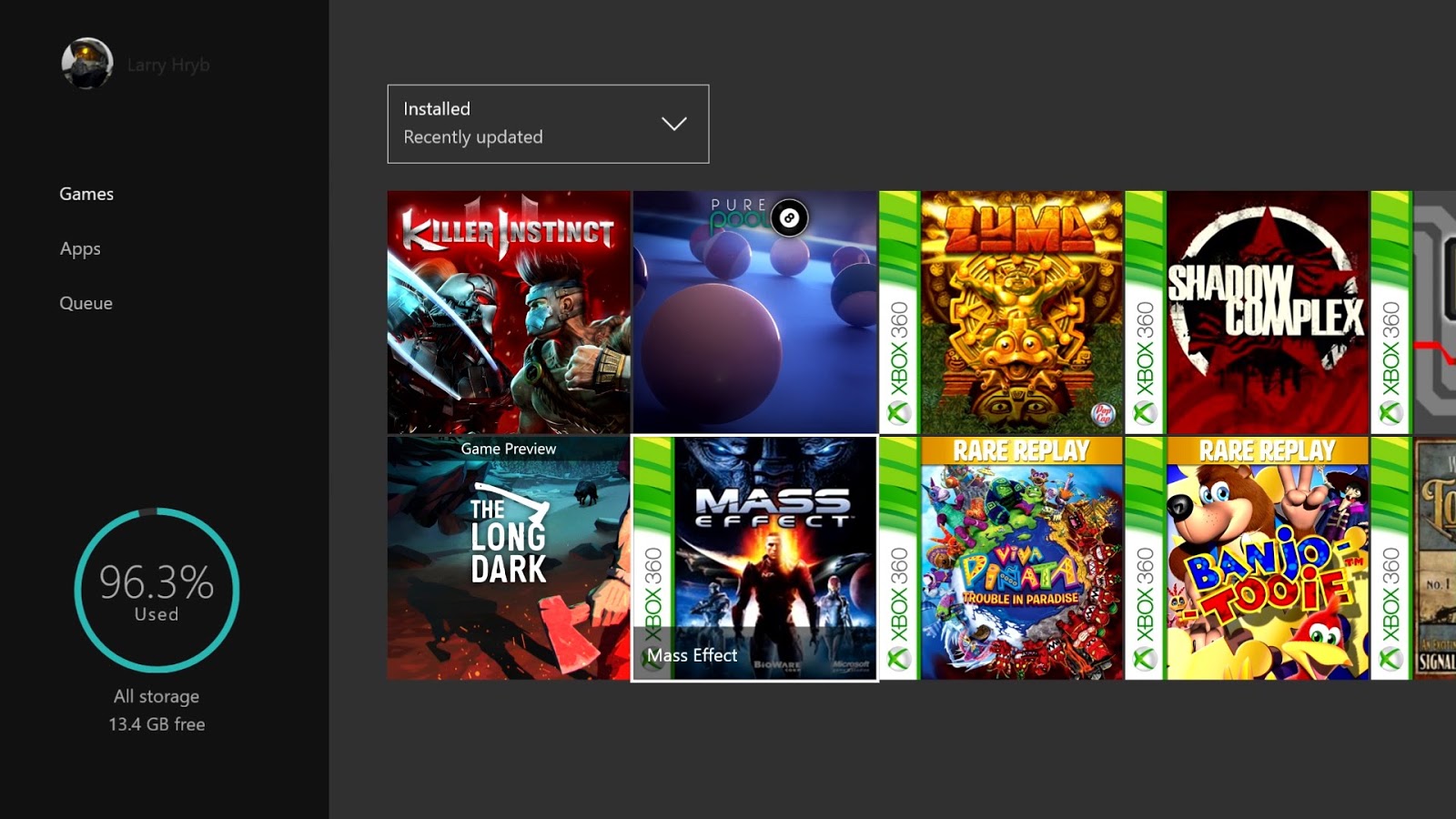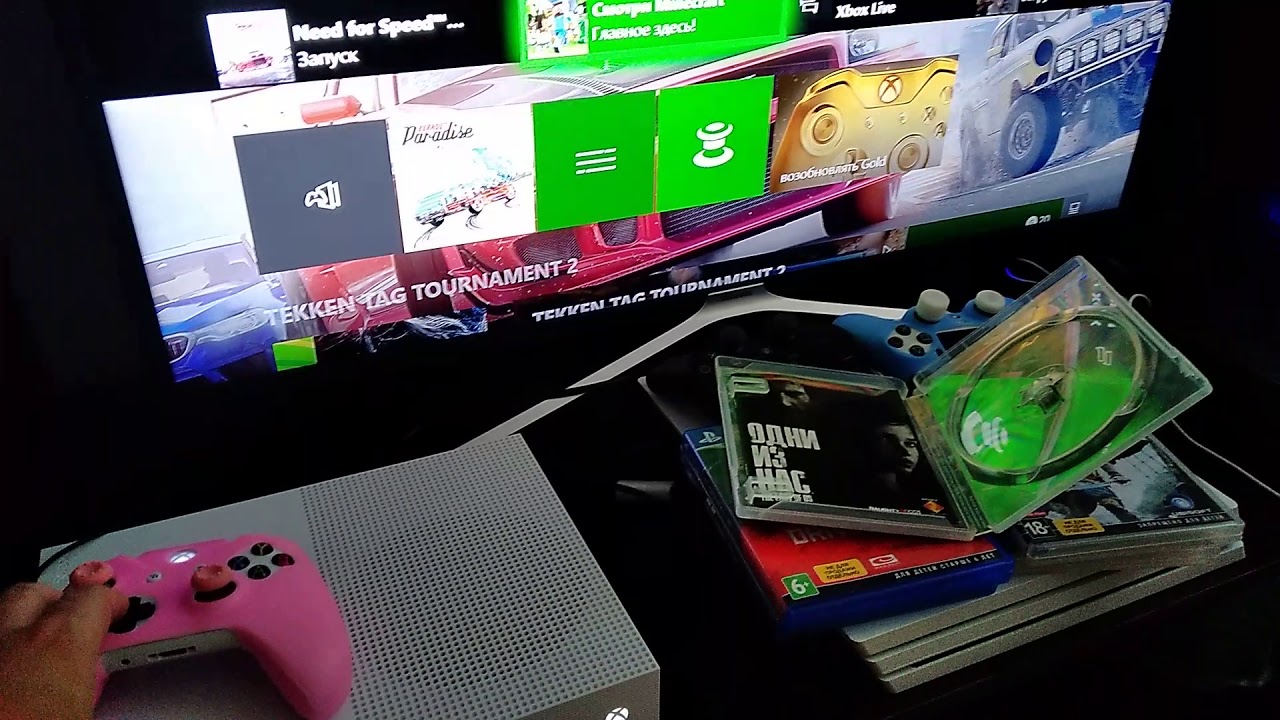Why Xbox One does not see the game disc and how to fix it
Sometimes there is a problem with the Xbox One, in which the console does not respond to the inserted disc. The player inserts a disc with any game, but it is not displayed on the home screen, in the library or anywhere else. By default, the installation of the game should start automatically, without additional actions by the user. We want to put everything in its place, talking about the causes and ways to correct the problem.
Contents
Causes of failure
Options for probable causes:
- The disc is too dirty or there are many small, deep scratches on the canvas.
- The laser inside the drive is faulty. It fails after a certain time.
- Long been not serviced drive.
- Console configuration issue.
What can help?
We have developed and tested several working solutions to the problem.
1. Changing the power mode
If the system has an automatic launch of the disk, then after installing it in the console, you should study the power consumption settings and edit them as necessary.
Instruction:
- Press the Xbox key to go to the console guide.
- Launch the “System” tab and go to the “Settings” section.
- Select the item “Power on and start” and open the section “Power on and start mode”.
- Go to “Power Mode” and activate “Energy Saving”.
- Completely restart the console by pressing the Xbox key and holding your finger on it for about 10 seconds. As soon as the game console turns off, press the button again to turn on the console.
- Try re-insert the disc into the drive and check whether it is recognized. If the disc is working, then now you can return to the instant opening mode.
2. Complete shutdown of the Xbox
If you disable the console completely, then it resets the basic startup settings to the standard ones. In the presence of random failures in the system, this should help.
Walkthrough:
- Disable the console using the menu.
- As soon as the Xbox shuts down, pull the cable out of the socket and leave it for 10 minutes.
- Connect the power cable to the console and run it.
- Wait for a couple of minutes after switching on.
- Insert disc. Make sure its contents are determined.
It is also possible to perform a hardware reset by holding the power button for 10 seconds. After complete shutdown, it can be restarted.
3. Try inserting the disc differently.
It is enough to use the manual:
- Put your finger in the hole inside the disk (located right in the middle).
- Bring the disk to the connector and slightly push it, the console itself should pick up and put the disk.
- Check whether the drive starts on the Xbox.
Another interesting way is to install the console from a different angle. This method helps to eliminate the risk that the Xbox will correctly capture and place the disk in the right place.
What should be done:
- Tilt the Xbox approximately 50-70 °, along with the console will tilt and disk area.
- Insert the disc into the drive and wait for 5 seconds.
- Put the console on a flat surface.
Most likely, the problem with the disk is no longer relevant, otherwise the last chance is to contact Xbox technical support . They may recommend additional ways to start the disk anyway or advise you to contact the service center.