Xbox One console error with code 0x87e105dc
Noticed that the Xbox One relatively long ago began to issue an error “0x87e105dc”, but there is no official documentation on this. Failure appears randomly, mainly after installing a new game. For example, one user reported an error after installing “Hitman”. After the appearance of an error on the console, any games stop running. For those who are faced with a similar failure, there is good news – the problem is solved.
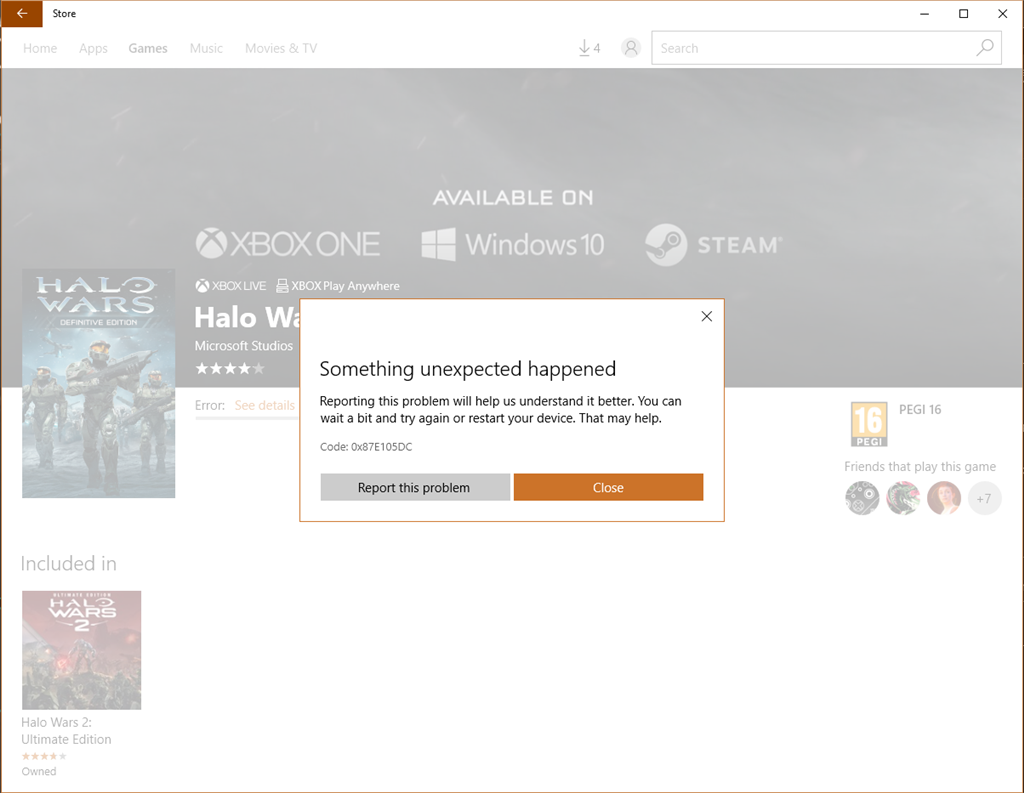
Contents
Causes of Error 0x87e105dc on Xbox One
What can cause a crash?
- Errors on the server “Xbox Live” . Users often notice that the problem appears unpredictably and also disappears. The actions of the owner of the console do not play any role, this indicates a problem on the server.
- Xbox Live is unable to verify downloaded games or their licenses.
- The console is awaiting download and installation of new firmware. The solution is to install the latest update. After installing the firmware, you must restart the console.
- The problem is in the console settings. This is evidenced by the fact that some users get rid of the error after resetting the console to its default state.
- Any limitations or other problems with your Microsoft account .
- Invalid alternate MAC address . This problem is indicated by the fact that offline games are launched without difficulty, and online games do not start.
Ways to solve the error 0x87e105dc
All known methods for correcting failure are described below.
Checking the status of Xbox Live servers
The company has created a special page for monitoring the status of servers. It is available to all Internet users by direct link . If all sections have the value “Normal”, then the cause of the error on the local computer. When you go through technical work on the server, before starting any active steps to correct the error, you should wait for the restoration of the normal operation of the Xbox Live servers.
Change Account Settings
The problem may appear for the reason that the current account is non-core. You must manually set it as your default profile.
Step-by-step instruction:
- Press the “Xbox” key on the controller.
- In the “Settings” menu, select “All Settings”.
- Open the “Personalization” tab, go to the right pane and click on “My Home Xbox”.
- From the list, select an account and click on “Make it my main Xbox account”.
Check network connectivity
The console has a pre-installed function for testing network connectivity, you just need to start it.
Algorithm of actions:
- Go to the “Xbox One” control panel.
- Open the section “My games and applications” and click on the option “Settings”.
- Proceed in the “Networks” menu.
- Specify the type of active connection to the network, choose between wired and wireless.
- Click on the item “Test network connection”.
According to the test results, it is easy to determine if there are any problems with connecting to the Internet.
Install Pending Update
If there is an update in the installation queue, it should be installed, this can fix this problem.
What do we have to do:
- Check for Internet connection using the previous method.
- Click on the “Xbox” button and open the settings.
- Go to the “System” tab, and on the right select the “Updates” item.
- Immediately after entering this menu, the process of checking for available updates is started. If the system succeeds in finding an update, you will be prompted to upgrade. All necessary actions for updating are shown on the screen and do not need additional tips.
Reset to factory settings
If the system settings are damaged or incorrectly installed, this greatly complicates the elimination of the error. The only way is to completely reset all settings, but this will delete the user data. It is necessary to prepare in advance for this procedure, saving the necessary files on a removable drive.
How to reset the settings:
- When the console is in the on position, you need to hold down the power button.
- Hold down the power key for 10 seconds (no less), even though the console starts to turn off almost immediately, you should continue to hold the button.
- Turn on the console, instead of the usual startup mode, a green start screen will appear.
- Select “Reset Settings”.
Cleaning an alternate MAC address
This method is a solution to the failure caused by the incorrect setting of the spare MAC address.
Instruction:
- Press the “Xbox” key on the controller.
- In the main menu that opens, select “Settings”, then – “All Settings”.
- Open the “Network” tab and click on “Network Setup” on it.
- Go to the “Advanced Settings” section and select “Alternate MAC Address”.
- Click on the item “Clear”, then click on the item “Restart” for the changes to take effect.
Usually, the error 0x87e105dc on Xbox One after the above actions ceases to disturb players.