Error 67 in the game Rocket League: reasons and solutions
Rocket League is a team online game for which you definitely need an internet connection. Network access alone does not guarantee that you can connect to game servers. It happens that the Internet is there, but still there is no possibility to connect. All this is accompanied by an error with code 67 “timed out waiting for connection to the server.” If, despite all the connection attempts, there is always a failure, then you have to deal with the problem. The fault is exclusively local in nature and usually has nothing to do with problems on the remote server.
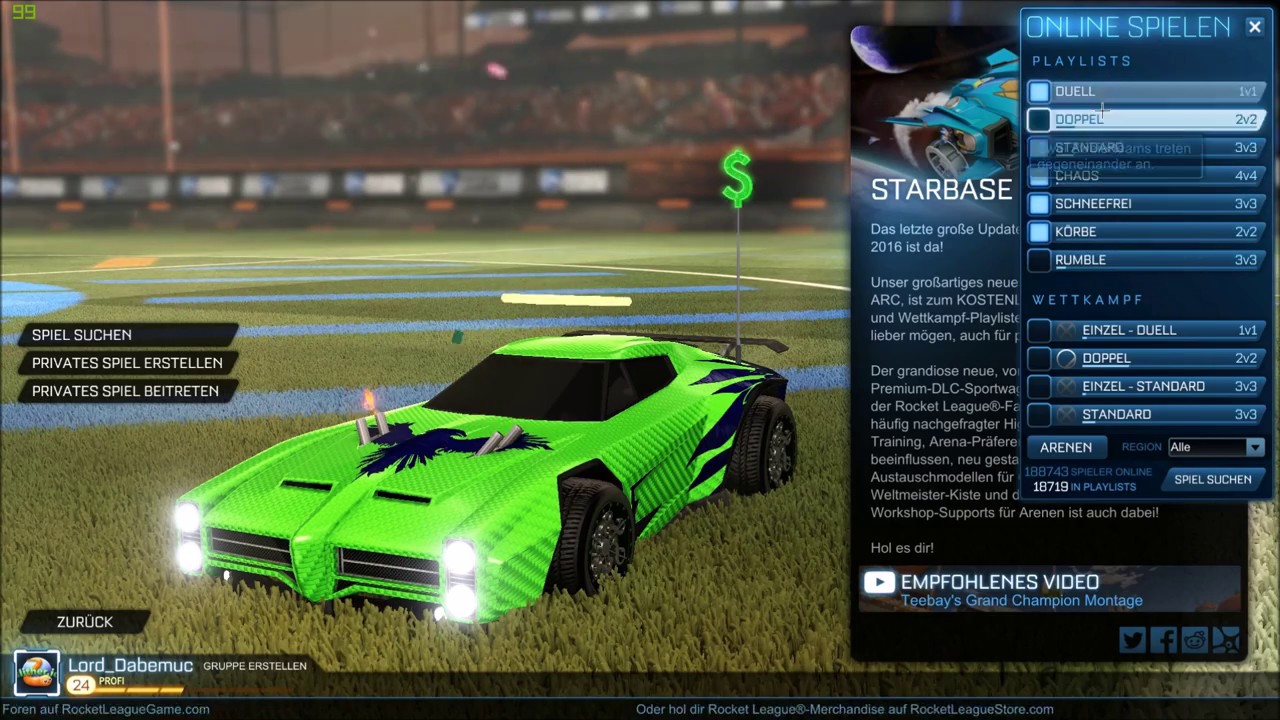
Contents
Causes of Error 67 in the Rocket League
Today there are 3 main reasons:
- Steam is not authorized for normal operation. For trouble-free connection to servers in the Rocket League, some ports must be open. Steam does not have permission to open them, which is why error 67 appears.
- Turn off UPnP (Universal Plug and Play) technology. Almost all multiplayer games work with this technology, it provides a stable and reliable connection to the servers.
- The security level in the firewall or antivirus is set too high. The system blocks connection to third-party servers to ensure user privacy. True, the server data does not impair security, but the antivirus does not know about it.
How to fix?
Now it is worthwhile to consider in turn the solutions to all the listed problems.
Admin rights for Steam
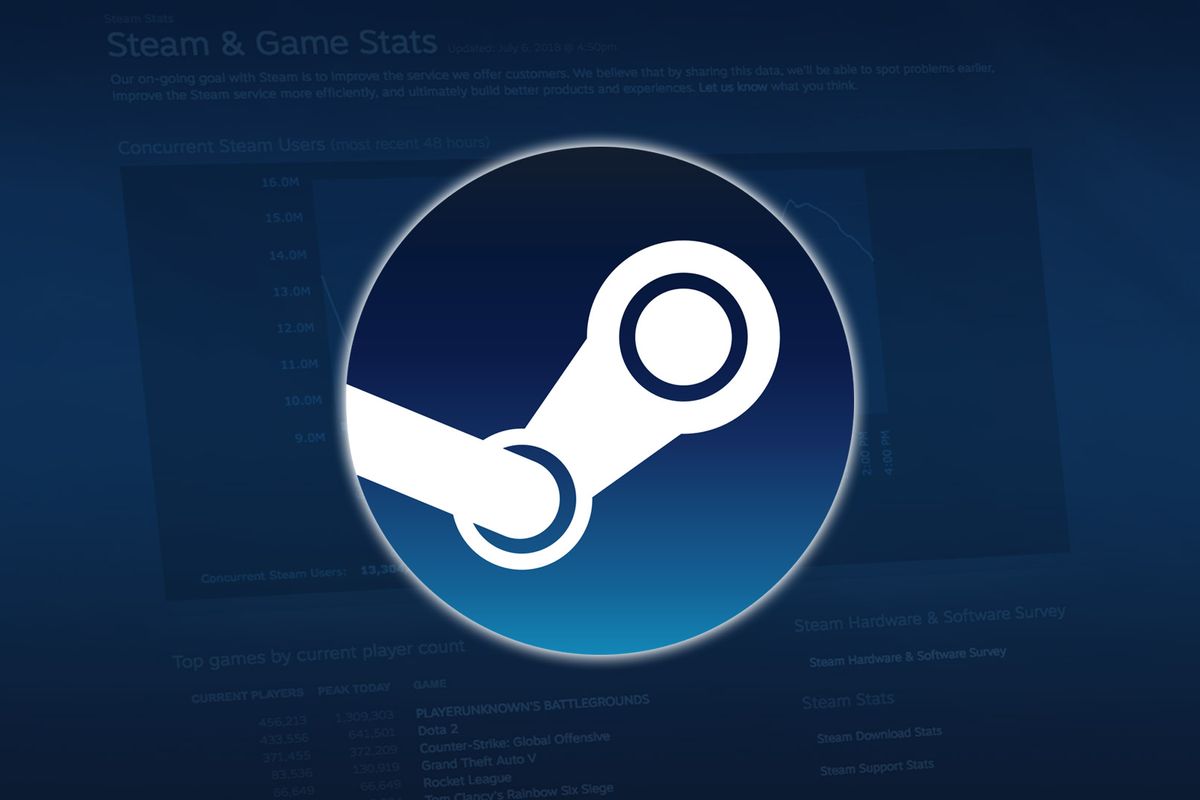
This is very easy to do – just right-click on the shortcut and select “Run as Administrator”. Now the client receives the rights to open ports necessary for the full operation of the game. If the reason is in closed ports, then this action should correct the problem.
UPnP technology activation in Wi-Fi router settings
Practically on all routers, this function does not work by default, but is activated with one button. It is impossible to consider all possible switching methods, because each router has a different interface and location of the item. The overall meaning is almost always the same, so you have to intuitively find UPnP.
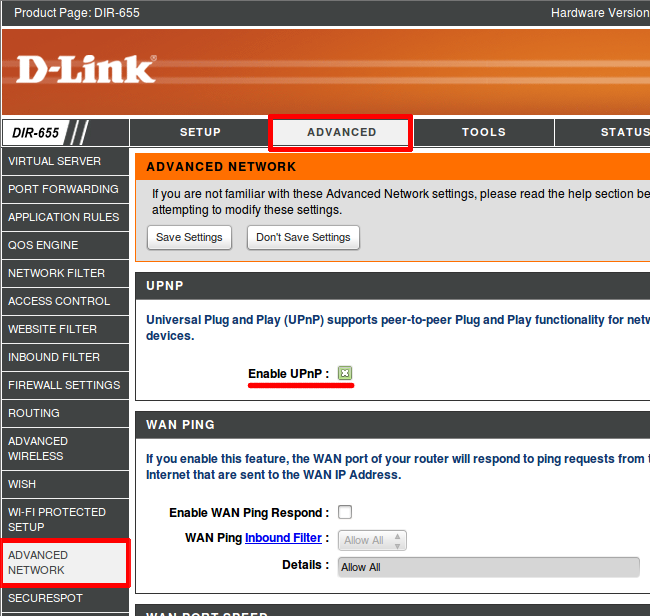
An example of enabling UPnP on a TP-link router:
- Set the address of the router settings in the browser (indicated by the bottom of the router), in the new models it is http://tplinkwifi.net .
- Enter your username with a password, the default is admin.
- Open the “Forwarding” tab, and in it the UPnP sub-item.
- After the line “Current UPnP status” click on the “Enable” button.
How to enable on D-link router:
- Go to the settings page of the router.
- Click on the “Advanced” page and select the “UPnP” tab.
- Set selection near “Enable UPnP” and “DHCP_1_34”.
Disable firewall, antivirus
The easiest way is to turn off the antivirus, but in this case the user is left without protection. To disable anti-virus software, just click on the arrow in the tray (lower right corner of the screen), right-click on the application, select the appropriate option and turn off time. In all antiviruses, the names in the menu differ, for example, in Avast – “Avast Screen Management”. The option after clicking right click to find is not difficult.
There is a more advanced way – add the Rocket League to the exceptions. Anti-Virus will continue to protect against Internet hazards, but will stop blocking the work of the game.
How to remove Rocket League blocking:
- Go to the antivirus settings.
- Find the section “Exceptions” or “White List”.
- Click on the “Add” button.
- Specify the path to the exe-file Rocket League.
- Confirm the rule.
Important! If the antivirus supports adding ports to the exception, then you need to open TCP: 1935.3478.3479.3480 and UDP: 3074.3478.3479. In some antiviruses, this is not necessary.
Turning off background applications
Users report on forums that this often works for them.
What should be done:
- Press Win + R, enter msconfig and press Enter.
- Go to the “Services” page and put the selection near “Do not display Microsoft services.”
- Click on the “Disable all” button.
- Highlight the Steam Client Service and enable this service.
- Click on the “Apply” button and close the window.
- If the system prompts you to restart the computer, you should agree.
If error 67 in the Rocket League is indeed local, then the methods described should help. There is a small probability that the malfunction appeared due to blocked ports on the provider side. In this case, you can call the company that provides Internet services and ask to open the necessary ports for the game (listed in the section Disabling the firewall, antivirus).